Content for students

-
On the Windows 7 desktop, click on the "Start" button to access the "Start" menu

Accessing the "Start" menu
-
Write "control panel" in the search box and click on the result.

"Control panel"
-
Select the "Network & Internet" option.
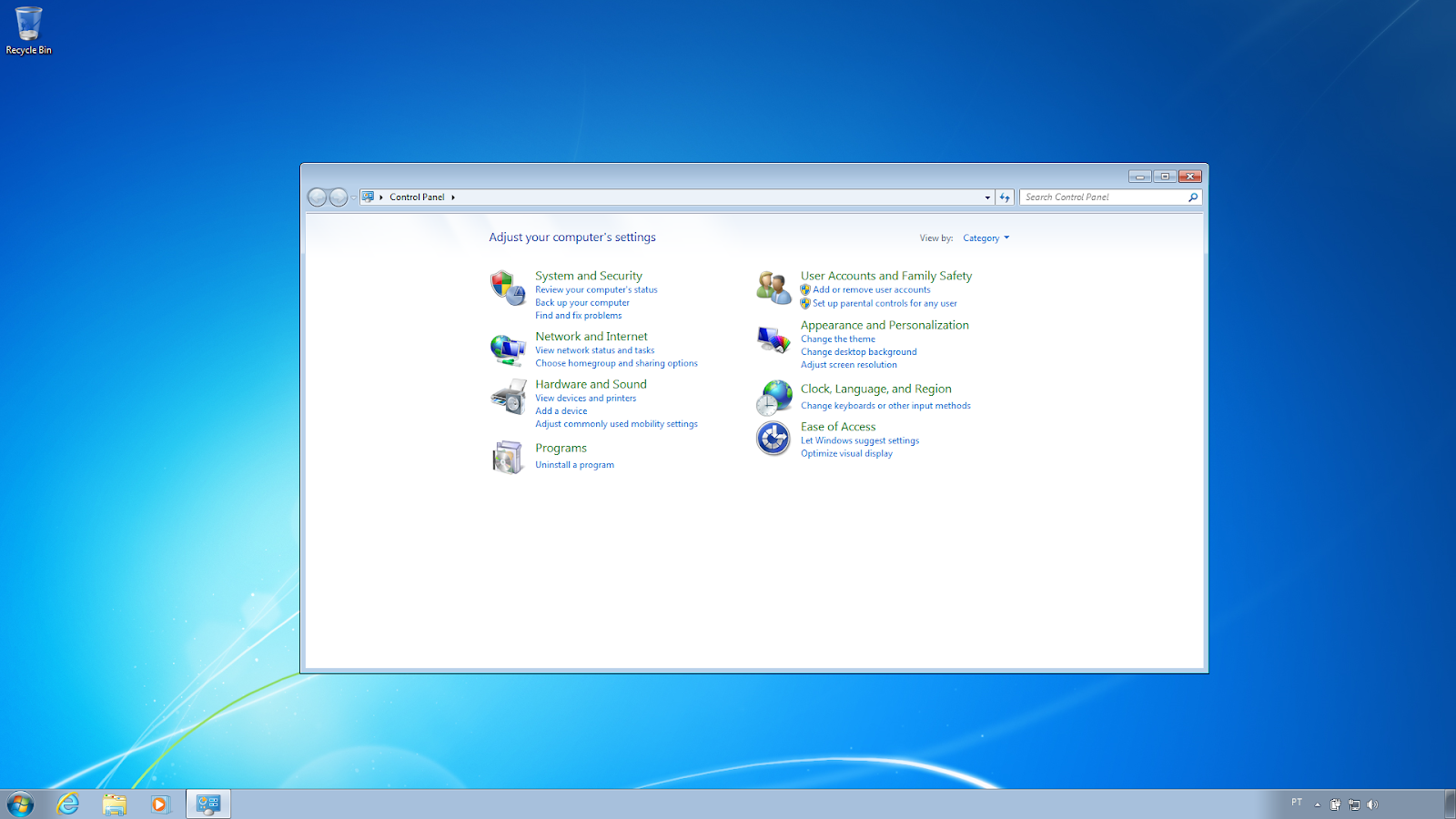
"Network and Internet" option
-
Select the "Network and Sharing Center" option.
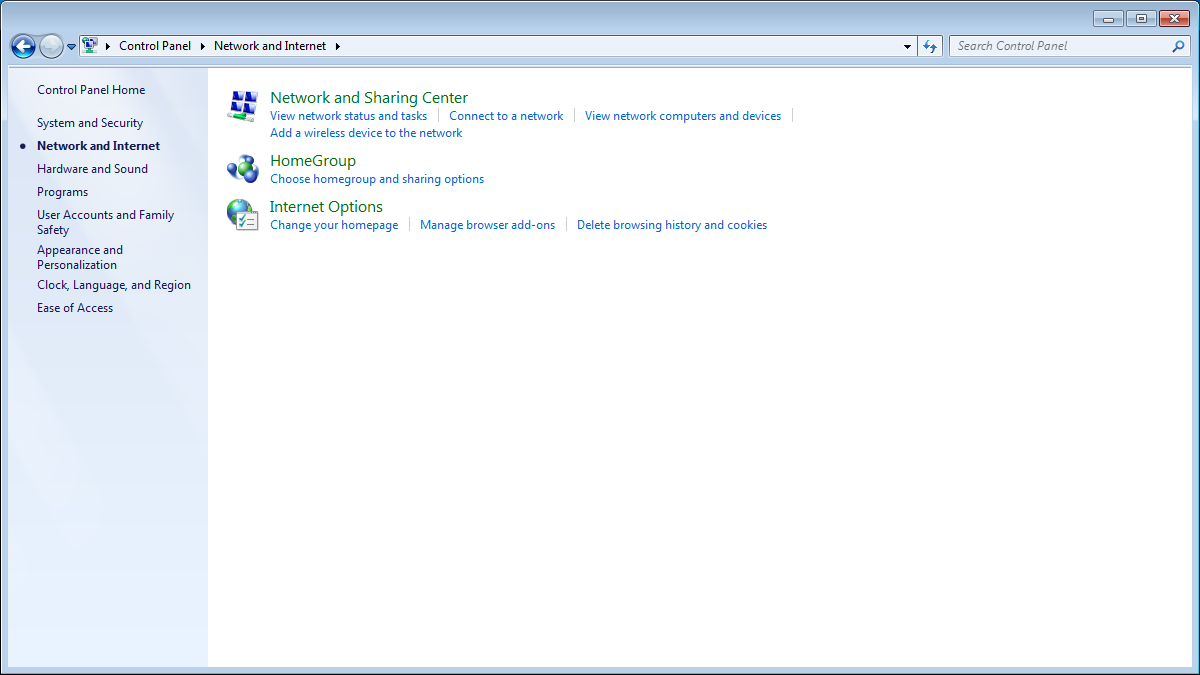
"Network and Sharing Center" option
-
Select "Set up a new connection or network".
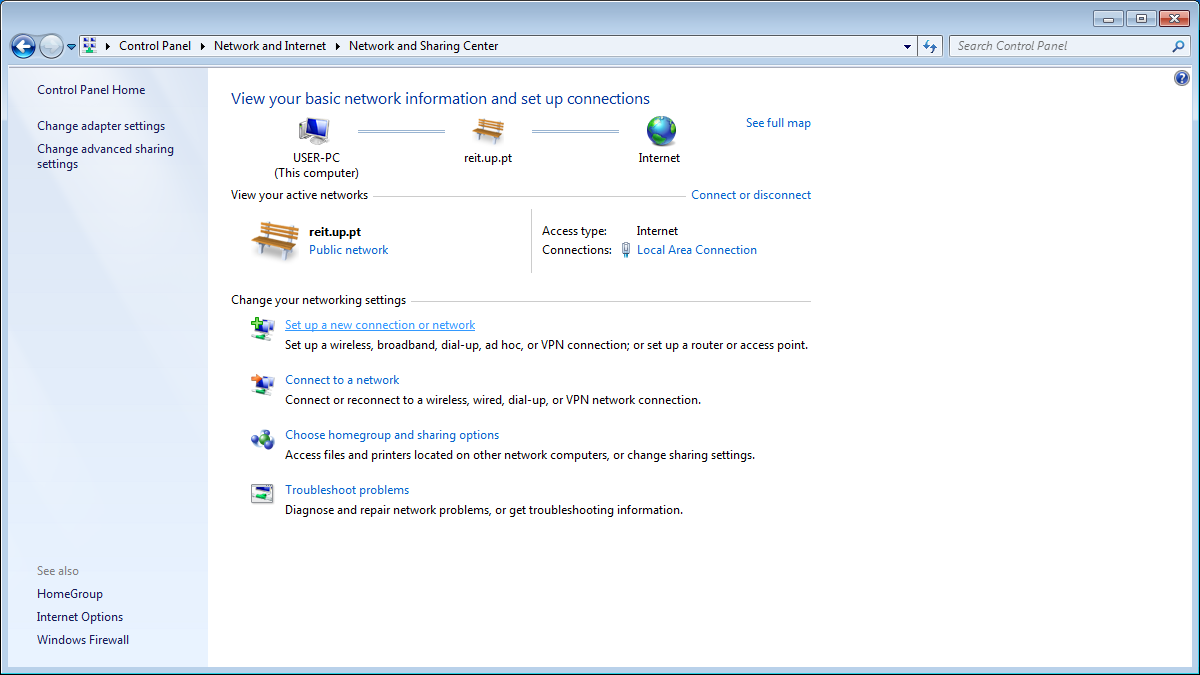
"Set up a new connection or network" option
-
Select the "Connect to a workplace" option.
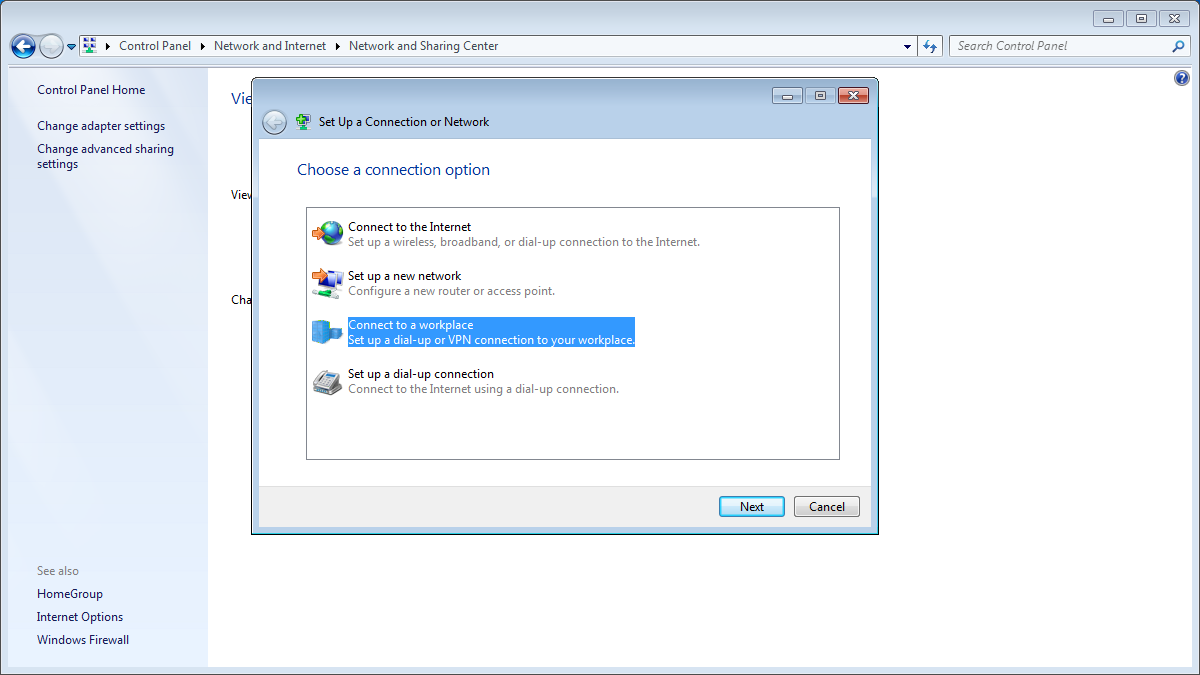
"Connect to a workplace" option
-
Select "Use my Internet connection VPN".
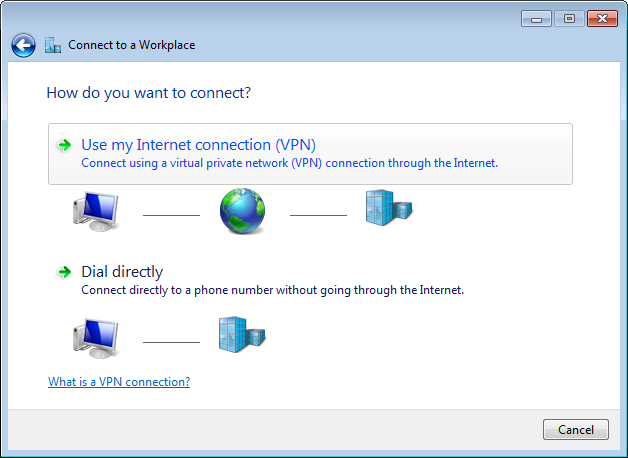
"Use my Internet connection (VPN)" option
-
Insert the following options:
Internet: reit-vpn.up.pt, in this example - consult the VPN server addresses[1];
Destination name: VPN Reitoria L2TP IPsec, in this example;
-
Click on "Next";
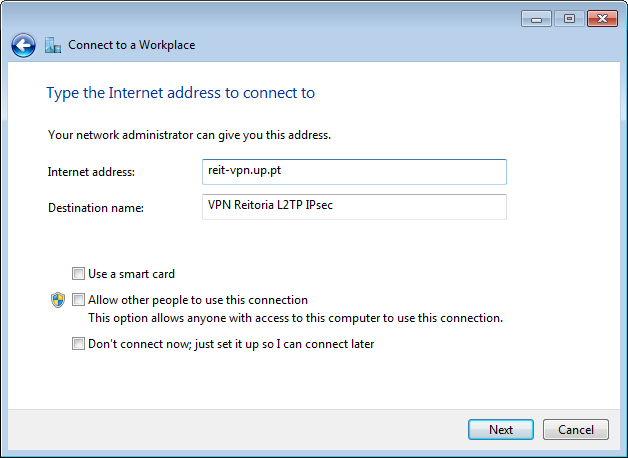
"Next" Option
-
When requested, in the "Connect to a workplace" window, insert a username in the format up[123456789]@[institution].up.pt[2] and the password of the Information System.
-
If you would like to save the VPN access data, check the "Remember this password" option.
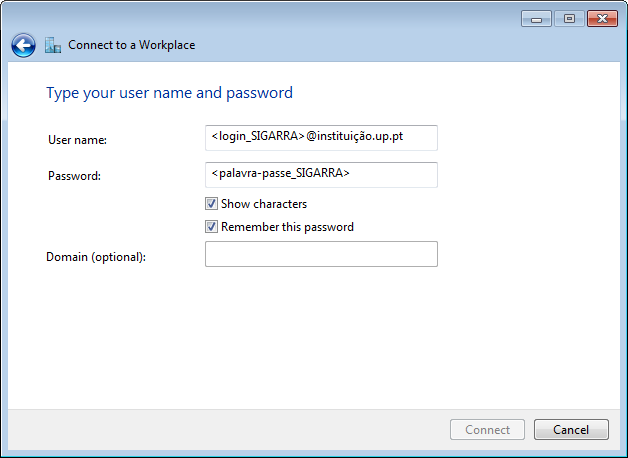
"Remember this password" option
-
Select the "Skip" option because more configurations need to be made.
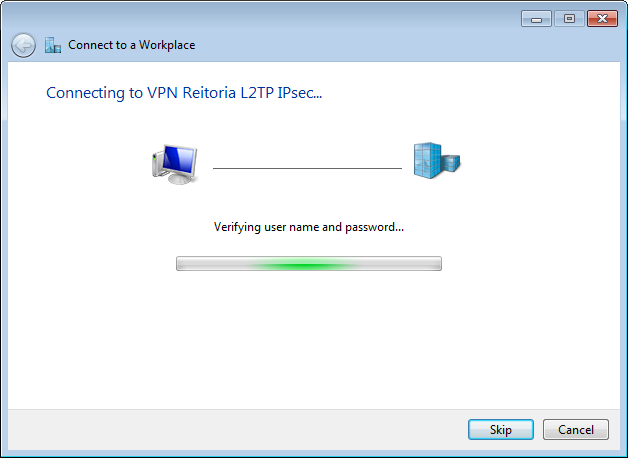
"Skip" Option
-
Select the "Close" option.
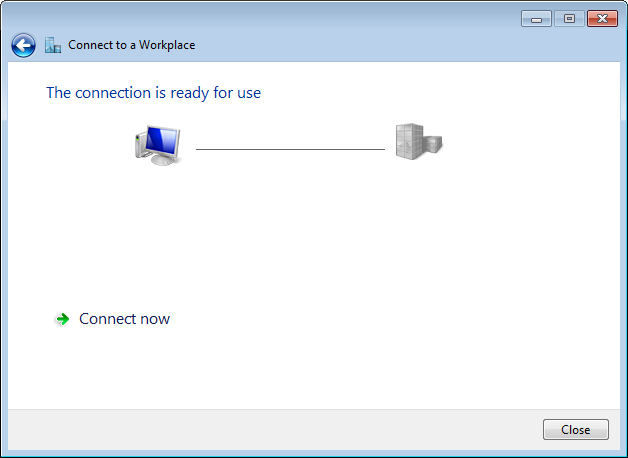
"Close" Option
-
Access the "Control Panel".
-
Select the "Network and Sharing Center" option.
-
Select the "Change adapter settings" option to view the available "network connections".
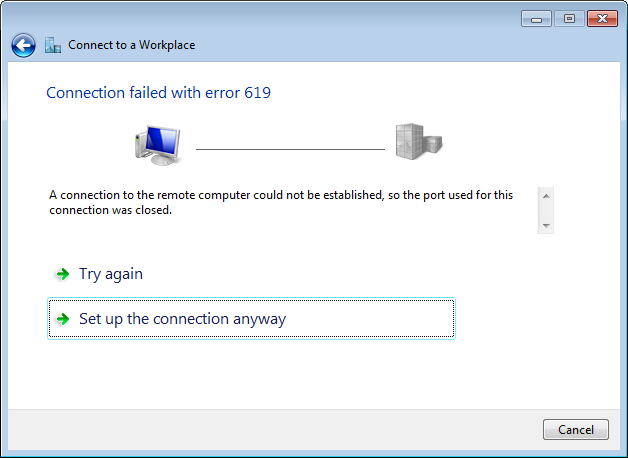
"Change adapter settings" option
-
Right-click the VPN connection created.
-
Click on "Properties".
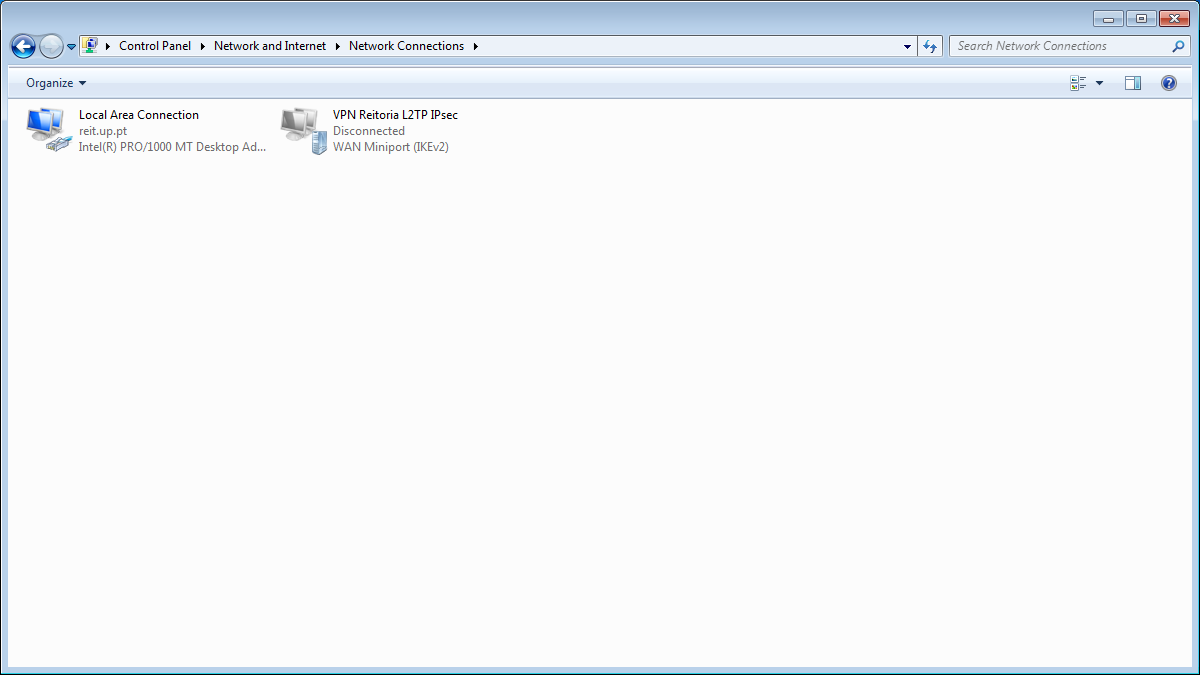
"Properties" Option
-
In the "VPN Properties" window, select the "Security" tab.
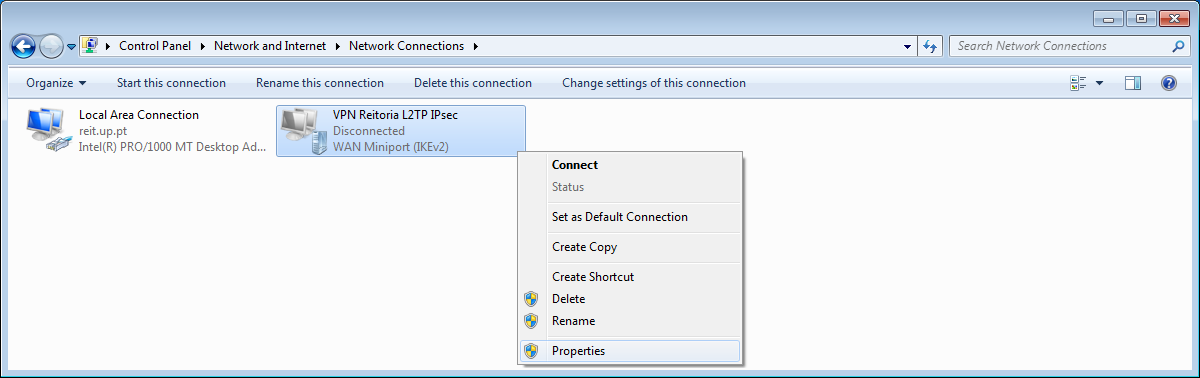
"Security" Option
-
Insert the following options:
Type of VPN: Layer 2 Tunneling Protocol with IPsec;
Select the "Unencrypted password (PAP)" option;
-
Click on the "Advanced settings" button;
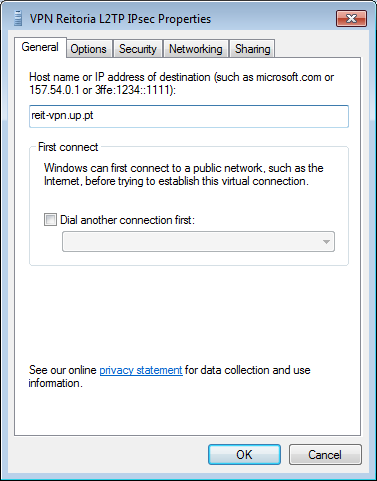
"Advanced settings" Option
-
Insert the following options:
Select "Use preshared key for authentication"
Key: VPN_UPDIGITAL
-
Click on "OK";
-
Click on "OK" to close the window;
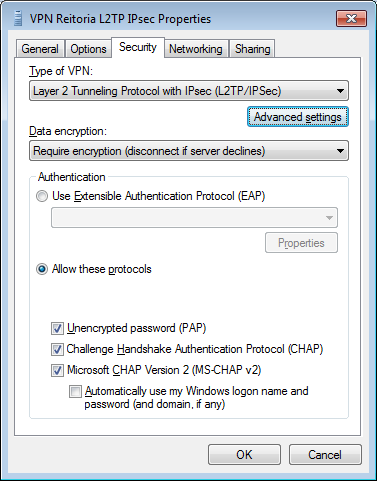
"Advanced Properties" Window
Connection
-
Access the "Control Panel";
-
Click on "Network Connections";
-
Right-click the VPN connection created;
-
Next, click on "Connect" in the VPN connection menu;
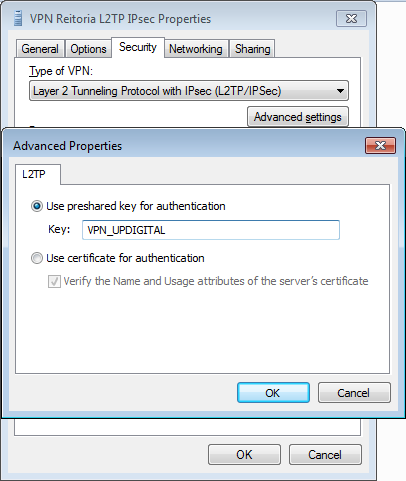
"Network Connections" Window
-
In the "Connect VPN" window, click on "Connect".
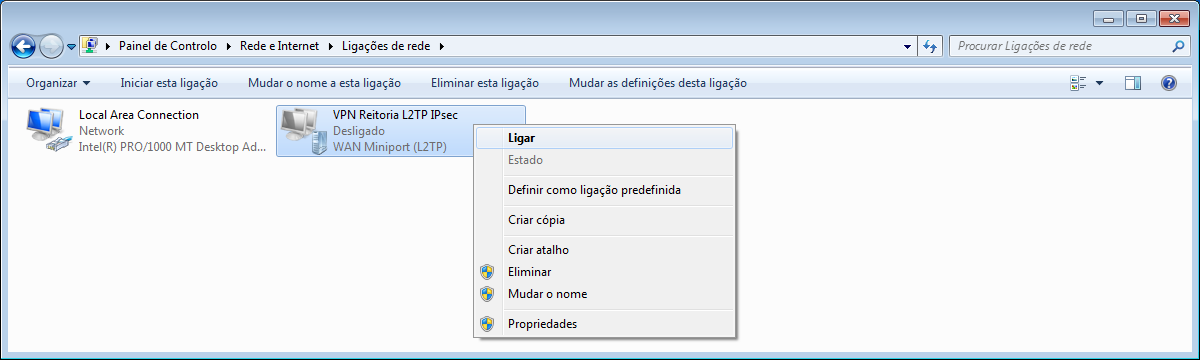
"Connect to VPN" window
-
If the connection is established, the status is described as "Connected" after selecting the "Network" option.
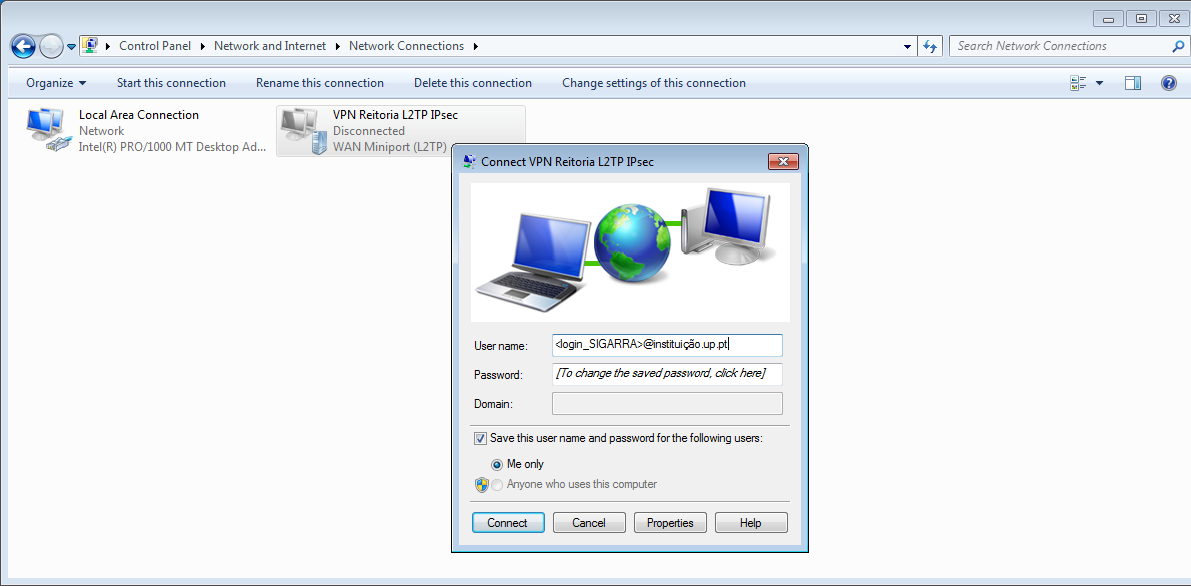
Establishing the connection
-
To establish a connection in the future, you can select "Network Options" and then select the VPN connection. Confirm by clicking on "Connect".
Notes
- VPN server addresses:
| Institution | Address | IP |
|---|---|---|
FADEUP |
fadeup-vpn.up.pt |
193.136.25.117 |
FAUP |
faup-vpn.up.pt |
193.136.25.150 |
FBAUP |
fbaup-vpn.up.pt |
193.136.25.99 |
FCNAUP |
fcnaup-vpn.up.pt |
193.136.25.74 |
FDUP |
fdup-vpn.up.pt |
193.136.52.170 |
FEP |
fep-vpn.up.pt |
193.136.25.122 |
FEUP (PPTP/L2TP) |
feup-vpn.up.pt |
193.136.28.199 |
FEUP (SSL) |
vpn.fe.up.pt |
193.136.33.254 |
FFUP |
vpn.icbas-ff.up.pt |
193.136.52.154 |
FMDUP |
fmdup-vpn.up.pt |
193.136.25.90 |
FMUP |
fmup-vpn.up.pt |
193.136.35.1 |
FPCEUP |
fpceup-vpn.up.pt |
193.136.25.181 |
ICBAS |
vpn.icbas-ff.up.pt |
193.136.52.154 |
REITORIA |
reit-vpn.up.pt |
193.136.25.18 |
-
The numbers represent your student/mechanographic number and "institution" represents your home institution (cdup, arq, fade, fba, fc, fcna, direito, fe, fep, ff, fmd, fpce, icbas, letras, med, reit, sas or sp).
More information:
Unit of Infrastructure and Network
E-mail: [email protected]
