-
Select "Copy" on the screen showing the different services available.
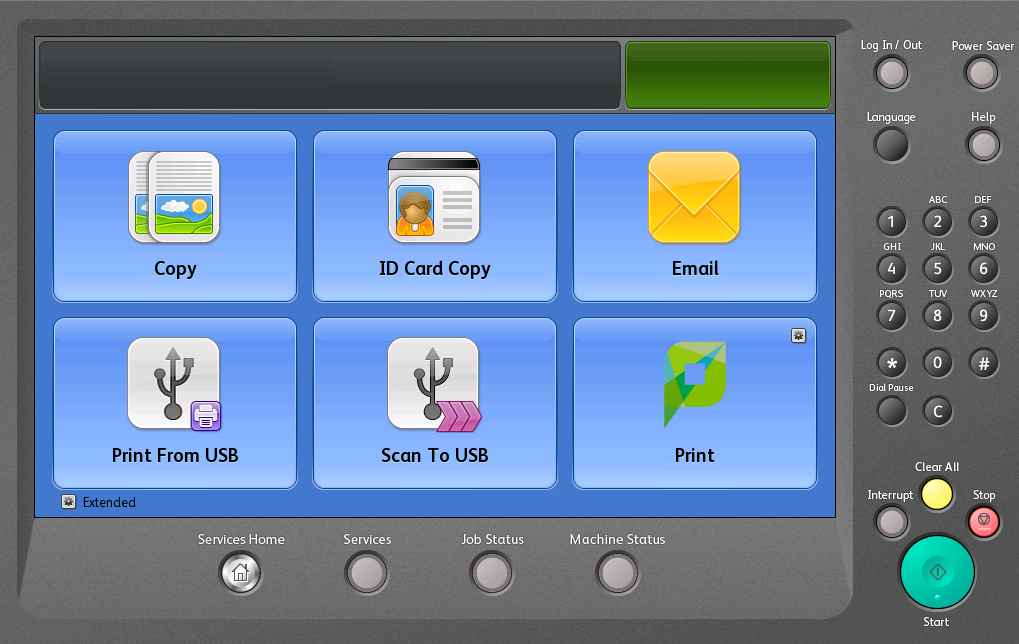
Selecting "Copy"
-
On the "Copy" tab, you can change the following options:
Colour/Black and white
Size A4 / A3;
One side/Double-sided printing
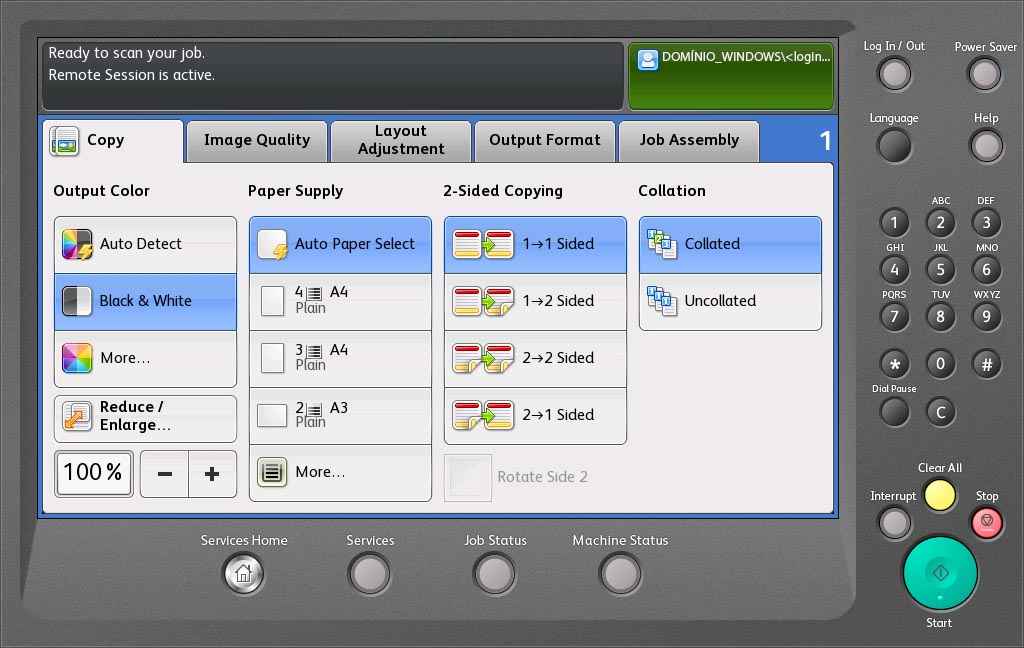
Changing the "Copy" options
-
On the "Image Quality" tab, you can select the original document type (photo and text, etc.), brightness and sharpness, contrast, etc.;
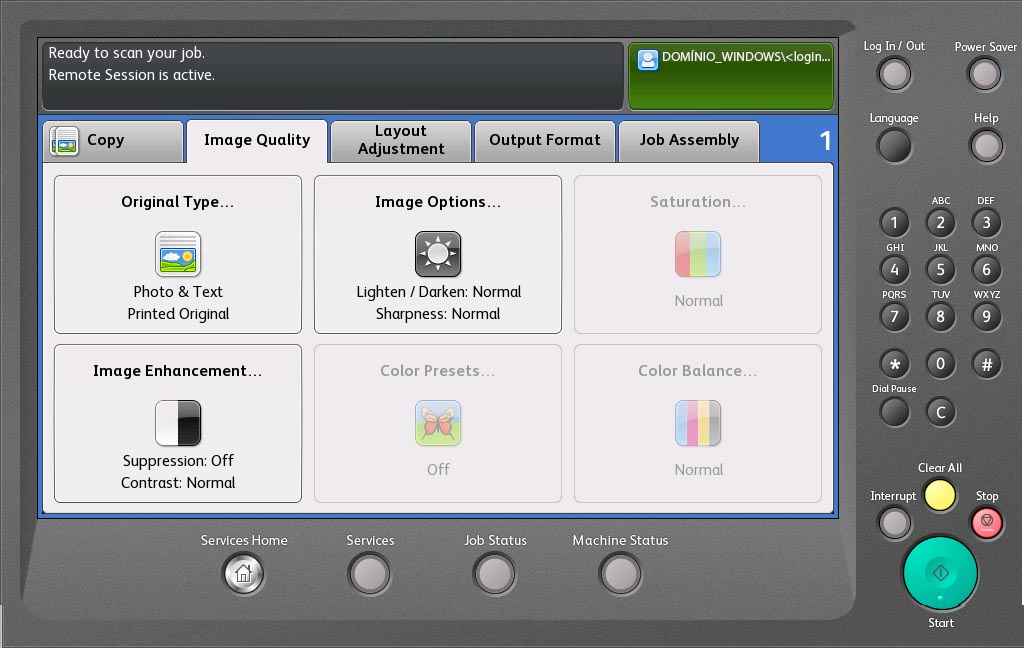
Changing the "Image Quality" options
-
On the "Layout Adjustment" tab, you can select the page orientation, the original size, as well as erase edges, etc.;
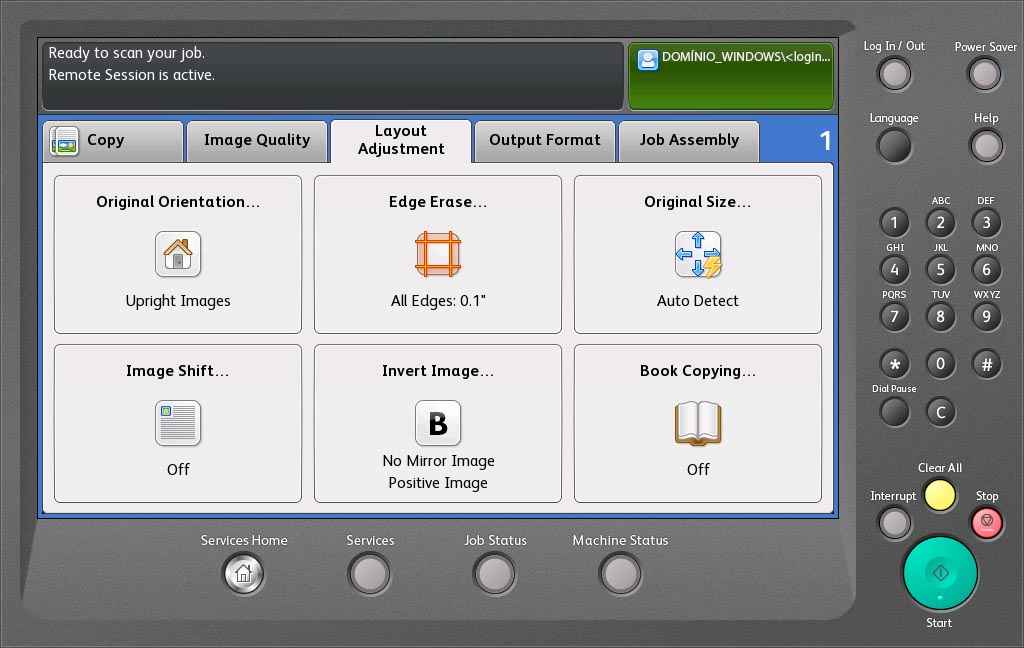
Changing the "Layout Adjustment" options.
-
In the "Output Format" tab, you can change the print options (booklet creation, special pages, annotations, etc.)
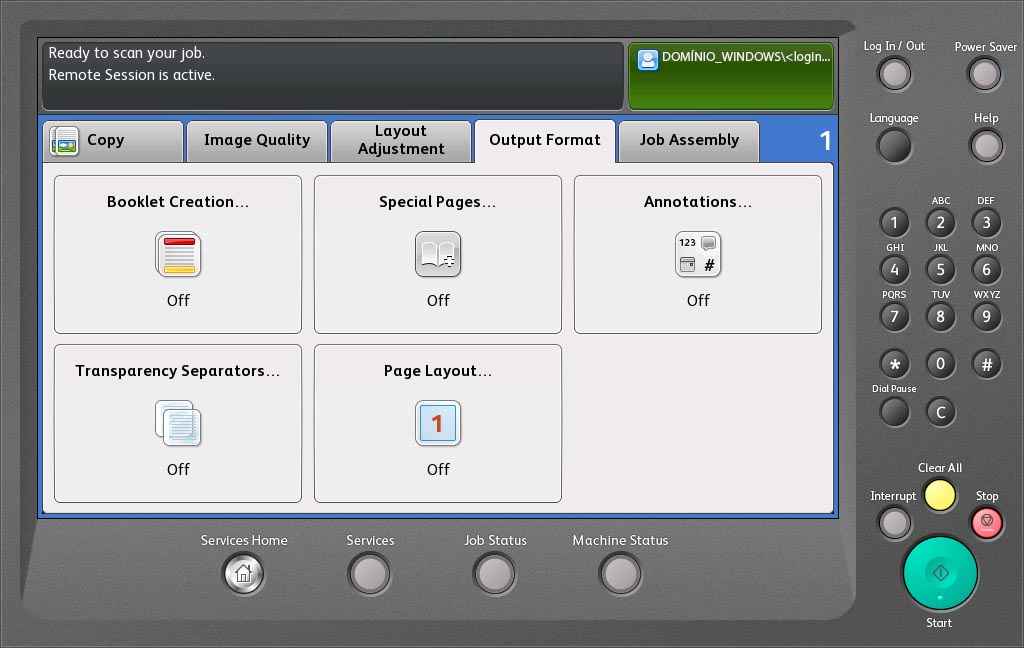
Changing the "Output format" options
-
On the "Job Assembly" tab, you can save the settings selected or load settings that were previously saved.

Changing the "Job Assembly" options
-
After selecting the desired options, put the original document in the multifunction printer:
On the top feeder, with the side you want to copy face up

Placing the document in the top feeder
-
On the exposure glass, with the side you want to copy face down and aligned using the top left corner

Placing the document on the exposure glass
-
Press the green "Start" button.
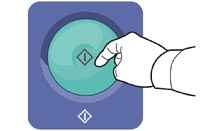
Pressing the green "Start" button
-
You can copy other documents by repeating the steps previously described.
-
Do not forget to log out after copying all documents.
More information:
Unit of IT Support
E-mail: [email protected]
