The use of this service requires the installation of the "Mobility Print" application, which allows you to use the available print queues. If you are outside the U.Porto network you must connect the VPN to access the service.
-
Go tohttps://print.up.pt:9164/client-setup/linux.html and download the software "Unofficial PaperCut Mobility Print";
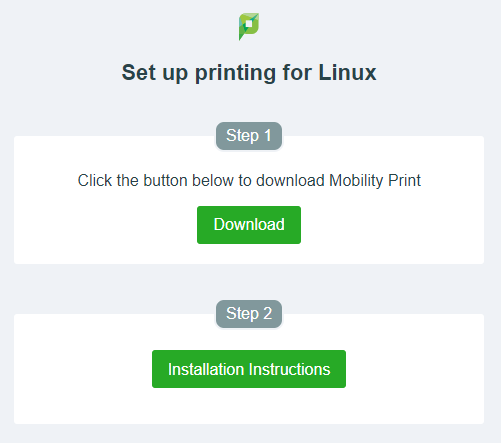
Installation on a Linux device
-
Give execute permissions to the mobility-client application:
chmod u+x mobility-client -
Run the program to install one of the print queues:
./mobility-client -host=print.up.co.uk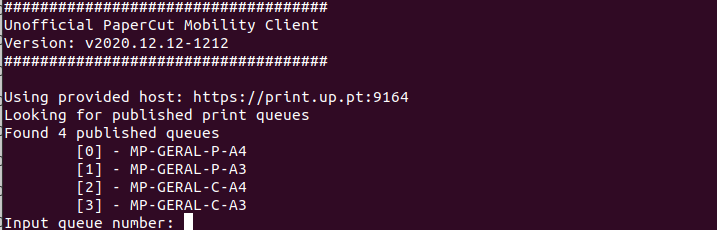
Installing a print queue
-
Select the print queue you want to install using a number from 0 to 3:
0 - MP-GERAL-P-A4: to print A4 size in black;
1 - MP-GERAL-P-A3: to print in A3 size in black;
2 - MP-GERAL-C-A4: to print A4 size in color;
3 - MP-GERAL-C-A3: to print in A3 size in color;
-
Authenticate yourself:
Student - enter your user in the form up[123456789]@up.pt[ 1 ] and the password of the Information System;
Teacher/Staff - enter your user as [user]@[institution].up.pt[ 2 ] and the password of the Information System;A fila de impressão ficará instalada no seu dispositivo;
-
Repeat operations 3 to 5 if you want to install another print queue;
-
To send jobs to the service, simply select one of these printers;
-
You can send your jobs to the desired print queue and release them for the next 24 hours;
-
After sending your jobs to the print queues, go to an associated device;
-
Authenticate yourself at the device with the U.Porto Card or with your print user/password;
-
Release your jobs.
Notes
- The numbers represent your student/mechanographic number.
- The institution corresponds to your home institution (arq, fade, fba, fc, fcna, direito, fe, fep, ff, fmd, fpce, icbas, letras ou med).
More information:
Unit of IT Support
E-mail: [email protected]
