Content for students

Configuration
-
On Ubuntu 19.04 desktop, select the icon "Show Applications";
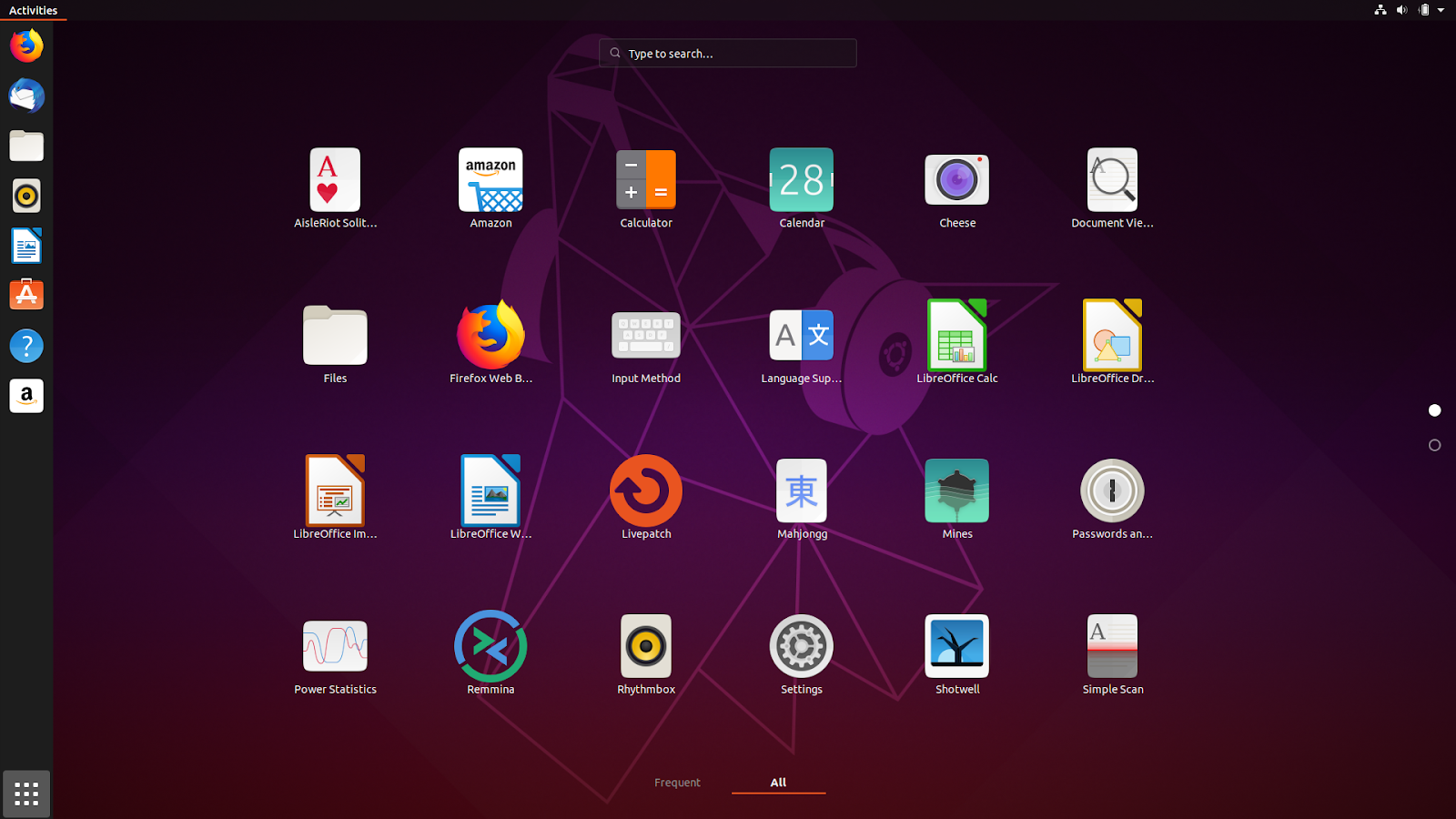
Ubuntu 19.04 desktop
-
Type "Settings" in the search box and select the respective option to access them;
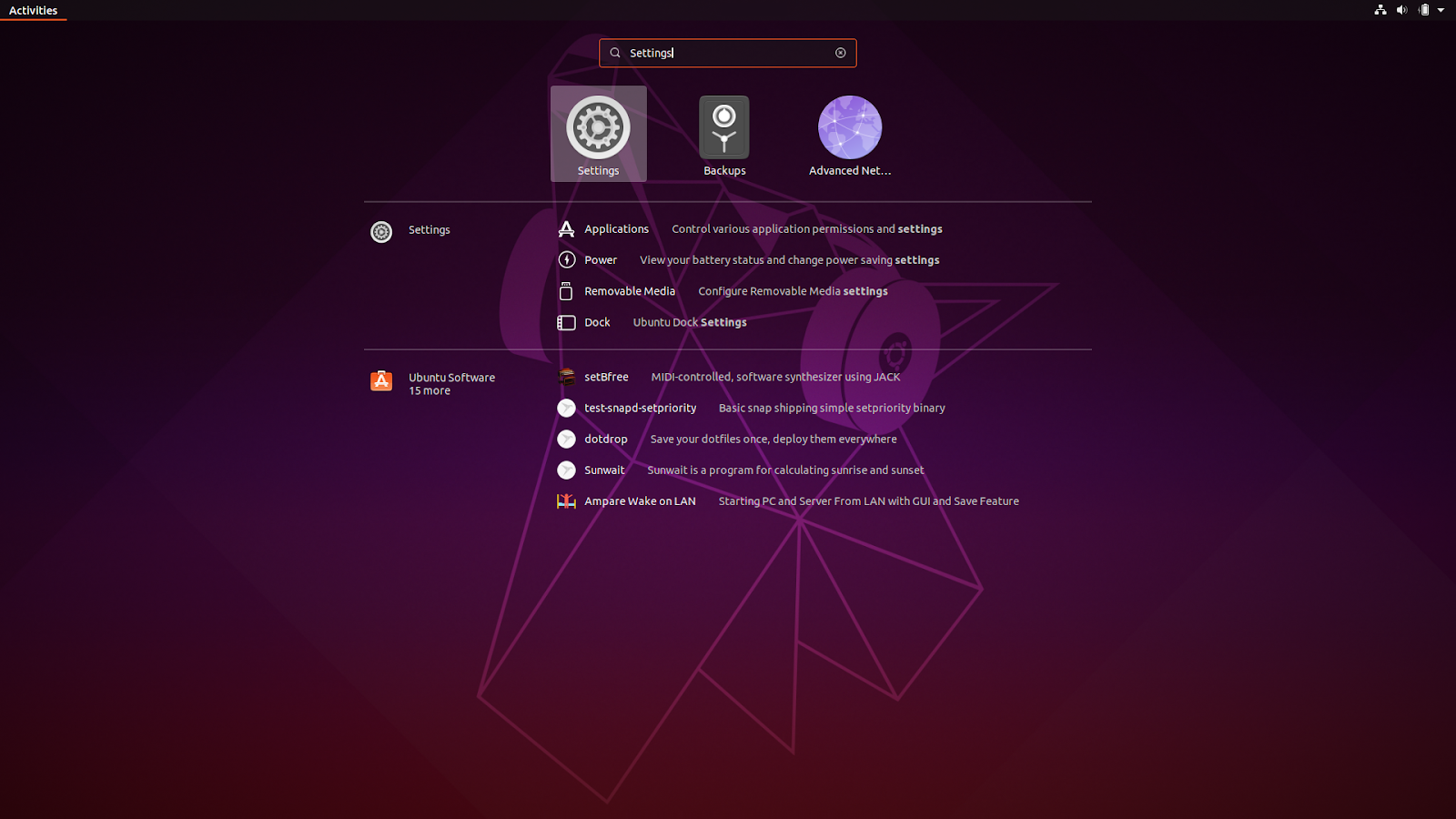
Search box
-
In Ubuntu's settings, select "Network" and in the VPN connections, select the icon to add another VPN connection;
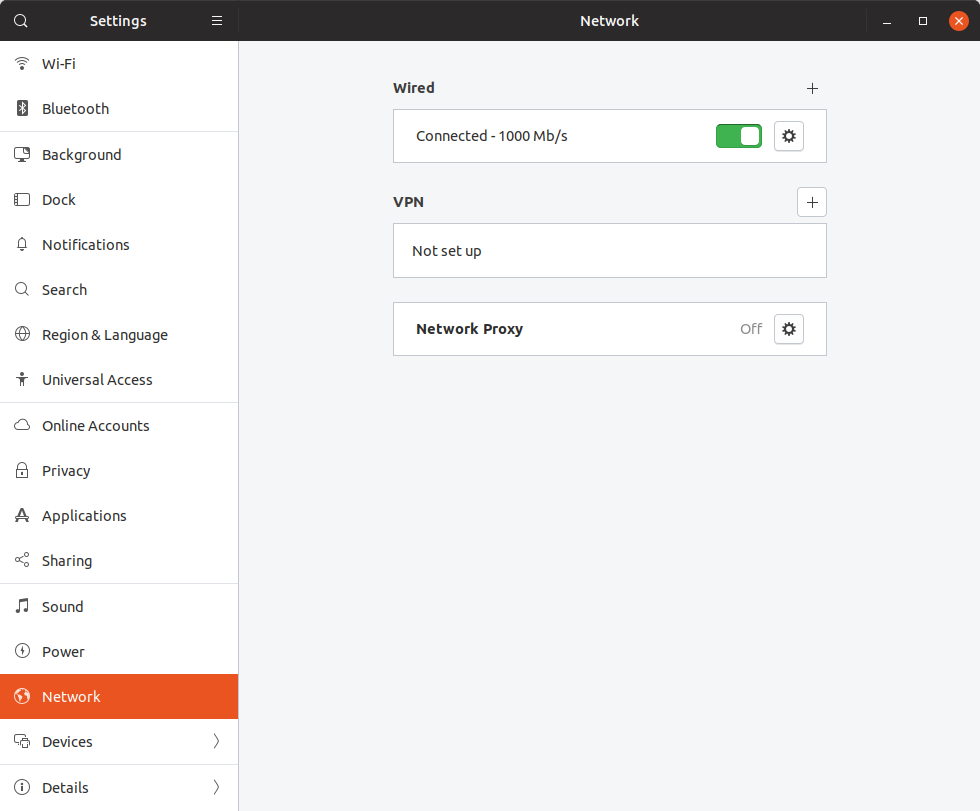
Ubuntu setting
-
On the "Add VPN" window, select the option "Point-to-Point Tunneling Protocol" (PPTP);

"Add VPN" window
-
On the next window, "Add VPN", configure according to the following options:
Name: VPN FEUP PPTP, in this example;
Gateway: feup-vpn.up.pt, in this example - consult the Table of VPN service addresses of U.Porto[ 1 ];
User name: insert your Information System user in the format up[123456789]@[institution].up.pt[ 2 ]
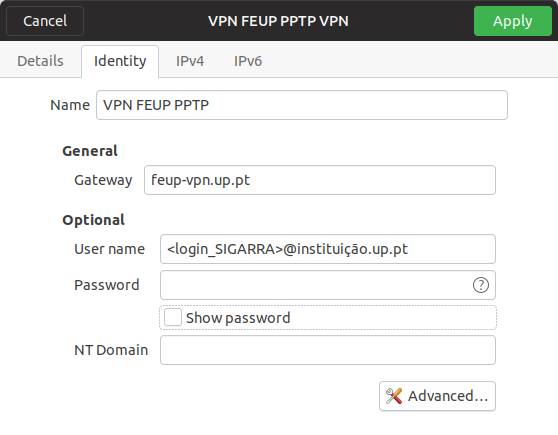
"Advanced" Option
-
Select "Advanced";
-
Select the option "Use Point-to-Point Encription" (MPPE);
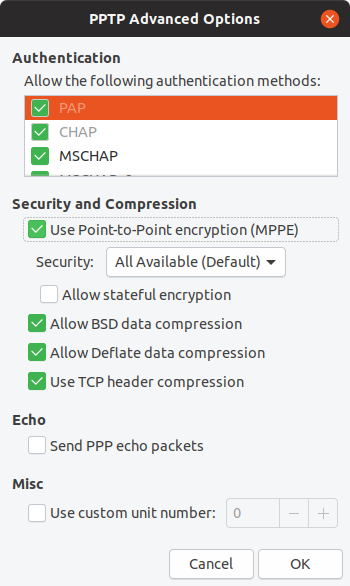
"Advanced" Window
-
Select "OK".
Connect to VPN
-
On the "Network" window, select the "Off" button in the VPN connection created to establish the connection.
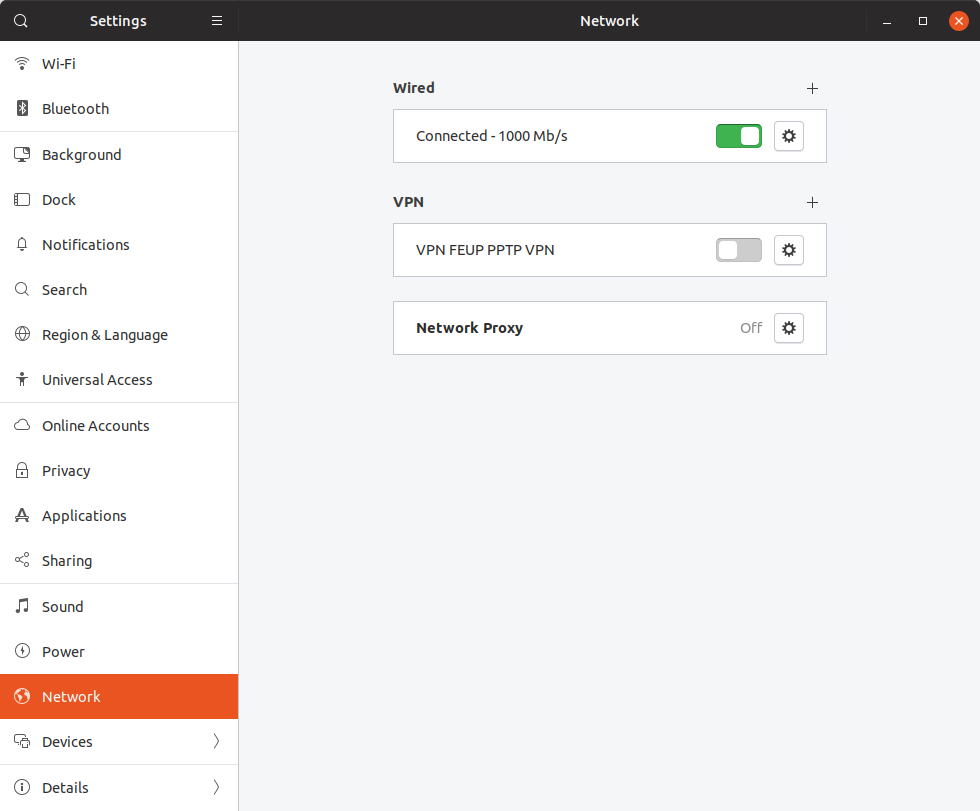
"Network" Window
-
In the "Authenticate VPN" window, when requested, insert your password of the Information System;
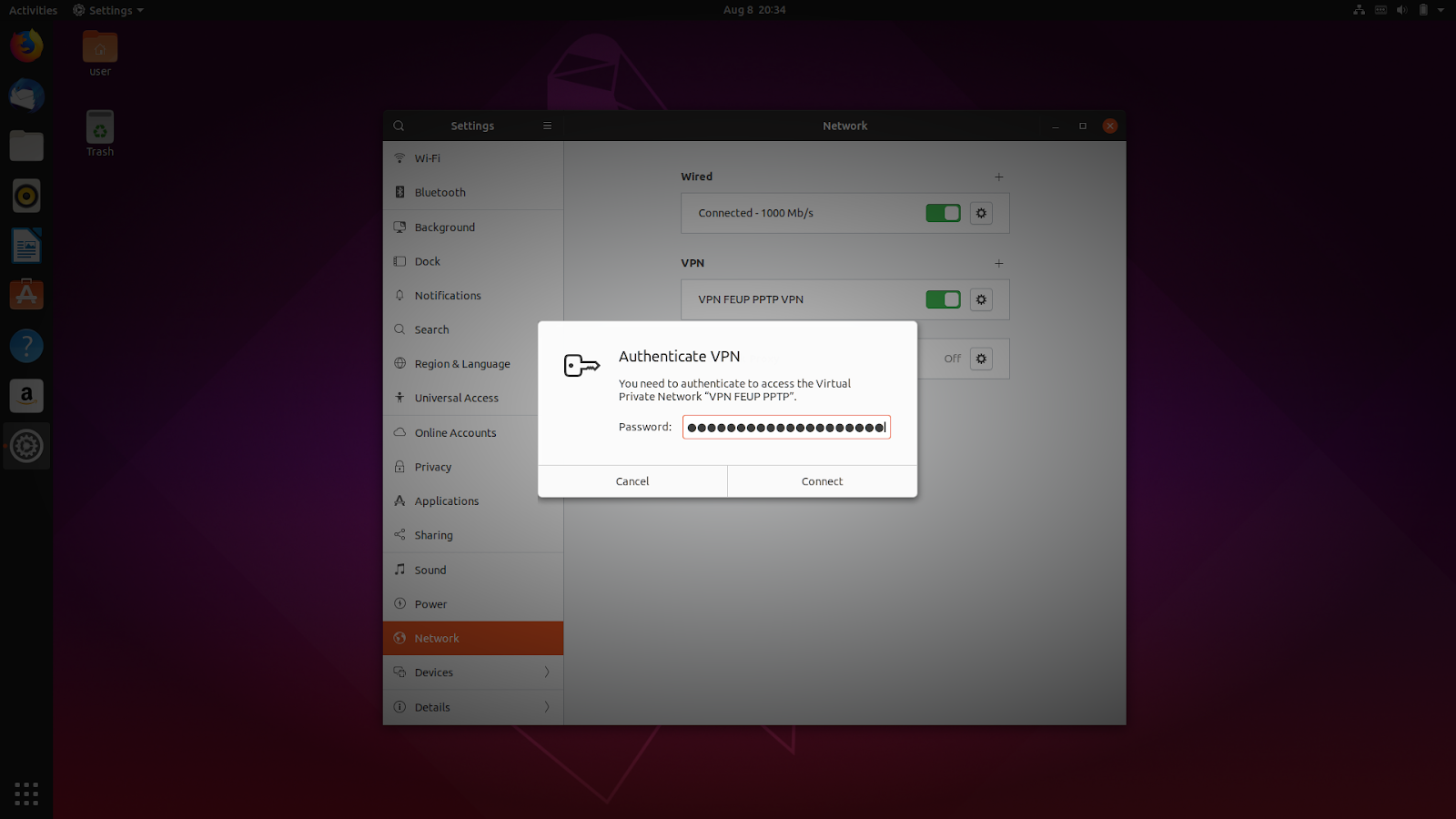
"VPN Authentication" Window
-
Select "Connect";
-
If the connection is established, the button will be "On" and the VPN icon will appear in the notifications area;
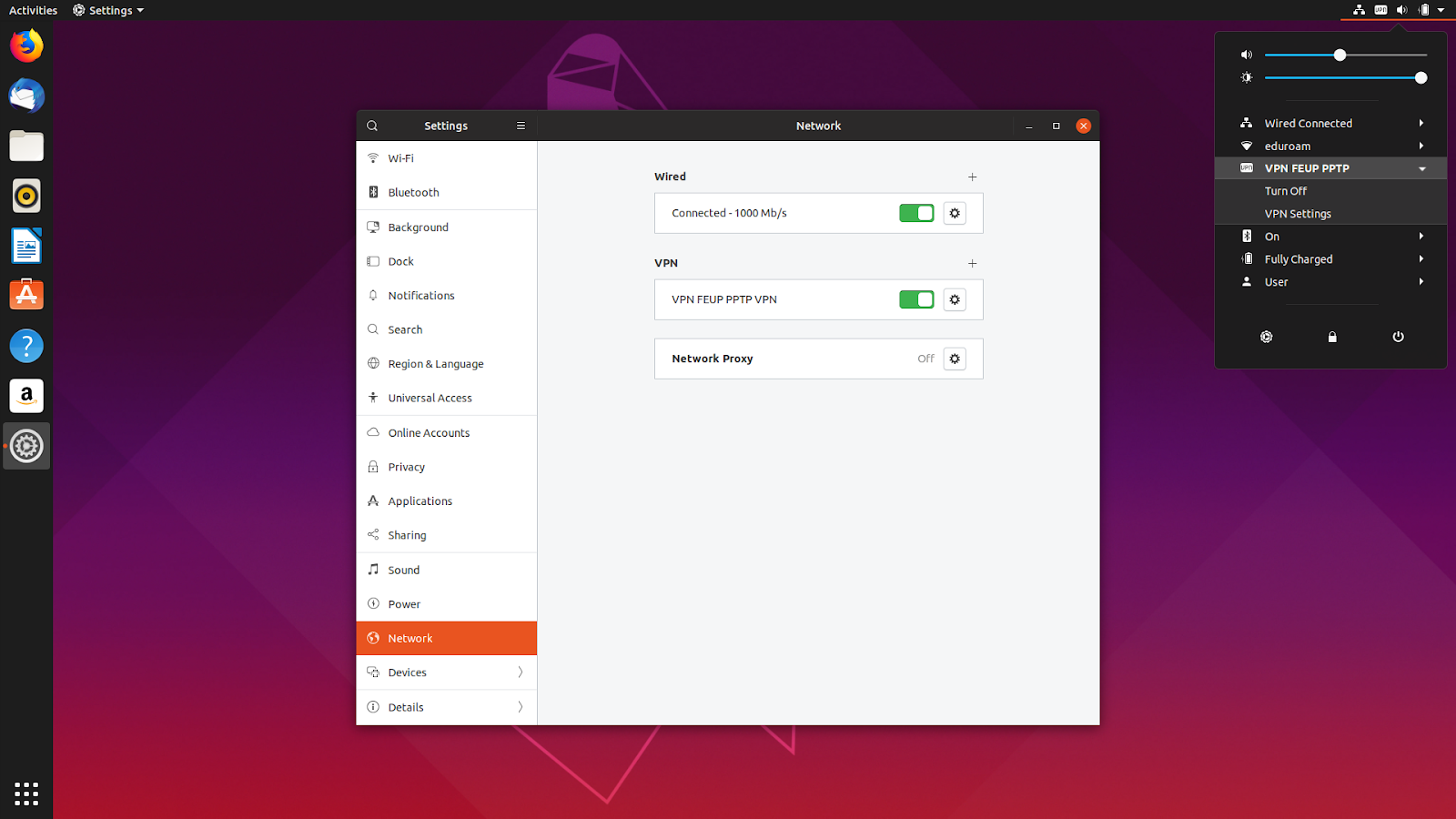
Connection Status
-
To establish a connection in the future, you can select the network connections icon, select the VPN connection and confirm by selecting "Connect".
Notes
- Table of VPN service addresses of U.Porto:
| Institution | Address | IP |
|---|---|---|
FADEUP |
fadeup-vpn.up.pt |
193.136.25.117 |
FAUP |
faup-vpn.up.pt |
193.136.25.150 |
FBAUP |
fbaup-vpn.up.pt |
193.136.25.99 |
FCNAUP |
fcnaup-vpn.up.pt |
193.136.25.74 |
FDUP |
fdup-vpn.up.pt |
193.136.52.170 |
FEP |
fep-vpn.up.pt |
193.136.25.122 |
FEUP (PPTP/L2TP) |
feup-vpn.up.pt |
193.136.28.199 |
FEUP (SSL) |
vpn.fe.up.pt |
193.136.33.254 |
FFUP |
vpn.icbas-ff.up.pt |
193.136.52.154 |
FMDUP |
fmdup-vpn.up.pt |
193.136.25.90 |
FMUP |
fmup-vpn.up.pt |
193.136.35.1 |
FPCEUP |
fpceup-vpn.up.pt |
193.136.25.181 |
ICBAS |
vpn.icbas-ff.up.pt |
193.136.52.154 |
REITORIA |
reit-vpn.up.pt |
193.136.25.18 |
-
The numbers represent your student/mechanographic number and the institution represents your home institution (cdup, arq, fade, fba, fc, fcna, direito, fe, fep, ff, fmd, fpce, icbas, letras, med, reit, sas or sp).
More information:
Unit of Infrastructure and Network
E-mail: [email protected]
