Content for students

Your photo is taken for the first time on the day of enrolment so it can be used in the Information System and on the U.Porto Student Card.
Whether or not you have a photo on your personal page, you can insert one or change it by clicking on the pencil icon. The icon is located on the area for the photo, on the bottom right corner.
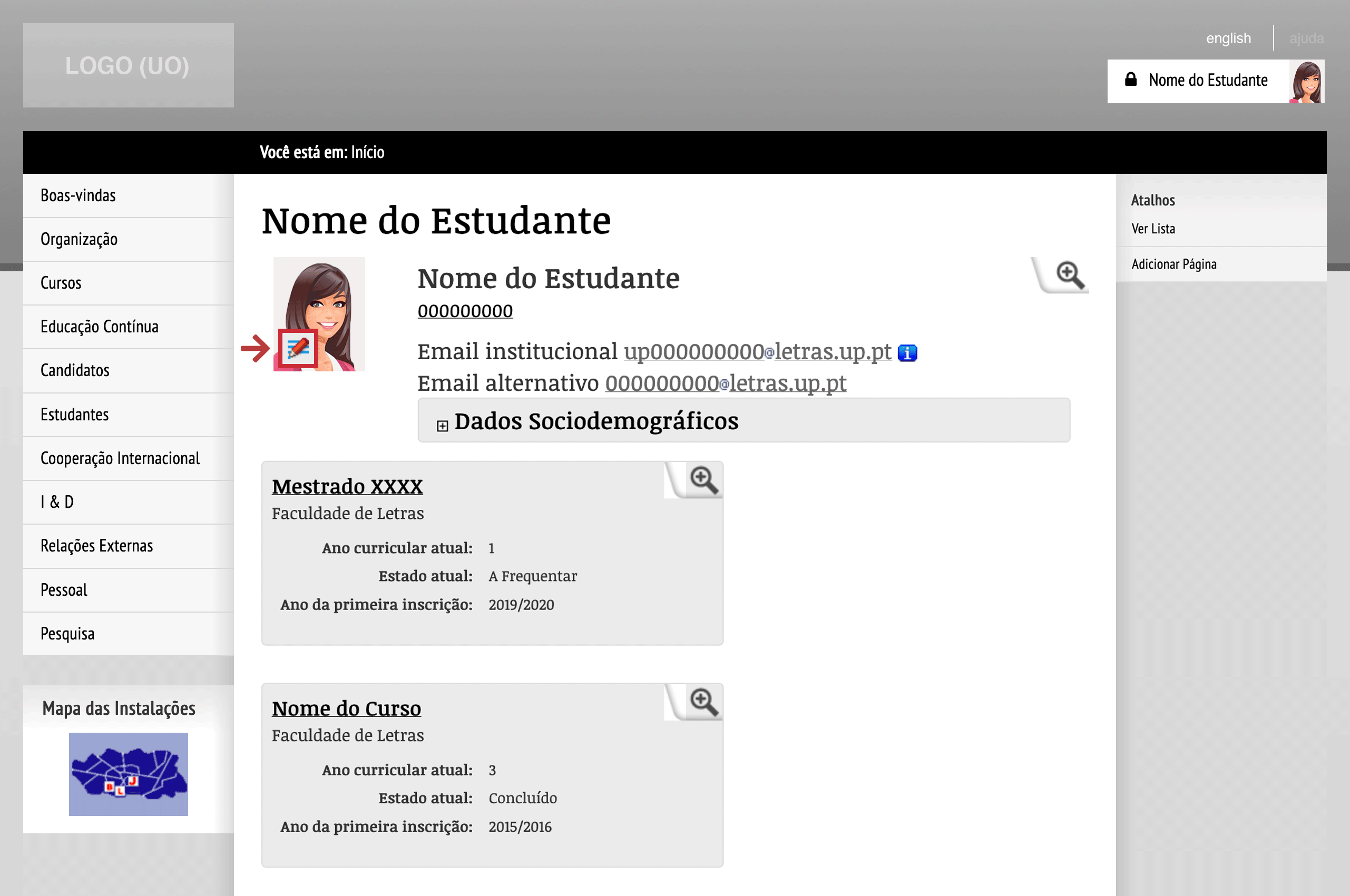
Changing a photo
You can submit a webcam photo or a photo from the file system on the computer.
Regardless of the way you submitted your photo, click on the "Save photo" button.
Note that your photo was not made immediately available on your personal page. After the central validation process is finished, you will receive a notification on the Information System (indicated by an envelope on the upper right corner, next to your name) stating that the photo is already available.

Notification
More information:
Unit of Support and Consulting
E-mail: [email protected]
