Content for students

-
Log in to the Information System.
-
Click on your name to go to your personal page.
-
If you are enrolled in more than one faculty or if the course you are attending is taught by more than one faculty, please choose the faculty you want to have access to.
-
Click on the "+" icon on the left side of "Socio-demographic Data" to expand the corresponding area.
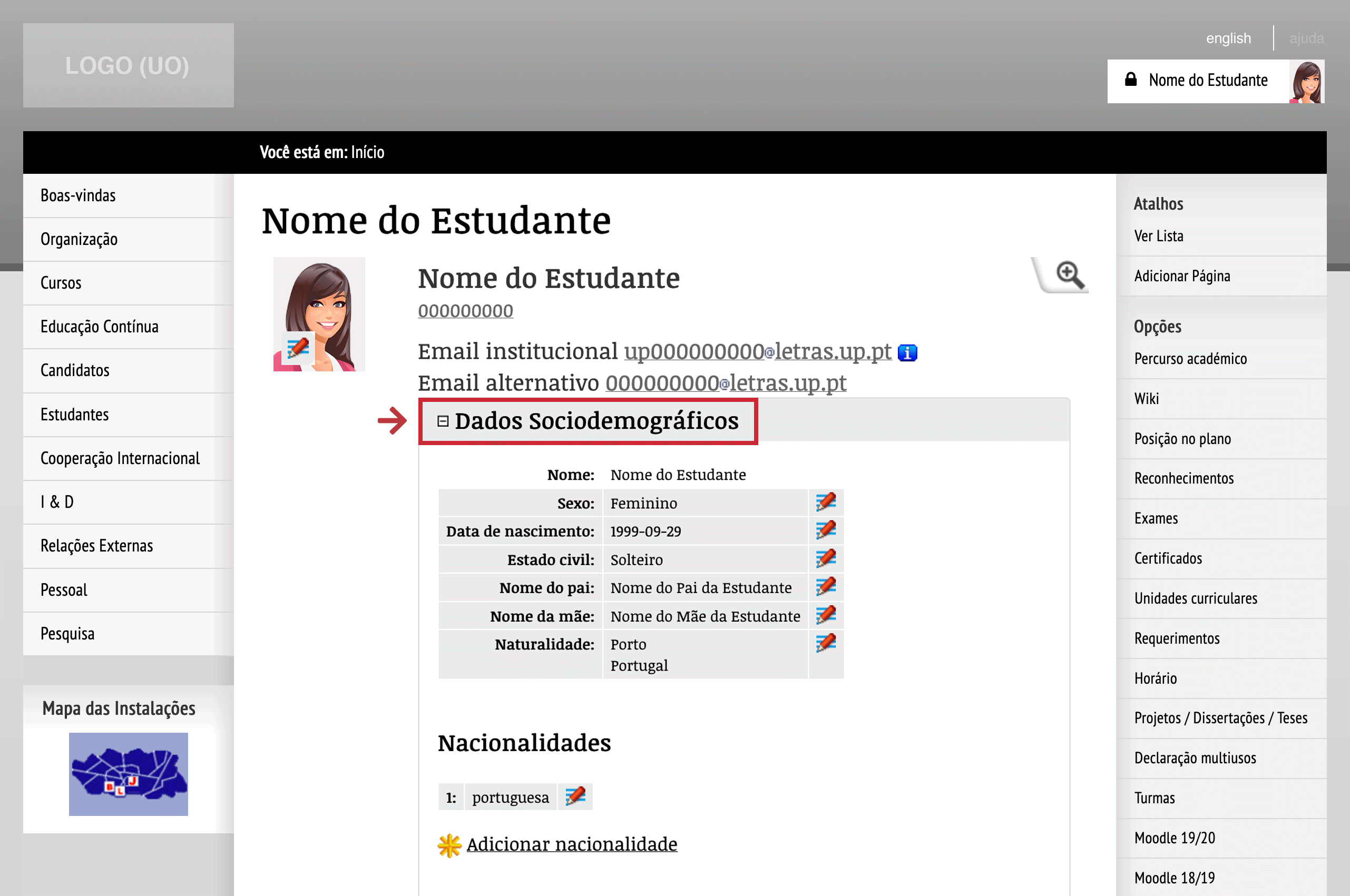
Accessing socio-demographic data
-
Click on the pencil icon that appears in front of the data that you want to correct.
-
You can also add more information. For example, to add an address, click on "Add address".
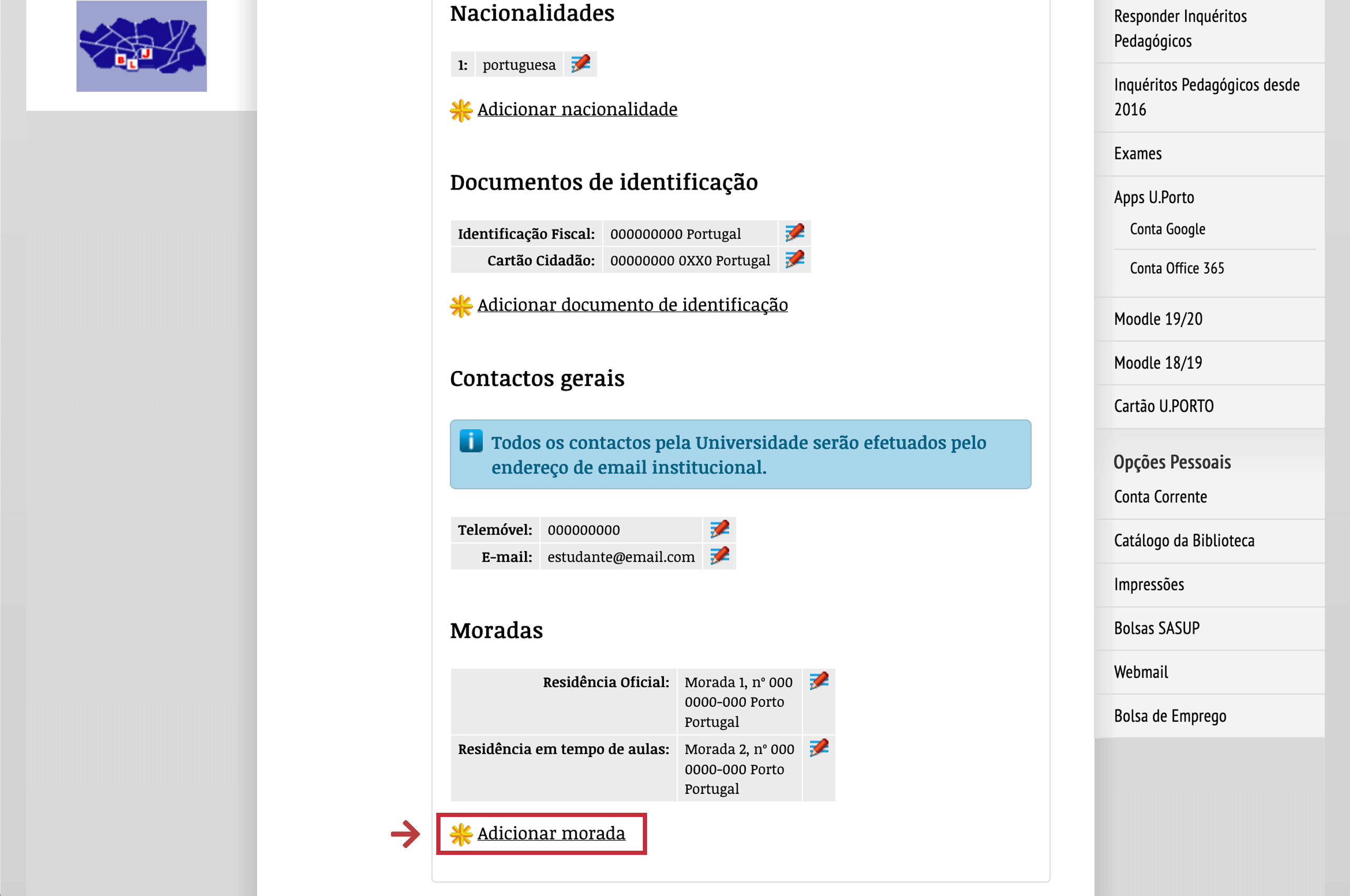
Updating or Adding data
Data corresponding to your mobile phone number and alternative email address are subject to a validation process. Not confirmed data is identified with an exclamation mark and valid data includes a check mark.

Not confirmed data (left) and valid data (right)
Some data is updated immediately, but certain details require validation by the academic services before they become final. These are marked using a different background colour.
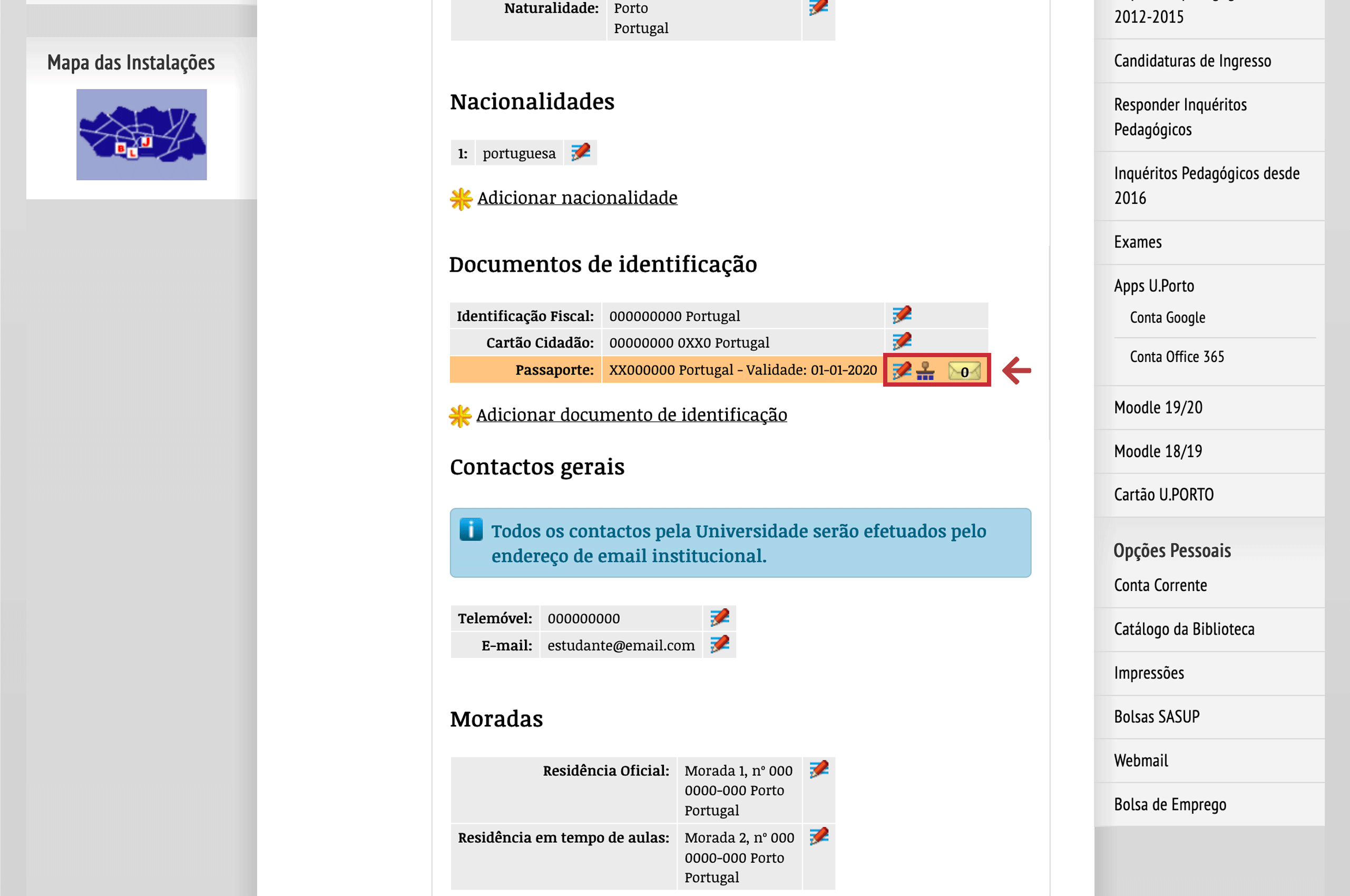
Waiting for validation by the academic services
You can also associate a supporting document on each request for data change that you submit.
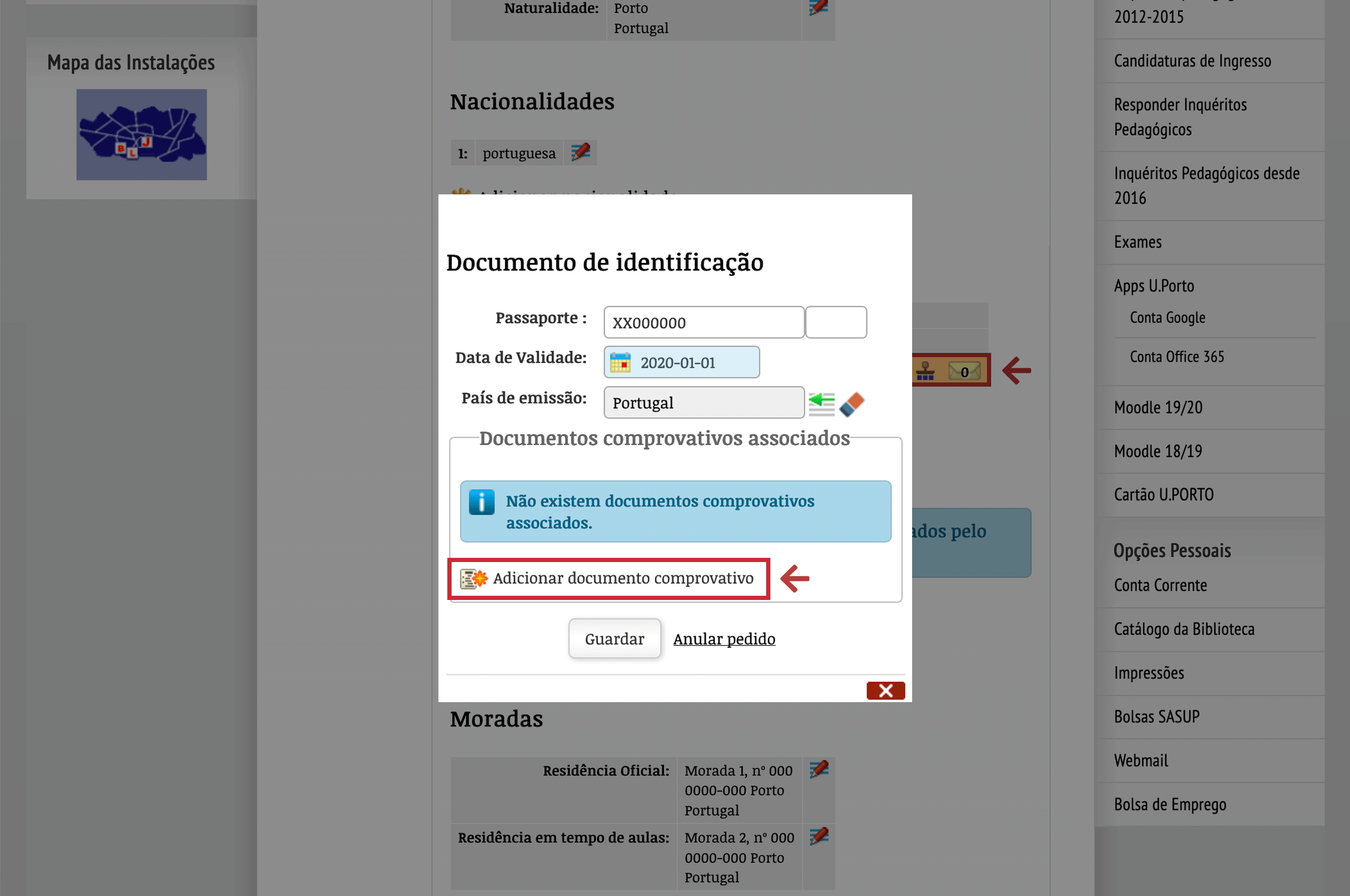
Associating a supporting document when altering data
Complementary information relative to identity, student situation, household and academic path can be accessed by clicking on the magnifying glass on the upper right corner of your personal page.
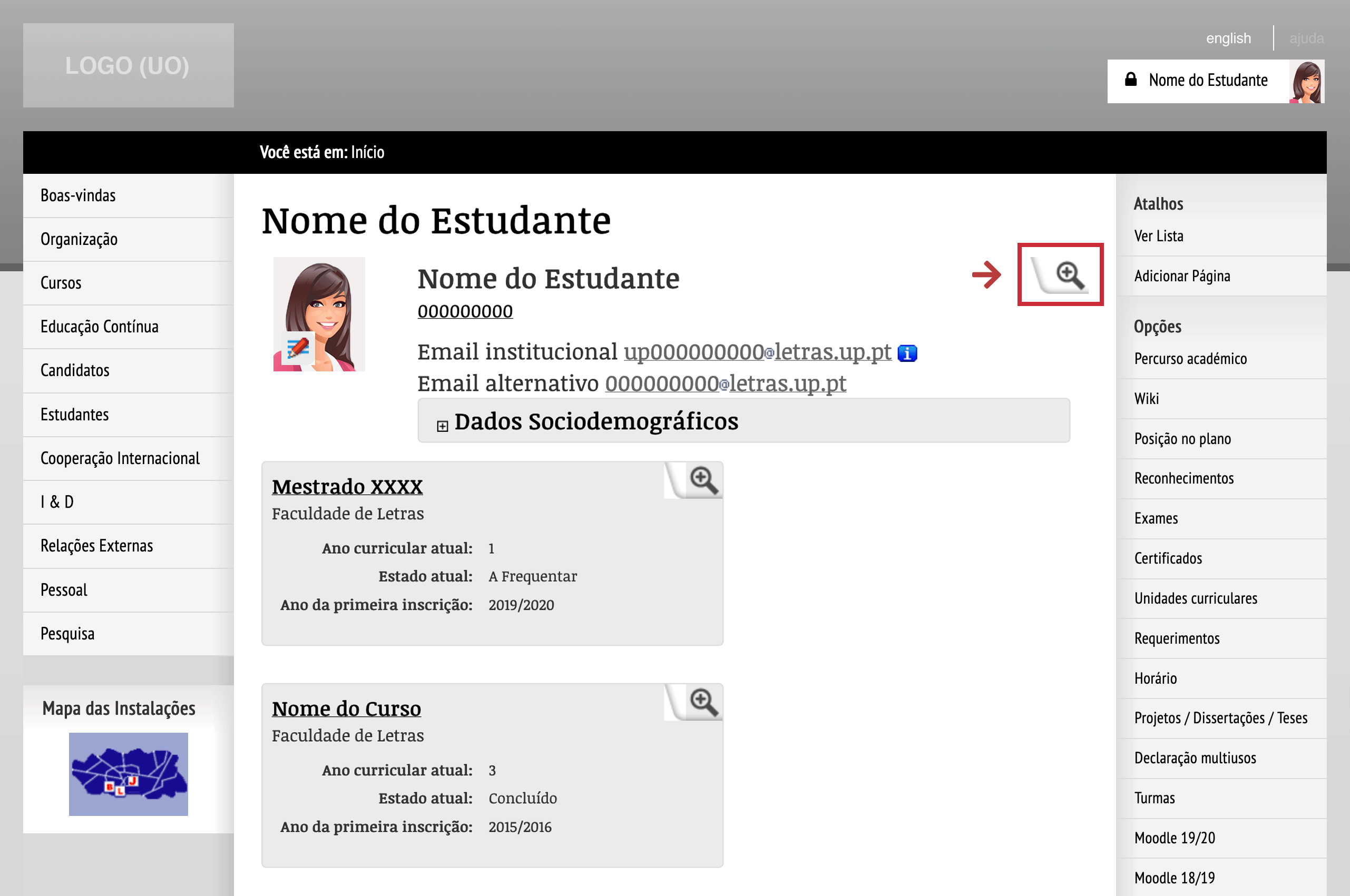
Accessing complementary information
More information:
Unit of Support and Consulting
E-mail: [email protected]
