Content for students

Installing the automatic configurator
-
Choose the MacOS VPN L2TP/IPsec automatic configurator according to your institution[ 1 ];
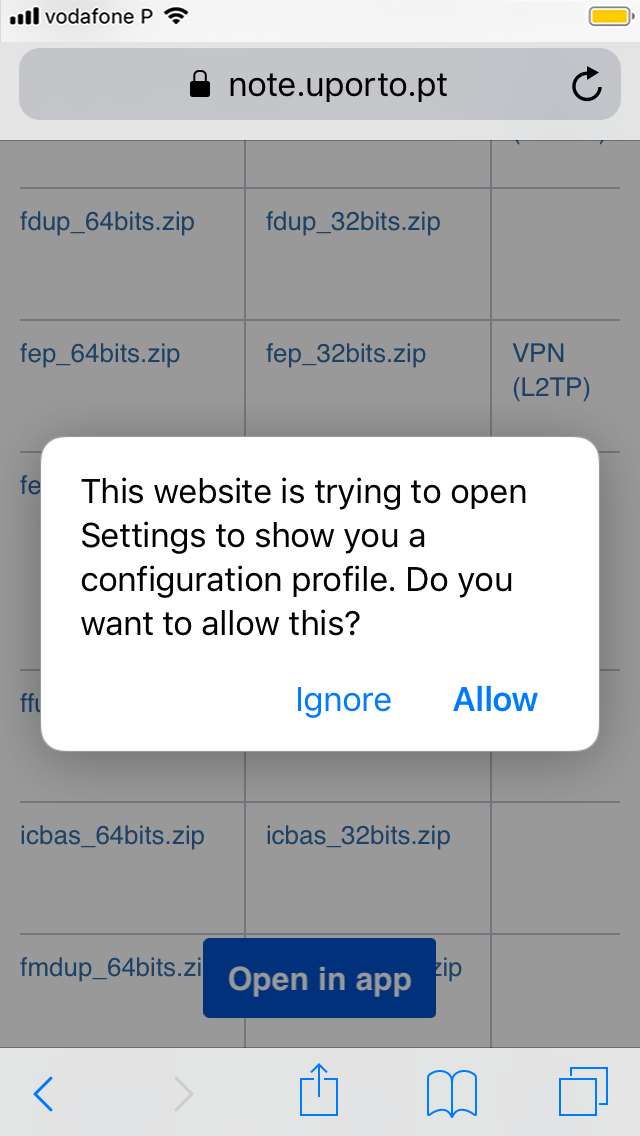
Automatic configurator download
-
Execute the automatic configurator and, in the request for permission to show the VPN profile, select "Allow";
-
Select the "Install" option to start installing the VPN profile (L2TP).

"Install" Option
-
Select the "Install" option when you receive a notice about VPN connections;
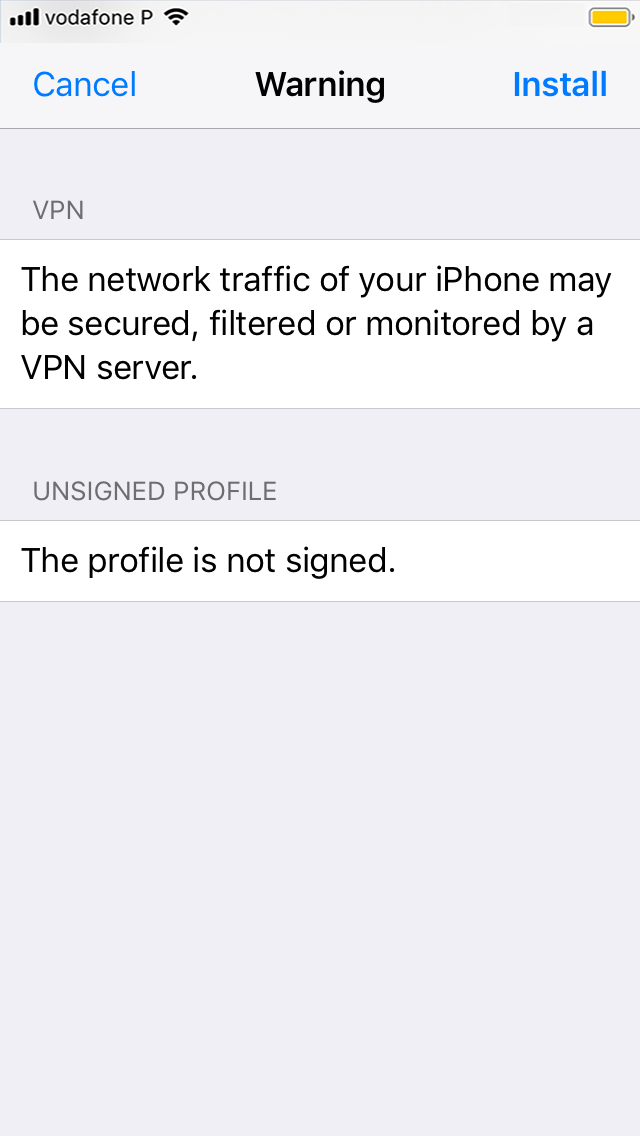
"Install" Option
-
Insert your username in the form up[123456789]@[institution].up.pt[ 2 ] and the password of the Information System.
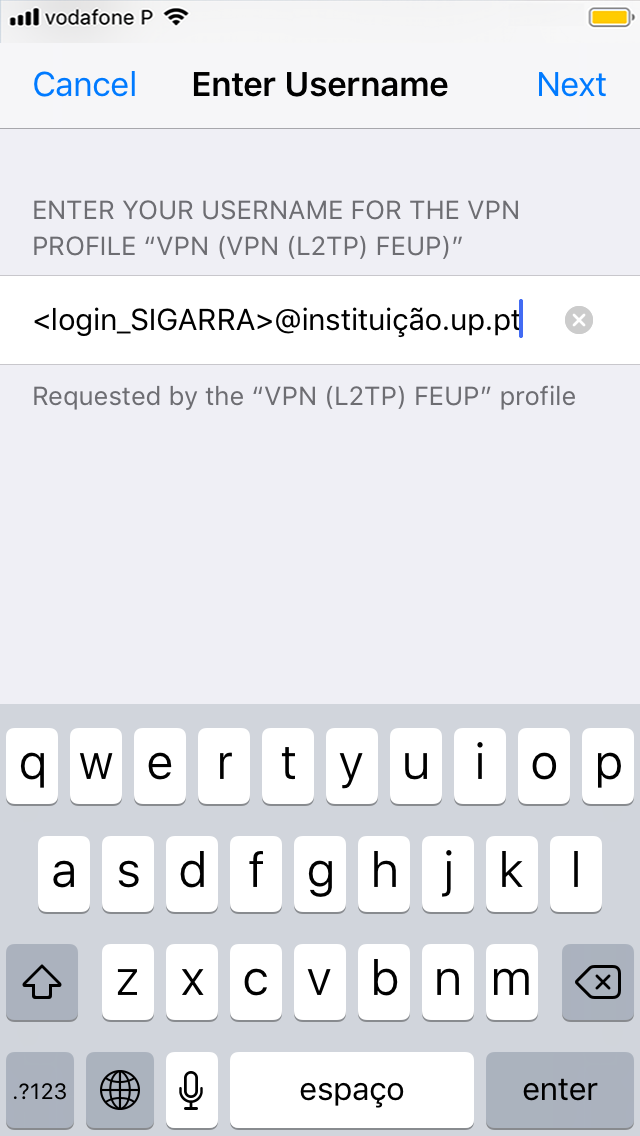
Username Field
-
Click on "Next";
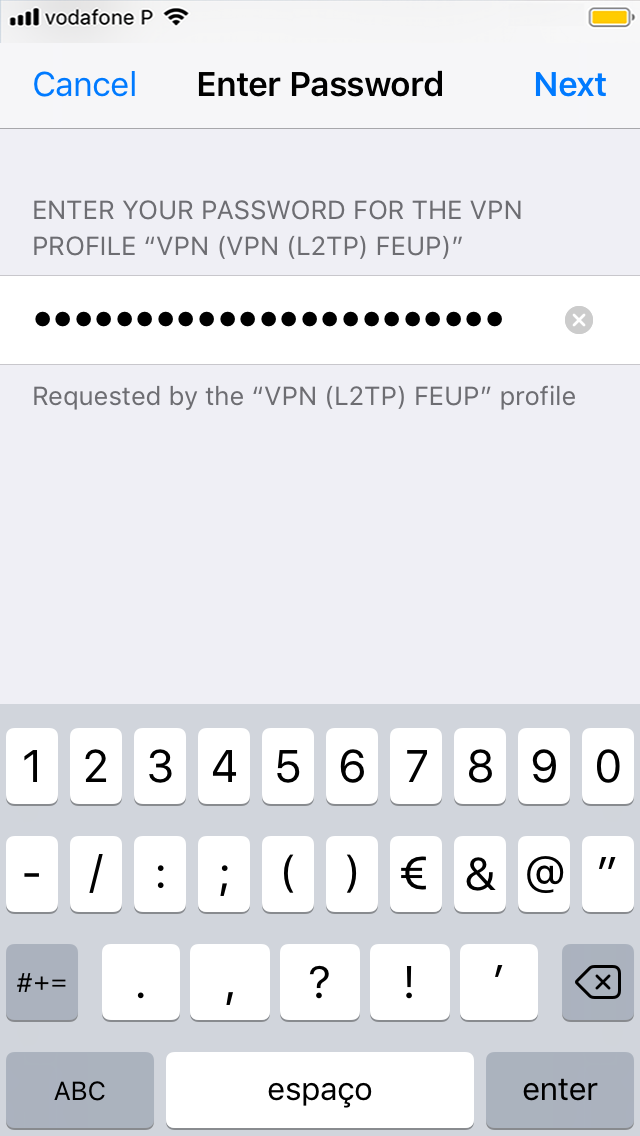
Password of the Information System
-
The installation finishes when the Profiles window appears and shows the institution's VPN (L2TP) connection; Next, select "Done".
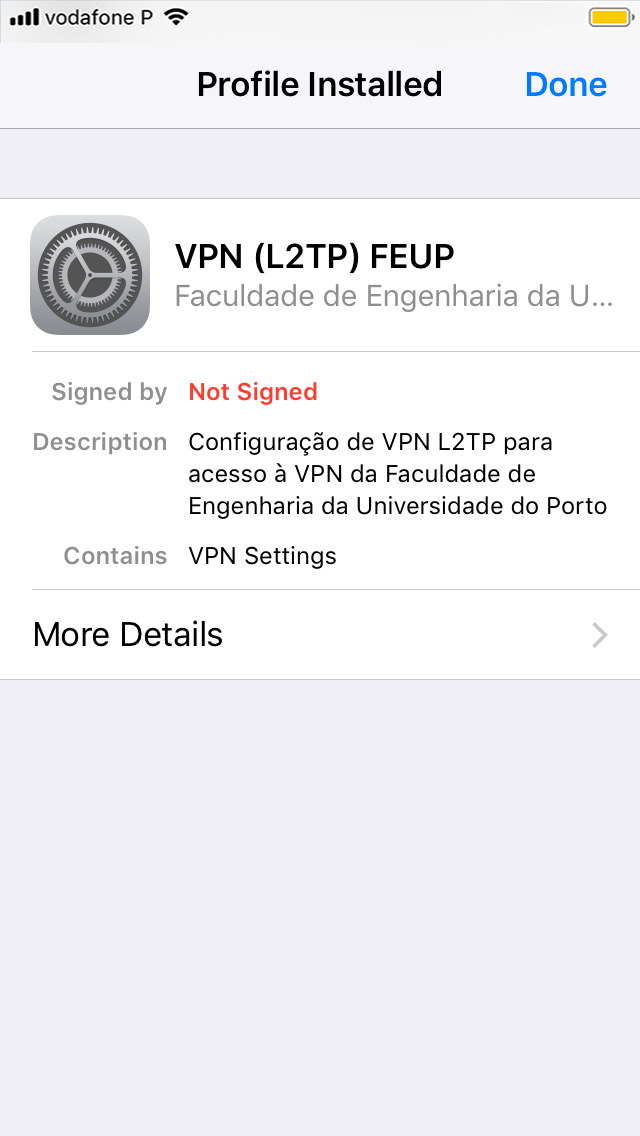
"Profiles" Window
-
Select "Done".
Connecting to the VPN
-
In the home screen, select the "Settings" option;
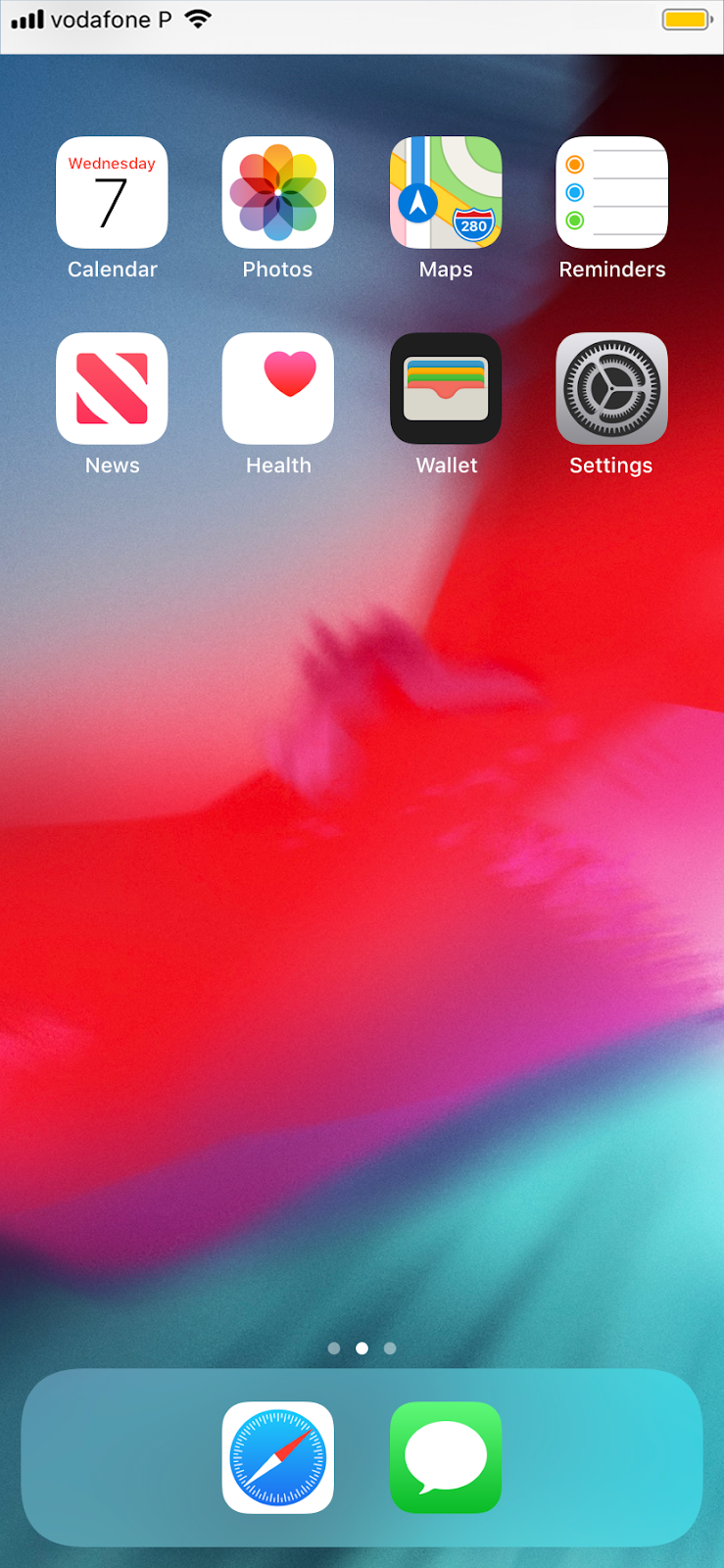
"Settings" Option
-
Select the "General" option;
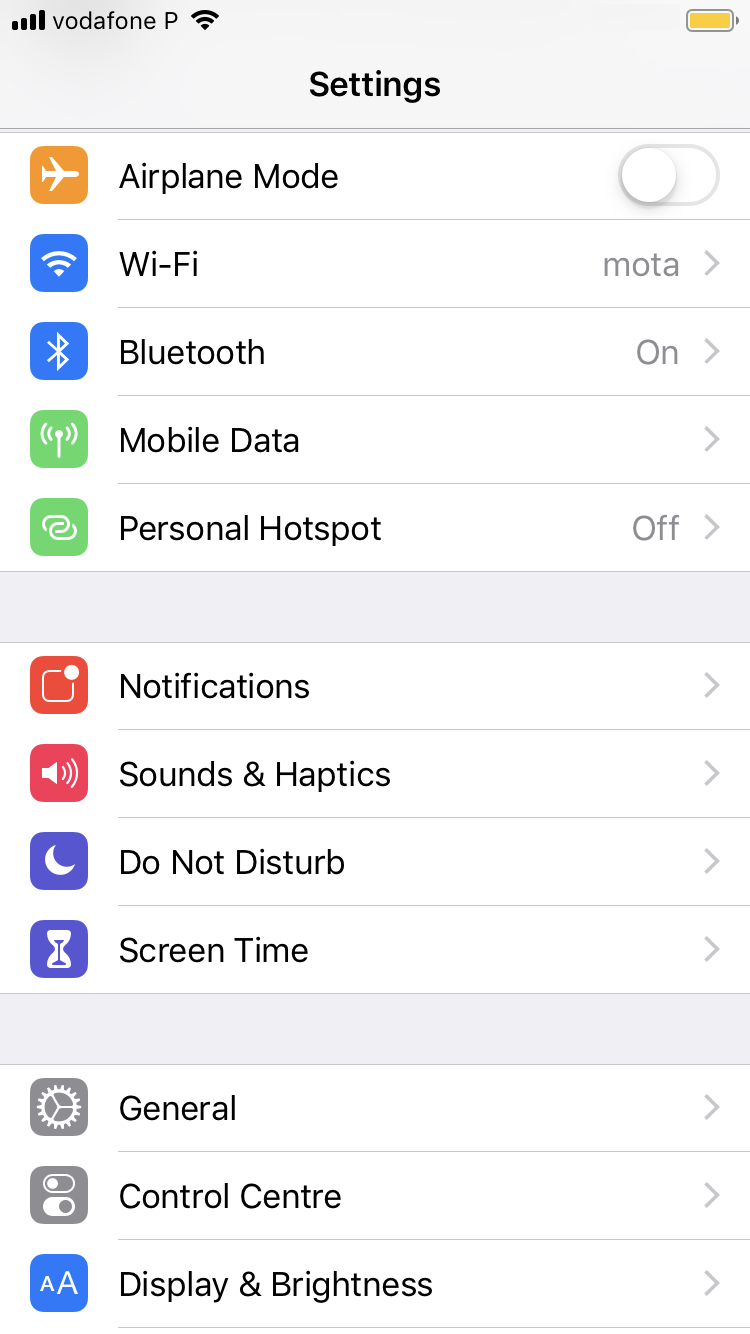
"General" Screen
-
Select the "VPN" option;
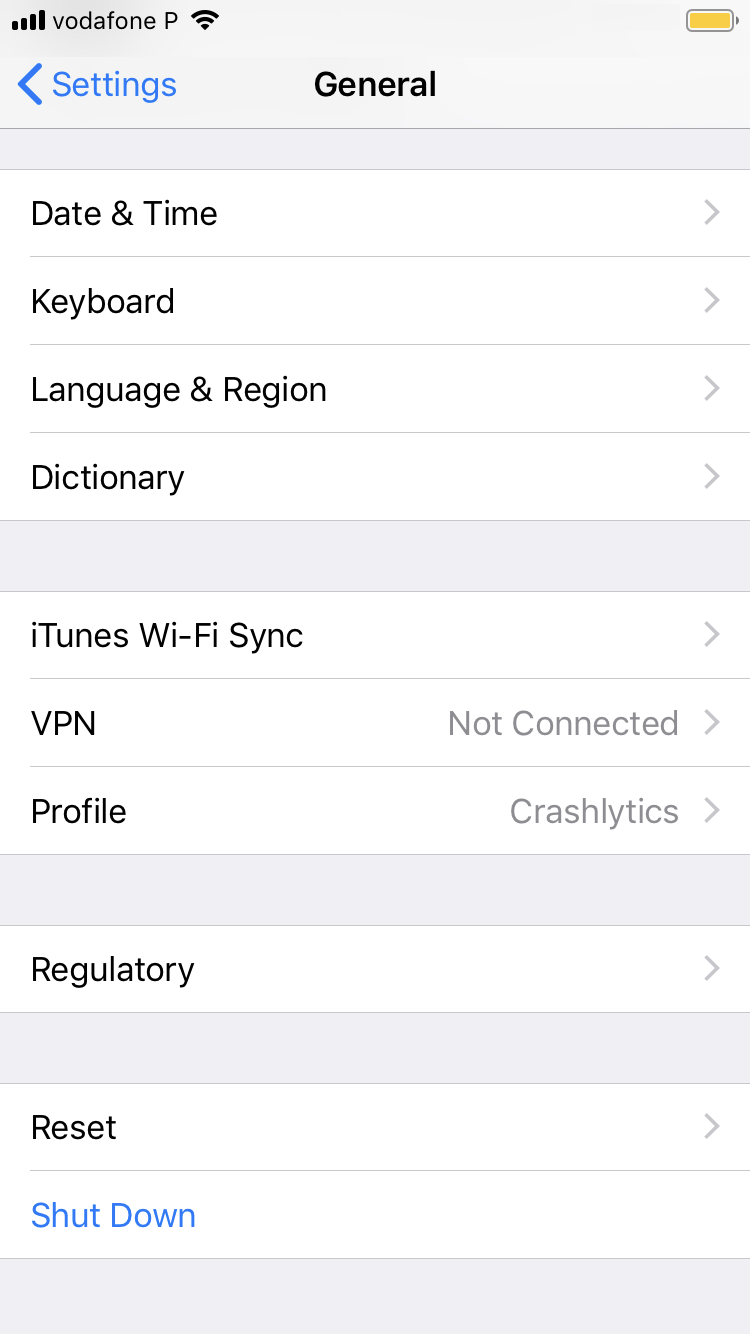
"General" Screen
-
On the "Status" line, select the "Connect" button;
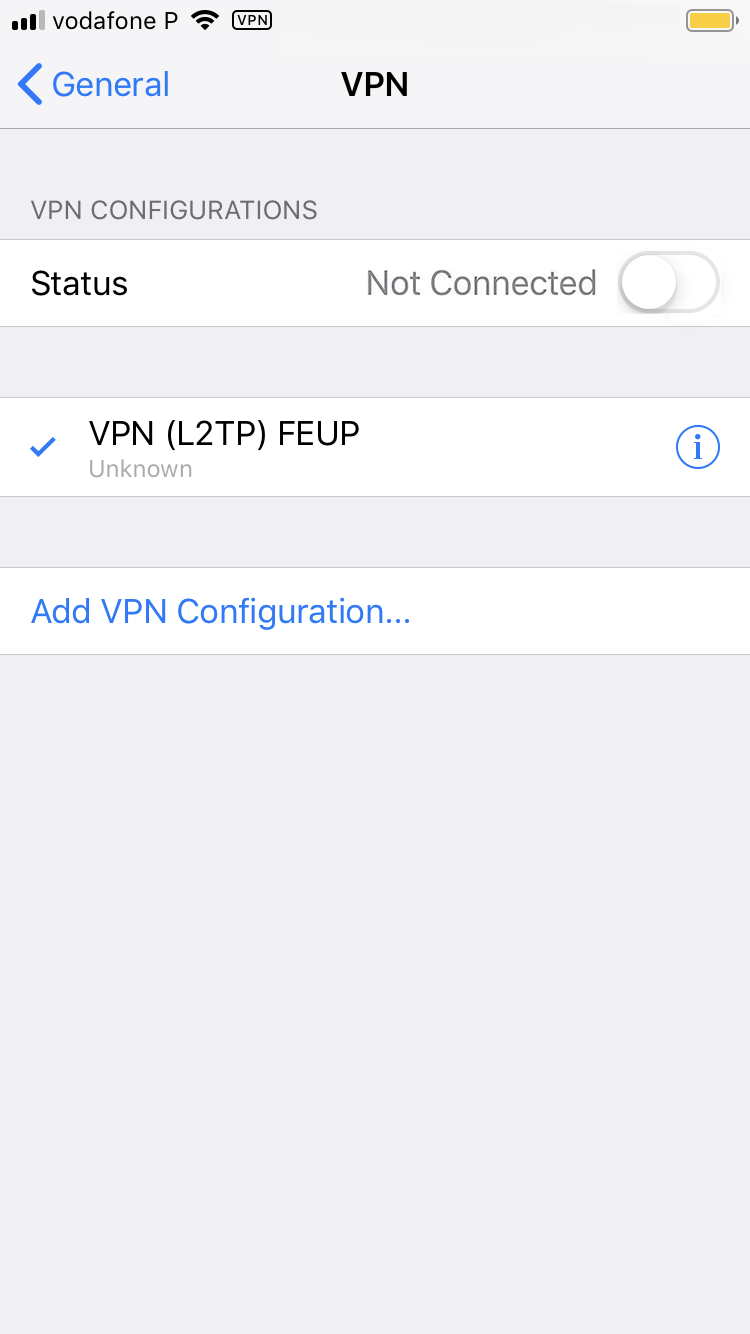
"VPN" Screen
-
If the connection is established, the status is described as "Connected" and the VPN icon will appear in the notifications area.
Notes
- MacOS VPN L2TP / IPsec automatic configurator by institution:
| Institution | Configurator |
|---|---|
FADEUP |
|
FEP |
|
FEUP |
|
FFUP |
|
FMUP |
|
ICBAS |
-
The numbers represent your student/mechanographic number and the institution represents your home institution (cdup, arq, fade, fba, fc, fcna, direito, fe, fep, ff, fmd, fpce, icbas, letras, med, reit, sas or sp).
More information:
Unit of Infrastructure and Network
E-mail: [email protected]
