Content for students

-
Type "Settings" in the Windows 10 search box and select the result;
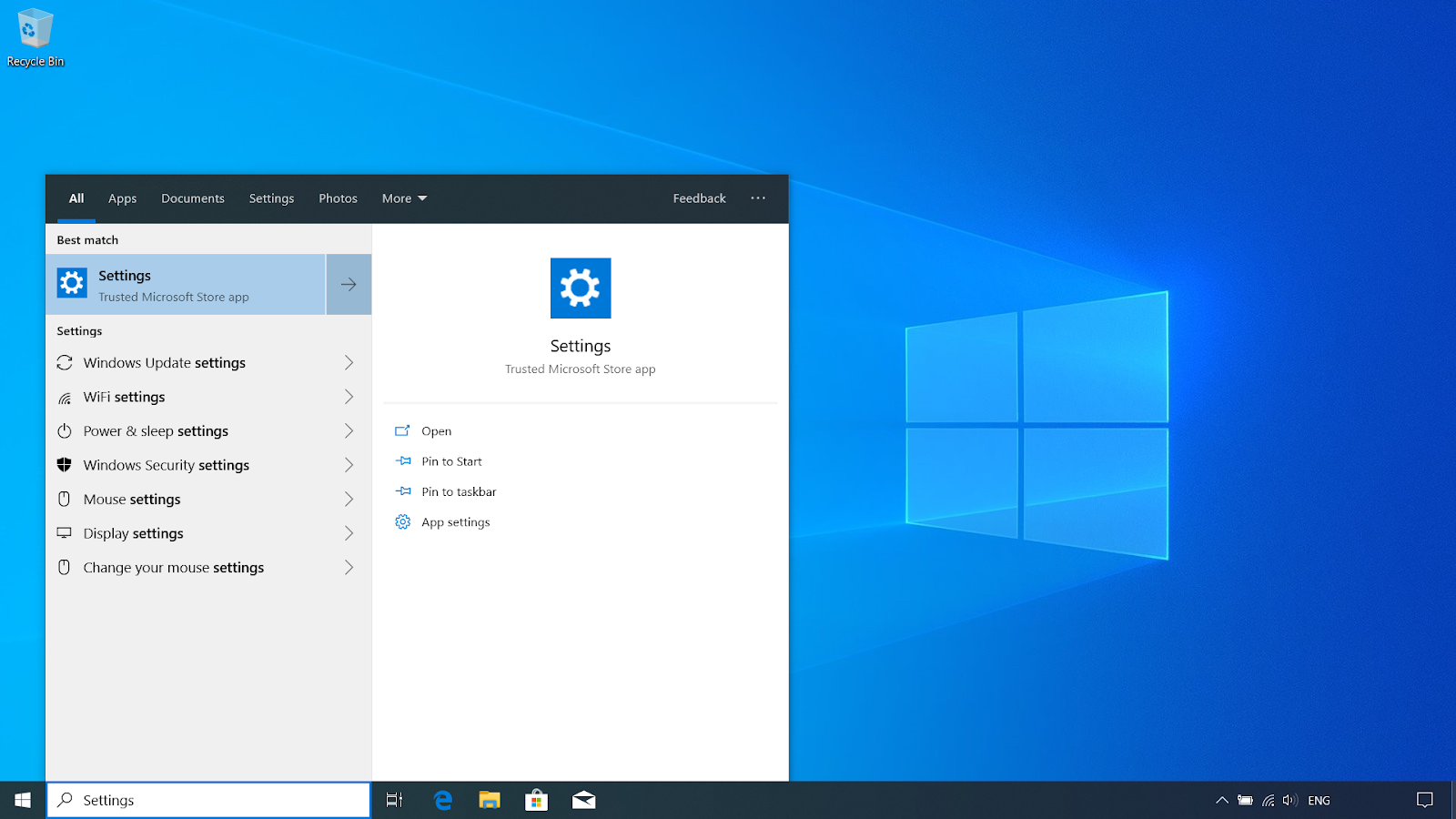
Windows 10 Search Box
-
Select the "Network & Internet" option;
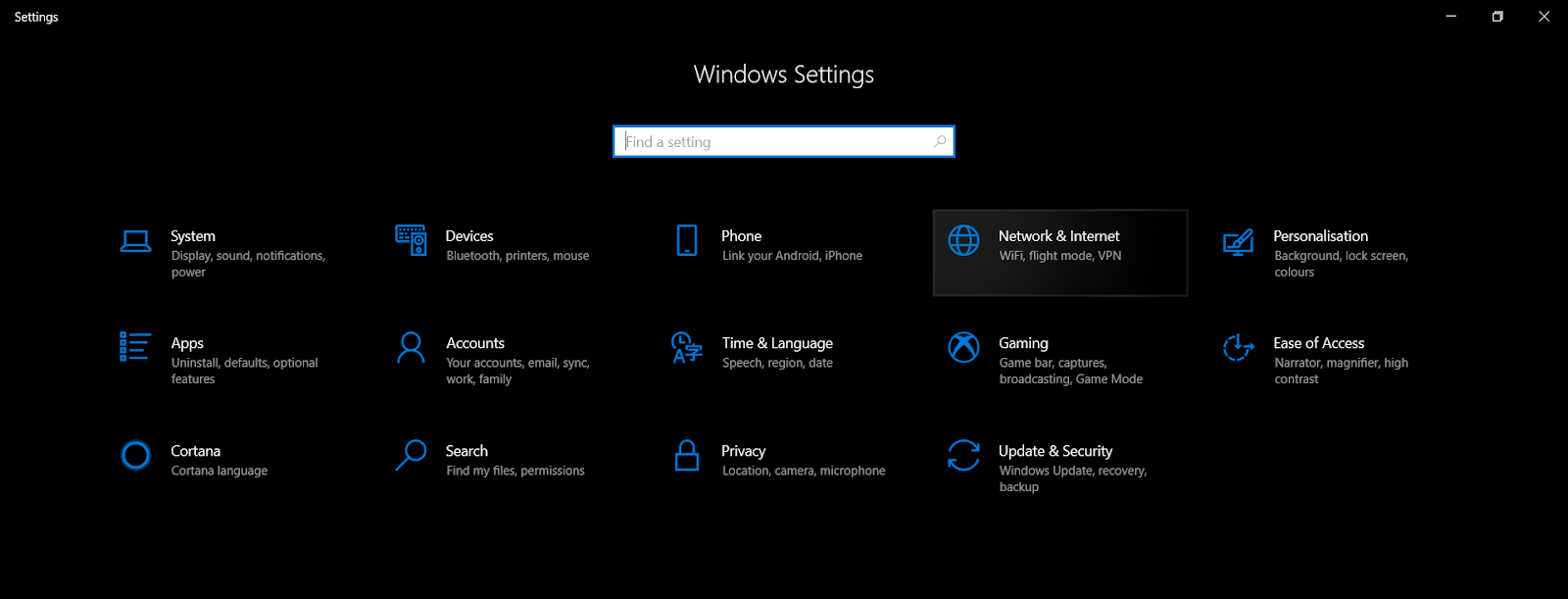
Settings
-
Select the "VPN" option;
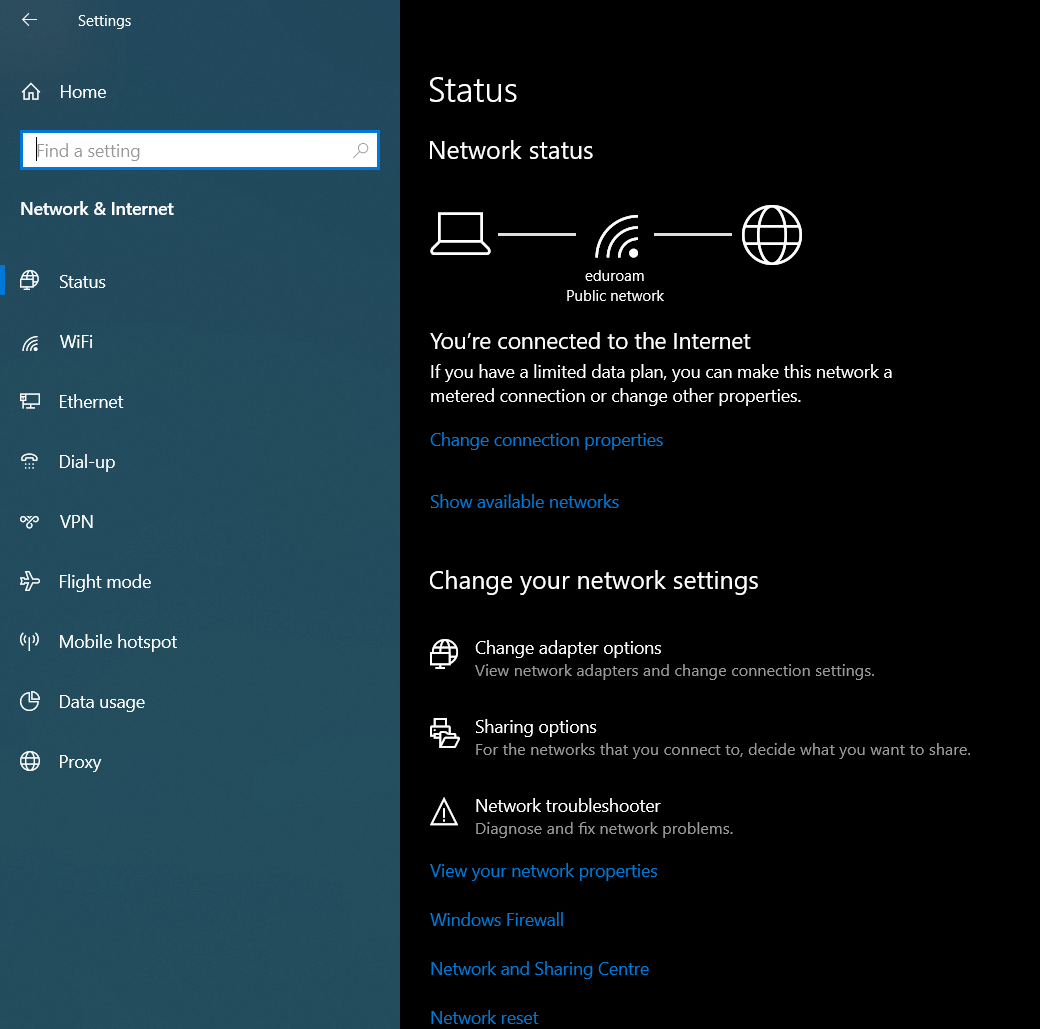
"Network and Internet" tab
-
In the VPN tab, select the option "Add a VPN connection";
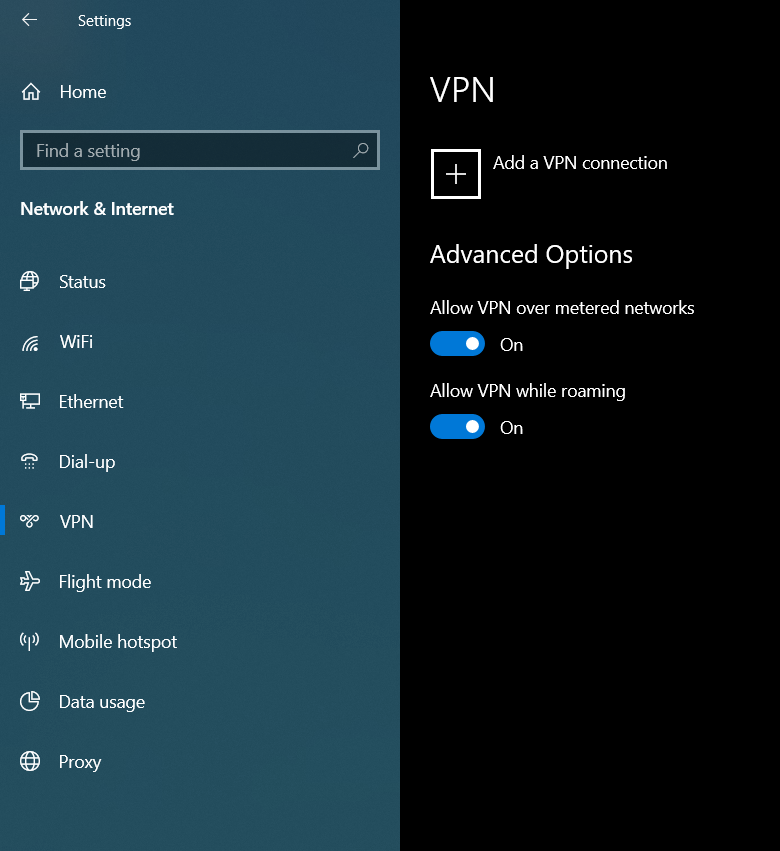
"VPN" tab
-
Insert the following options:
- VPN Provider: Windows (incorporated)
- Connection name: VPN Reitoria L2TP IPsec, in this example
- Server name or address): reit-vpn.up.pt, in this example - consult the VPN server addresses[ 1 ]
- VPN type: L2TP/IPsec with pre-shared key
- Pre-shared key: VPN_UPDIGITAL
- Type of sign-in info: Username and password
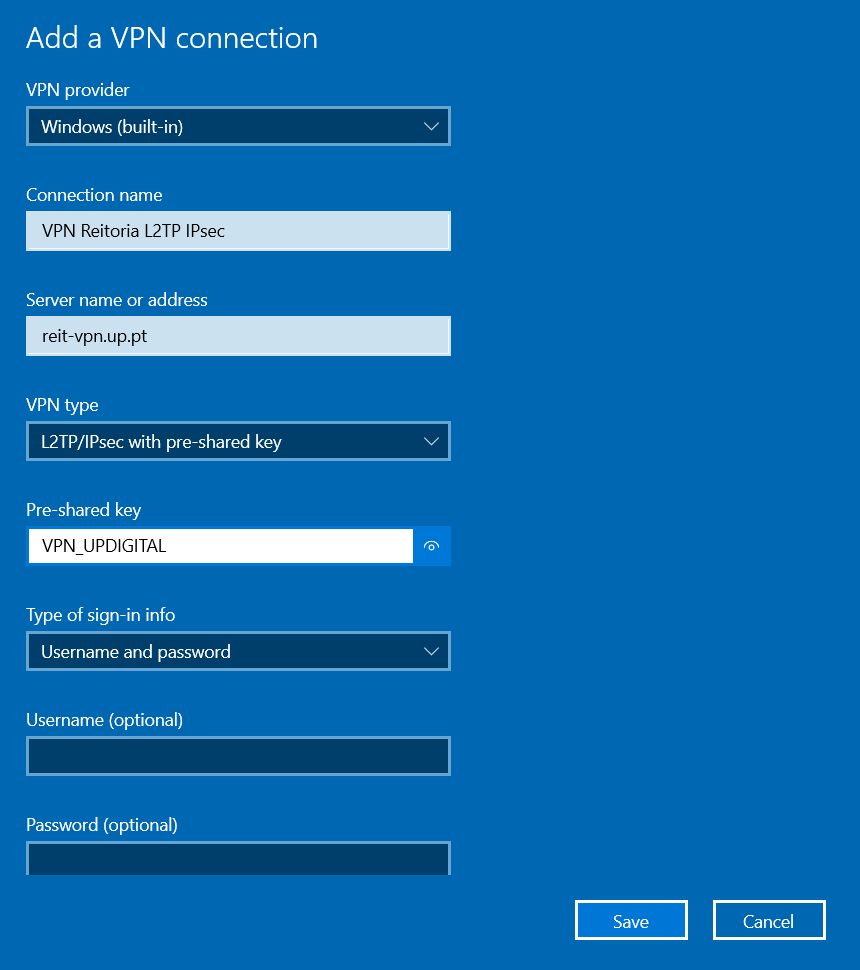
VPN Connection
-
Select the "Save" option.
Connection
-
In the "Settings" of Windows 10, select "Network and Internet" and go to the "VPN" tab
-
On the VPN connection created, select the "Connect" option
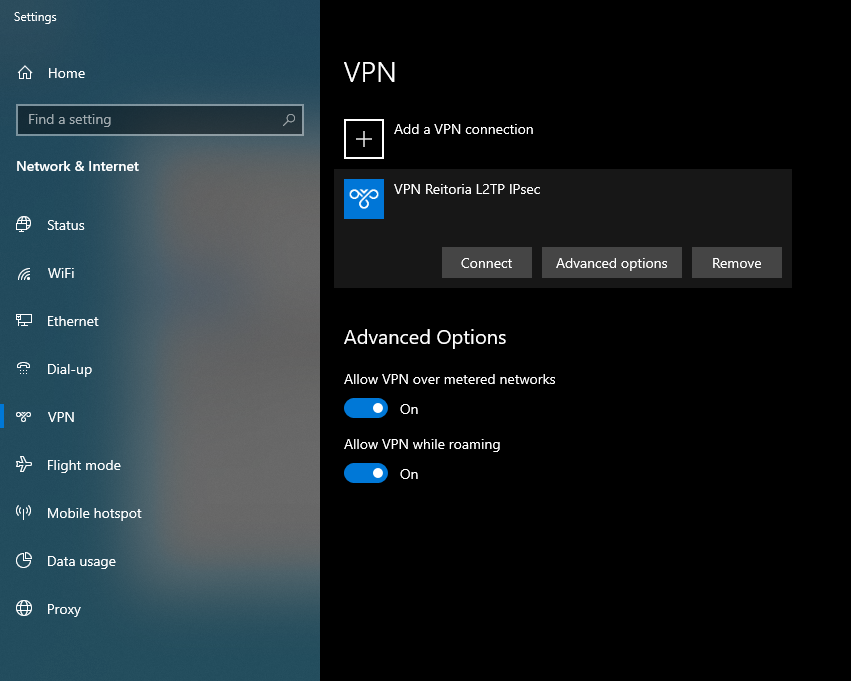
Accessing the "VPN" tab in "Network and Internet"
-
When requested, in the "Windows Security" window, insert a username in the format up[123456789]@[institution].up.pt[ 2 ] and the password of the Information System.
-
Click on "OK".
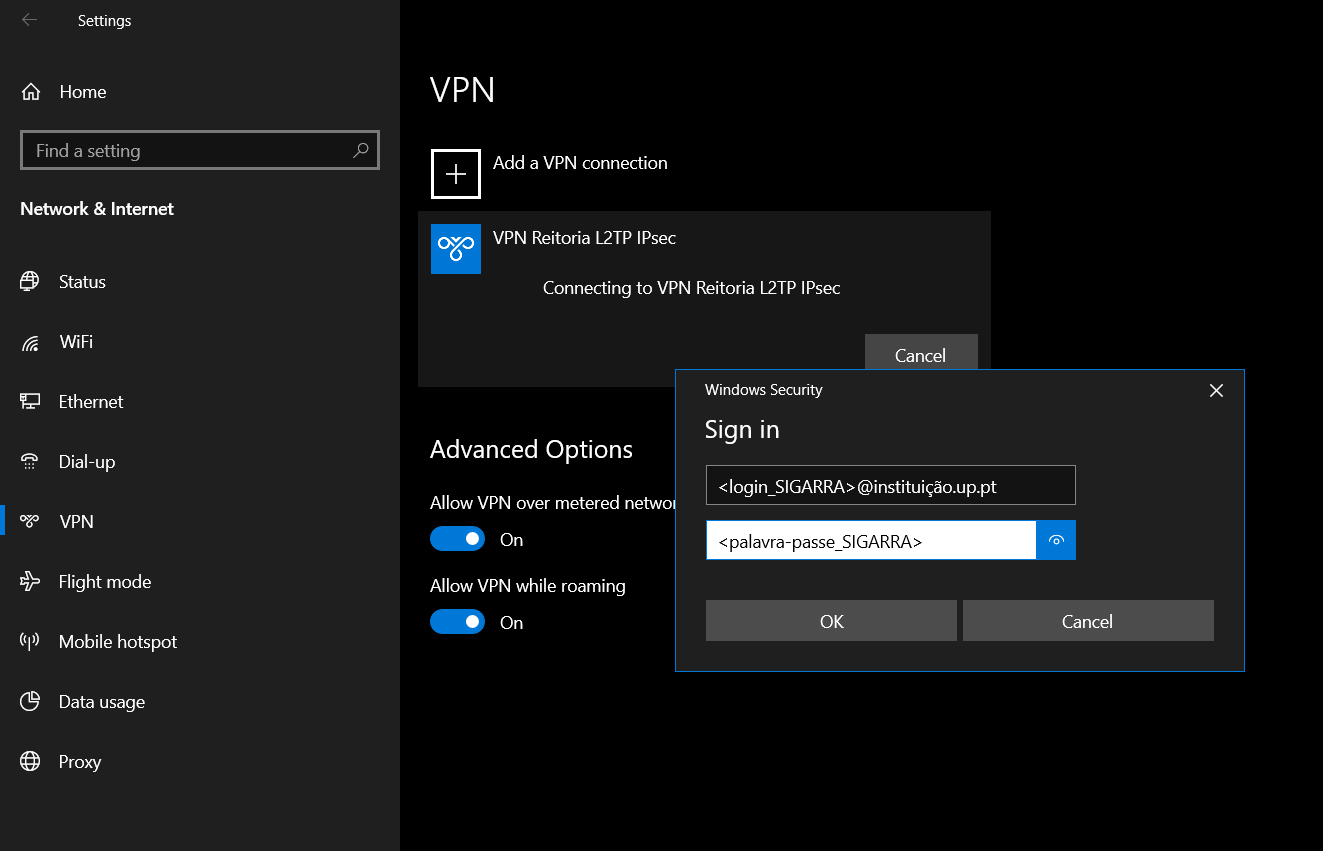
"Windows Security" Window
-
If the connection is established correctly, the status is described as "Connected".
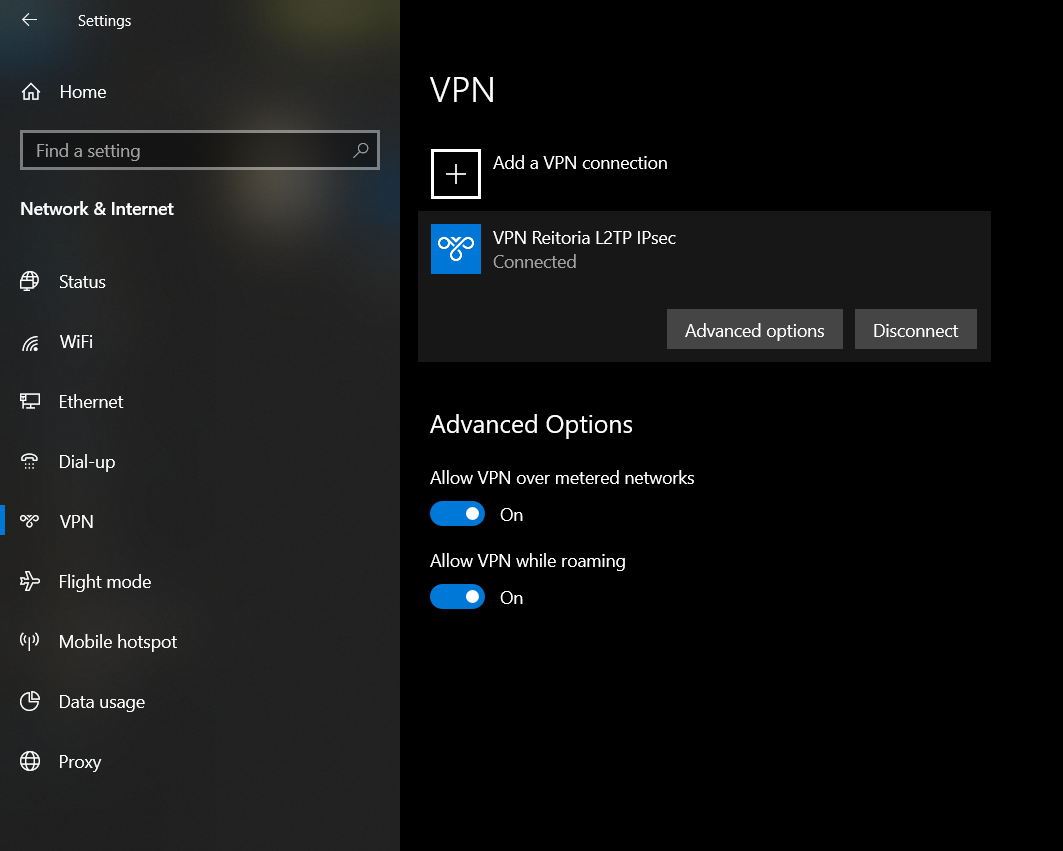
Verifying the Connection
-
To establish a connection in the future, you can select the "Network" option and then select the VPN connection. Confirm by clicking on "Connect".

Connecting to the VPN
Notes
- VPN server addresses:
| Institution | Address | IP |
|---|---|---|
FADEUP |
fadeup-vpn.up.pt |
193.136.25.117 |
FAUP |
faup-vpn.up.pt |
193.136.25.150 |
FBAUP |
fbaup-vpn.up.pt |
193.136.25.99 |
FCNAUP |
fcnaup-vpn.up.pt |
193.136.25.74 |
FDUP |
fdup-vpn.up.pt |
193.136.52.170 |
FEP |
fep-vpn.up.pt |
193.136.25.122 |
FEUP (PPTP/L2TP) |
feup-vpn.up.pt |
193.136.28.199 |
FEUP (SSL) |
vpn.fe.up.pt |
193.136.33.254 |
FFUP |
vpn.icbas-ff.up.pt |
193.136.52.154 |
FMDUP |
fmdup-vpn.up.pt |
193.136.25.90 |
FMUP |
fmup-vpn.up.pt |
193.136.35.1 |
FPCEUP |
fpceup-vpn.up.pt |
193.136.25.181 |
ICBAS |
vpn.icbas-ff.up.pt |
193.136.52.154 |
REITORIA |
reit-vpn.up.pt |
193.136.25.18 |
-
The numbers represent your student/mechanographic number and "institution" represents your home institution (cdup, arq, fade, fba, fc, fcna, direito, fe, fep, ff, fmd, fpce, icbas, letras, med, reit, sas or sp).
More information:
Unit of Infrastructure and Network
E-mail: [email protected]
