Content for students

The integration of course units with Moodle and Microsoft® Teams provides access to course unit content in Moodle and/or Microsoft® Teams by lecturers, lecturers in charge of the course unit, registered students and content managers in an automatic way.
The following course unit information is sent to the platforms:
- Name;
- Code;
- Semester;
- Academic year;
- Registered students;
- Classes;
- Lecturers;
- Lecturer in charge of the course unit;
- Content managers.
In Moodle, students are associated to groups that correspond to the classes in which they are registered in the Information System. By default, only lecturers and those in charge of the course unit have access to this. However, Organisational Units (OU) can include who they want, by adding validation groups or individuals to the validation group UCURR_ELEARNING_ADM.
If you are a lecturer or the person in charge of the course unit, please follow these steps:
- Log in to the Information System of the administrative Organisational Unit of the course units you lecture/administer;
- Click on your name to access your personal page;
- Choose the option on the sidebar "Service Distribution" in the "Options" menu;
- Click on the course unit you would like to configure and integrate with Moodle and/or Microsoft® Teams;
- On the page of the course unit fact sheet, you will find a menu on the sidebar named "E-learning" with the options "Integration with Platforms" and "Content Manager".
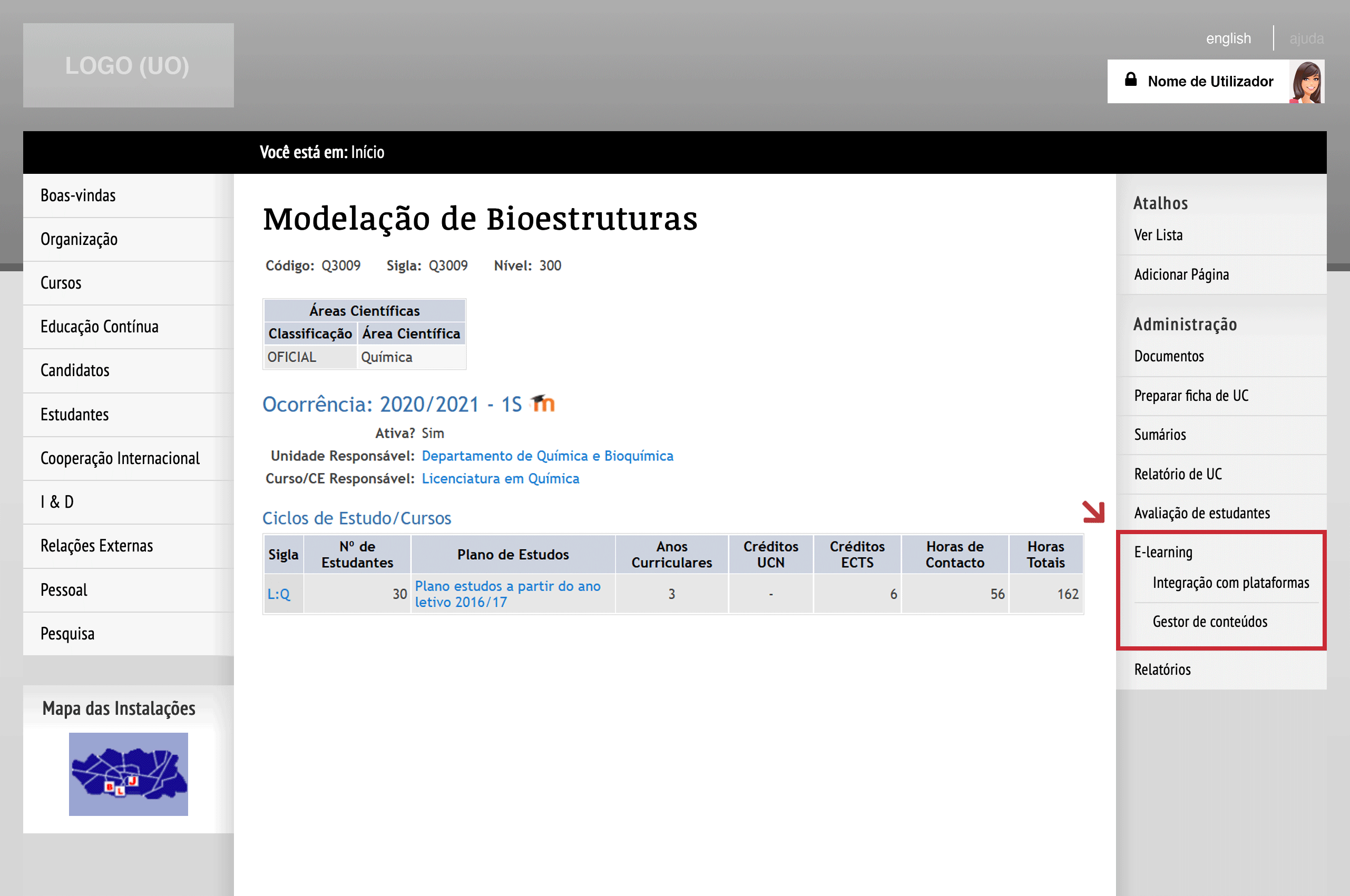
Options "Integration with Platforms" e "Content Manager"
Integration with Platforms
You can request the integration of the course unit with Moodle or Microsoft® Teams in an independent way.
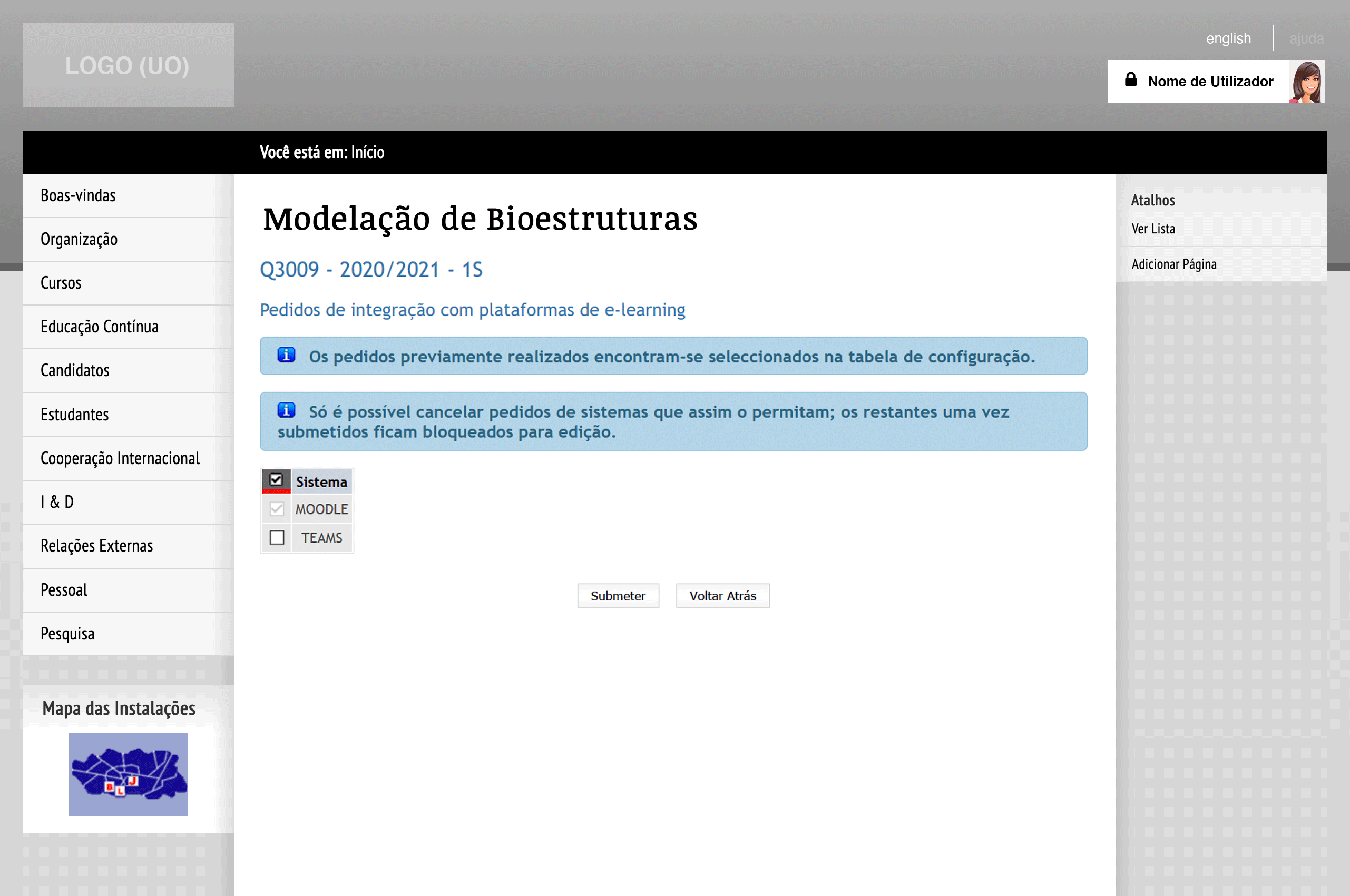
Request the integration of the course unit with the platforms
If you choose Moodle, you will see a page indicating that the lecturer will be contacted when the course unit is available in that platform. As soon as the integration is requested, it is not possible to go back.
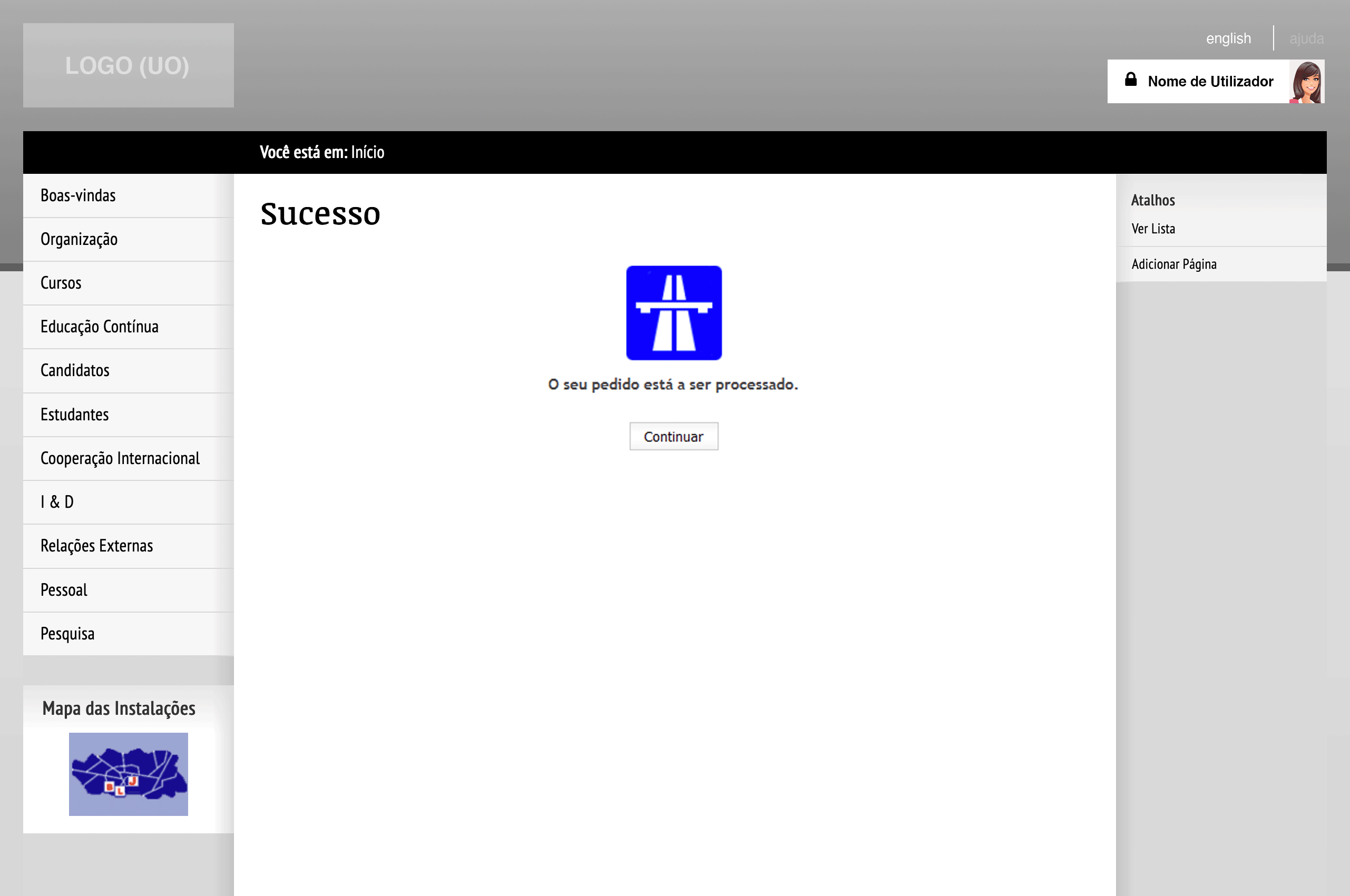
Indication that the lecturer will be contacted when the course unit is available in Moodle
If you choose Microsoft® Teams, you will see a page indicating that the request is being processed.
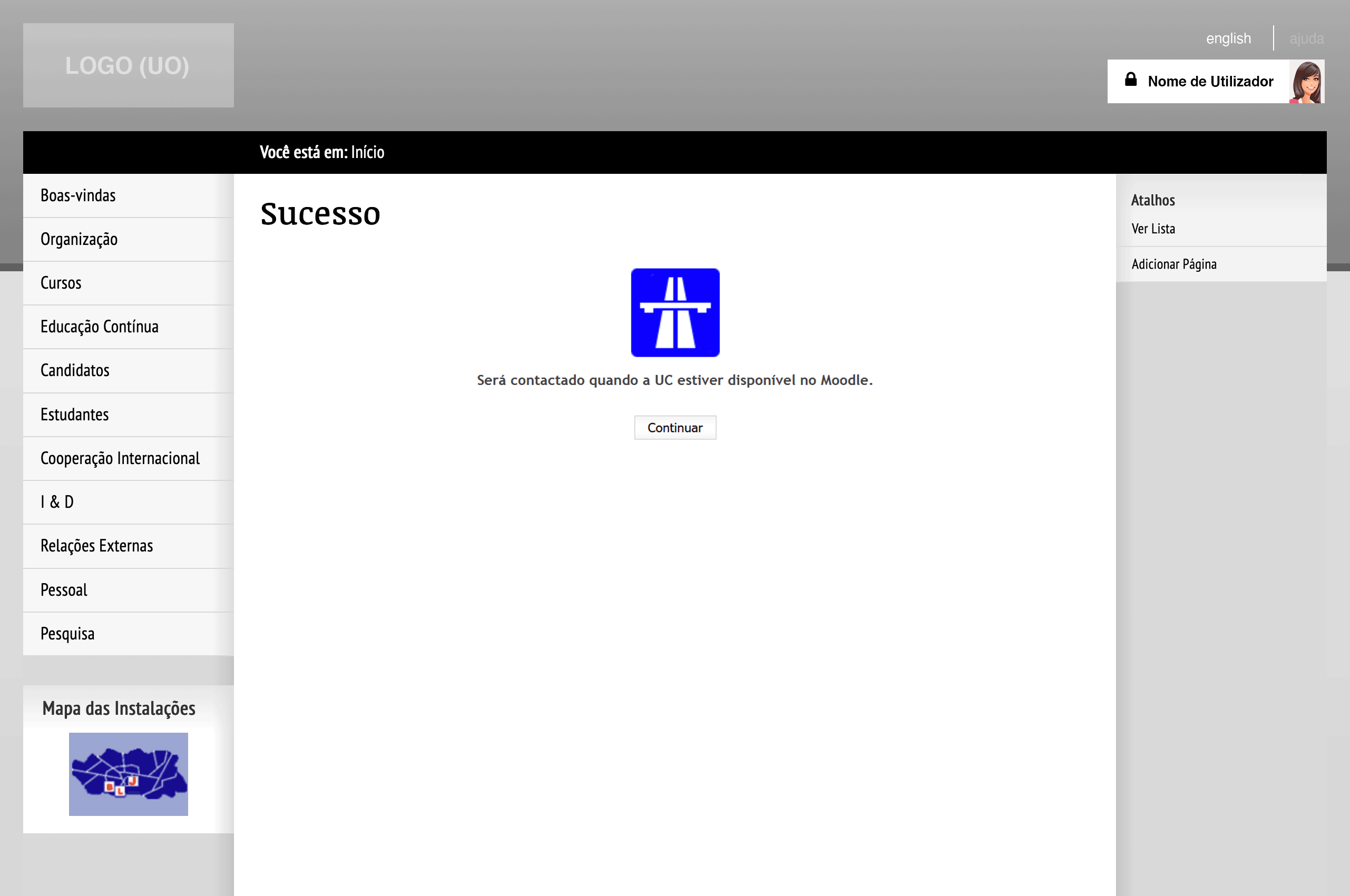
The request is being processed
After completing the integration, the course unit page in the Information System will show a Moodle and/or Microsoft® Teams icon next to the designation of the respective occurrence.
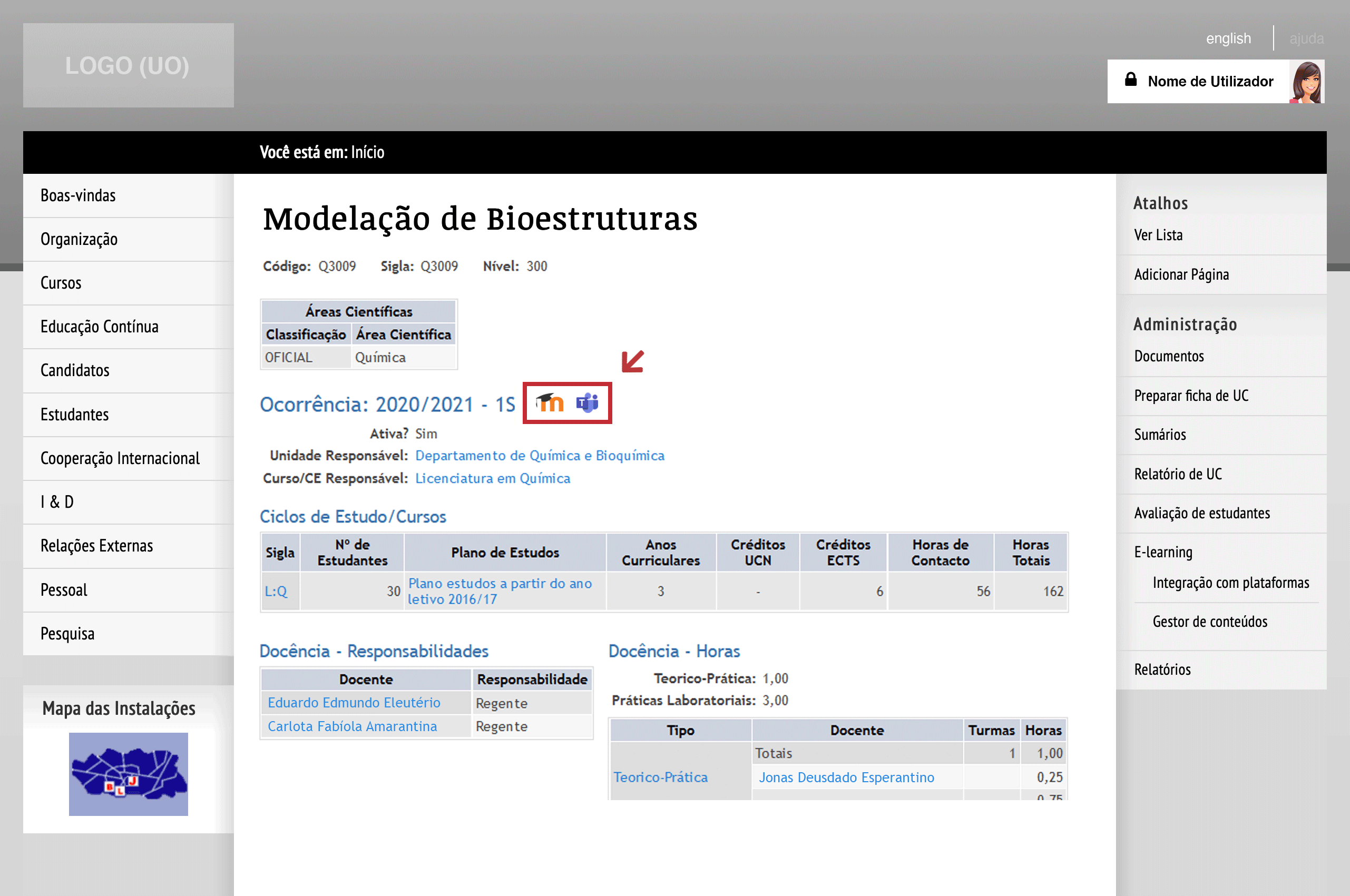
Icons of the available platforms
Useful resources:
Content Manager
You can indicate which users will have the same permissions as the lecturers when working with course unit content management in the Moodle and Microsoft® Teams platforms.
In the "Name" field, it is possible to search the user that will have these permissions. In the "Responsibility" field, please indicate the desired platform.
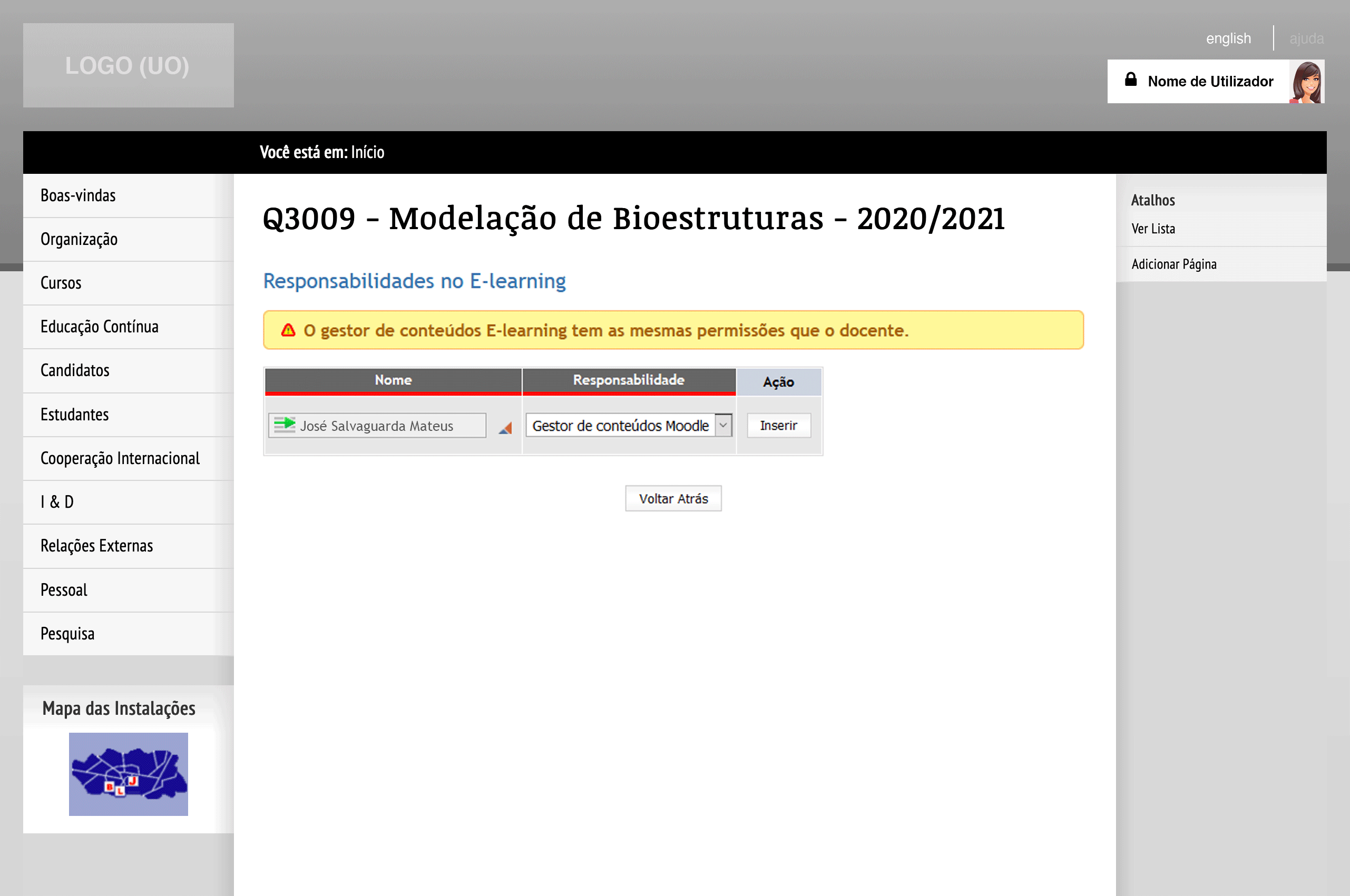
Content managers and their responsibilities
After selecting the new content manager, the page is updated.
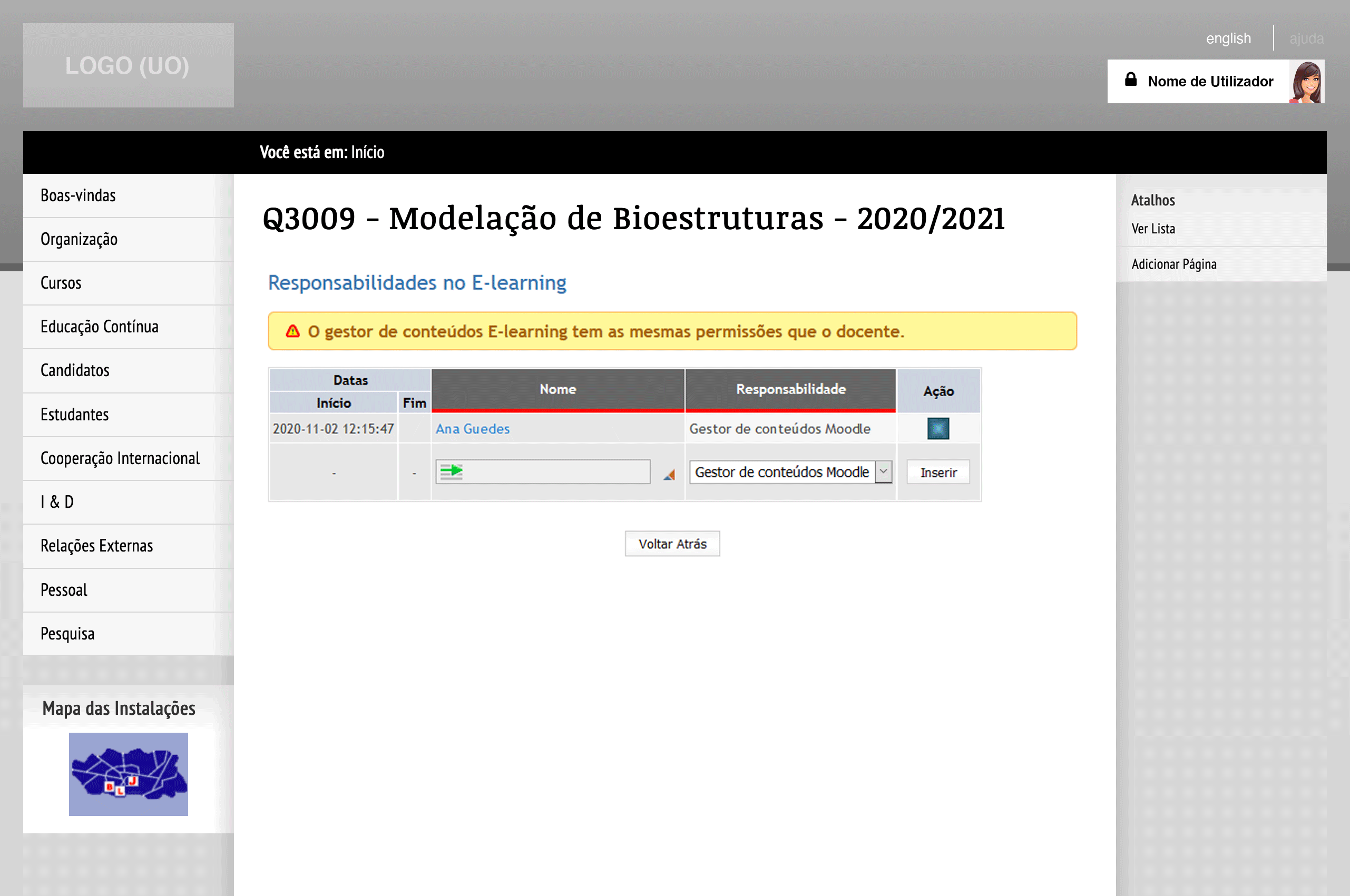
Refreshed page for content managers and their responsibilities
It is possible to define more than one content manager for each platform.
In the icon "End responsibility", it is possible to remove a content manager from the list already defined. The content manager that was removed will remain visible in the list, but with the indication of the end date of that responsibility
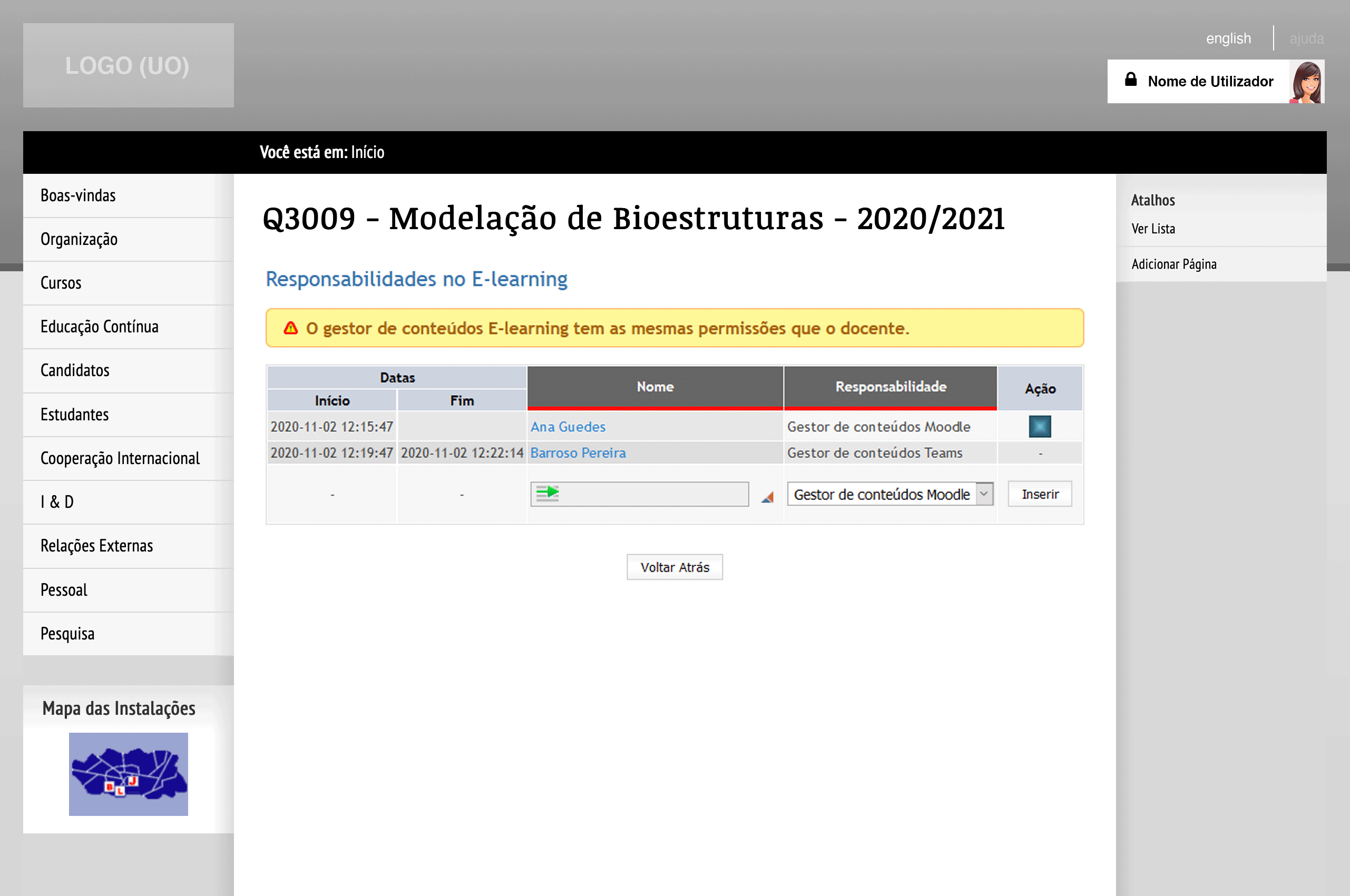
End date for the responsability of the content manager
Active content managers will remain visible in the course unit fact sheet, in the field "E-learning content manager(s)", for users associated with the validation group UCURR_GCM_VIEW.
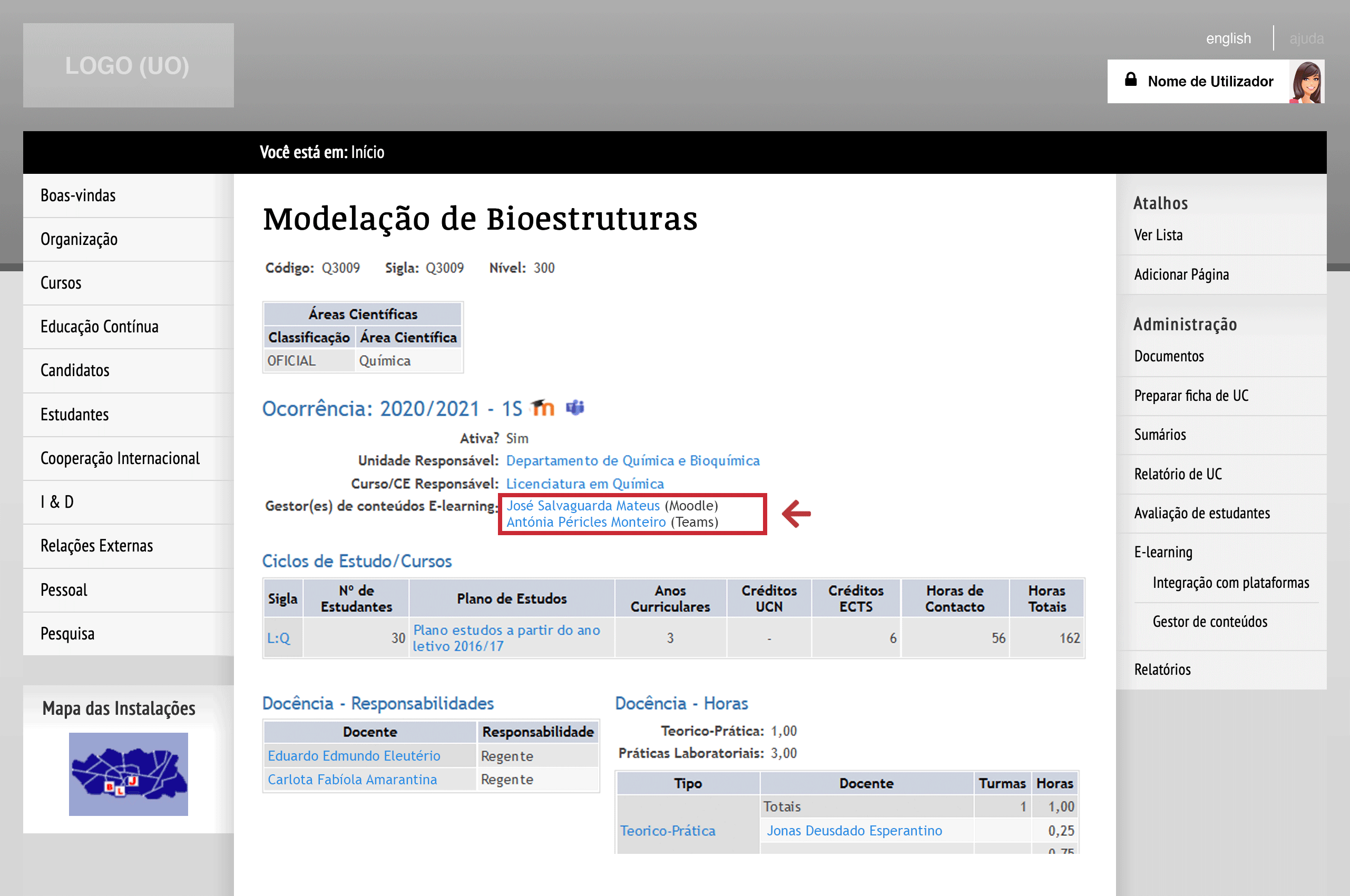
Content managers of the Course Unit
The lecturer or the content manager must have an active Microsoft® Office 365 account. To do that, visit the page Microsoft Office 365 (Lecturers and Staff).
More information:
Unit of Support and Consulting
E-mail: [email protected]
