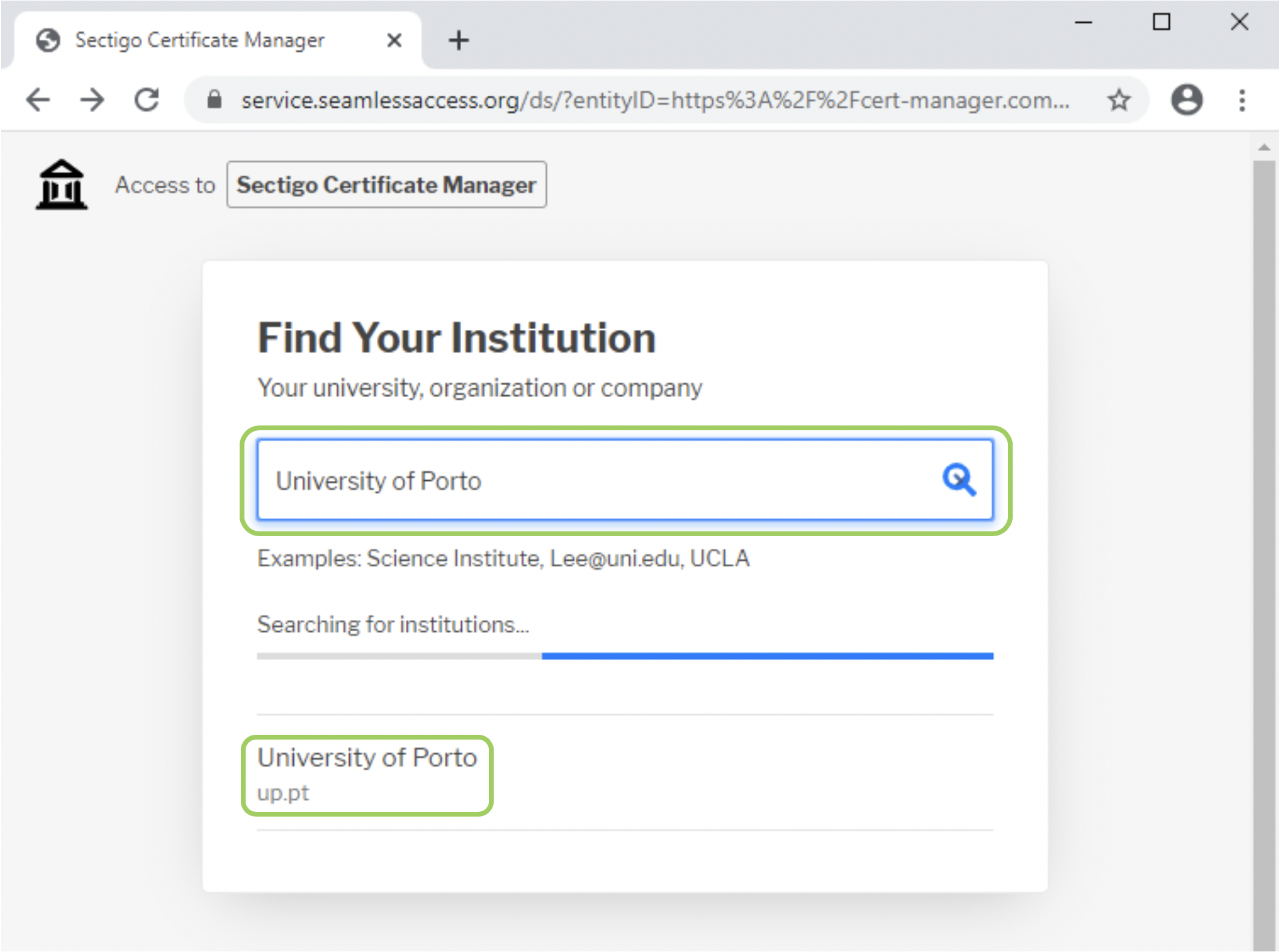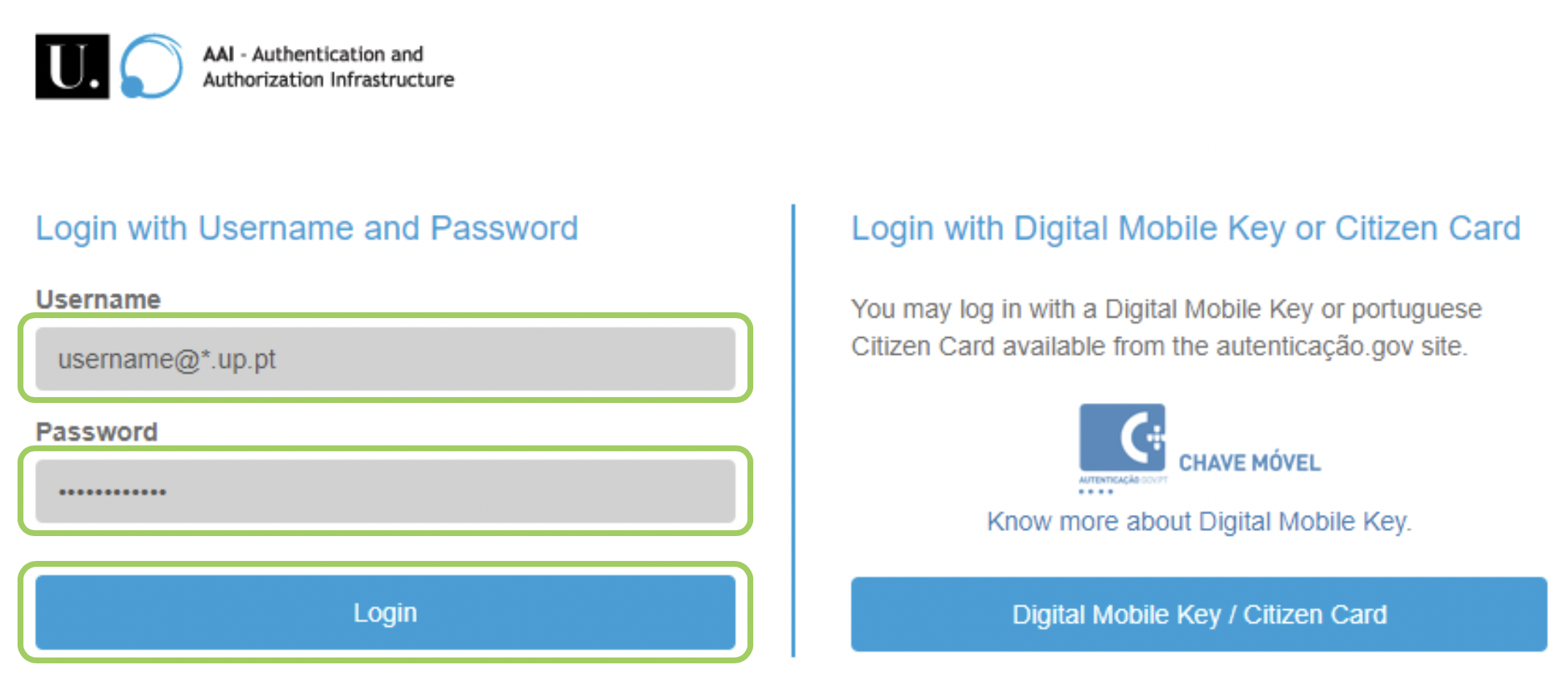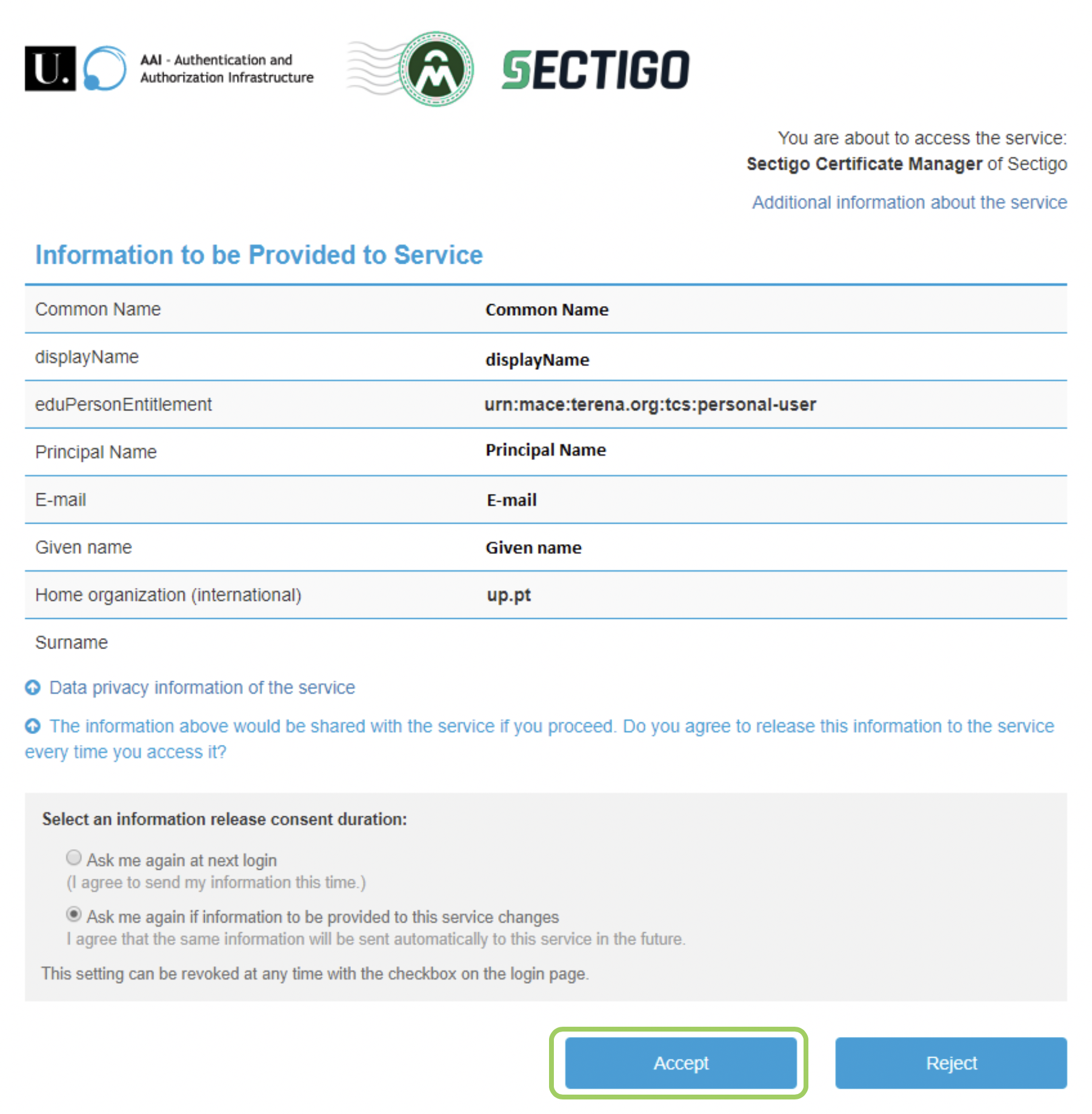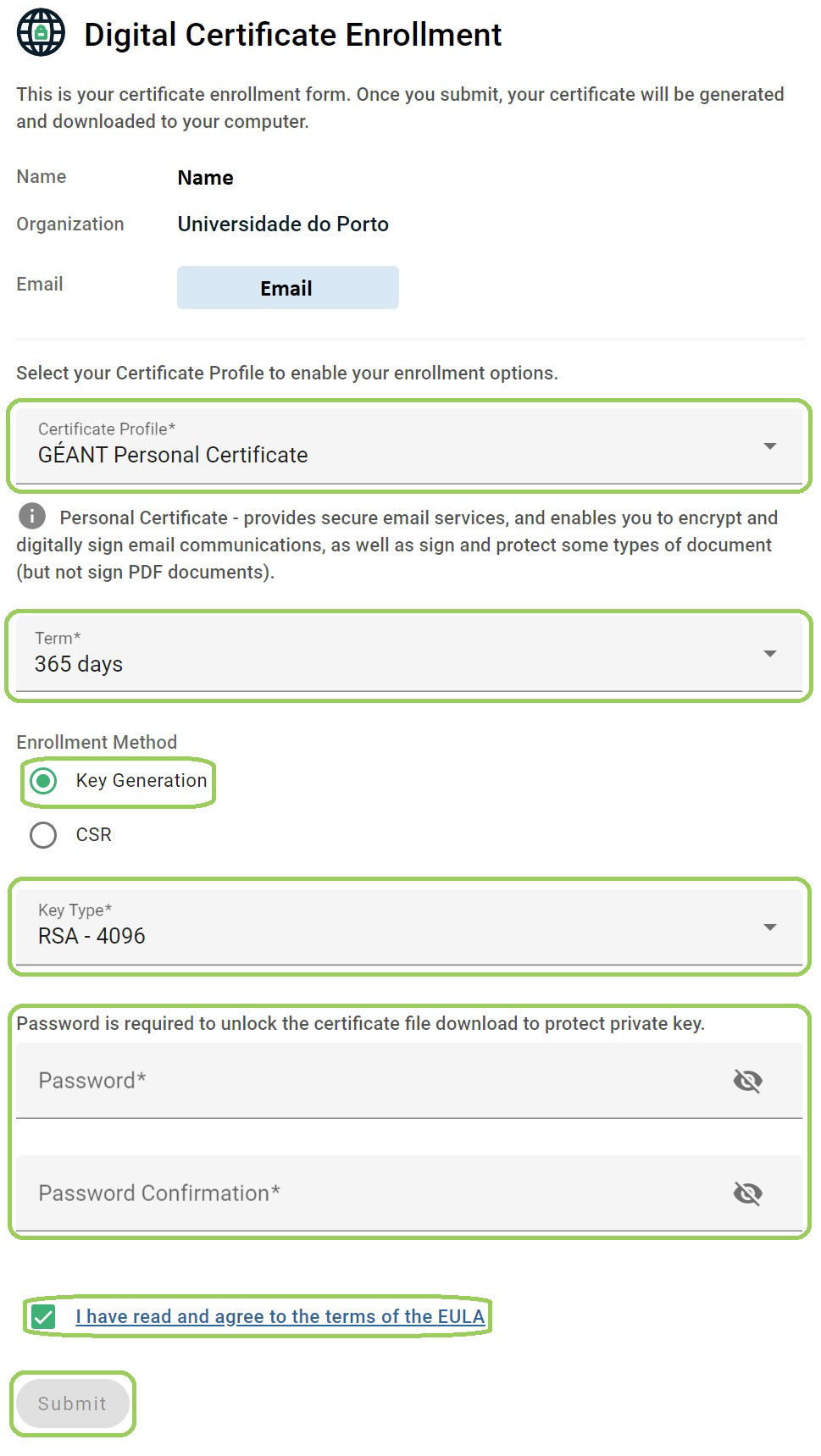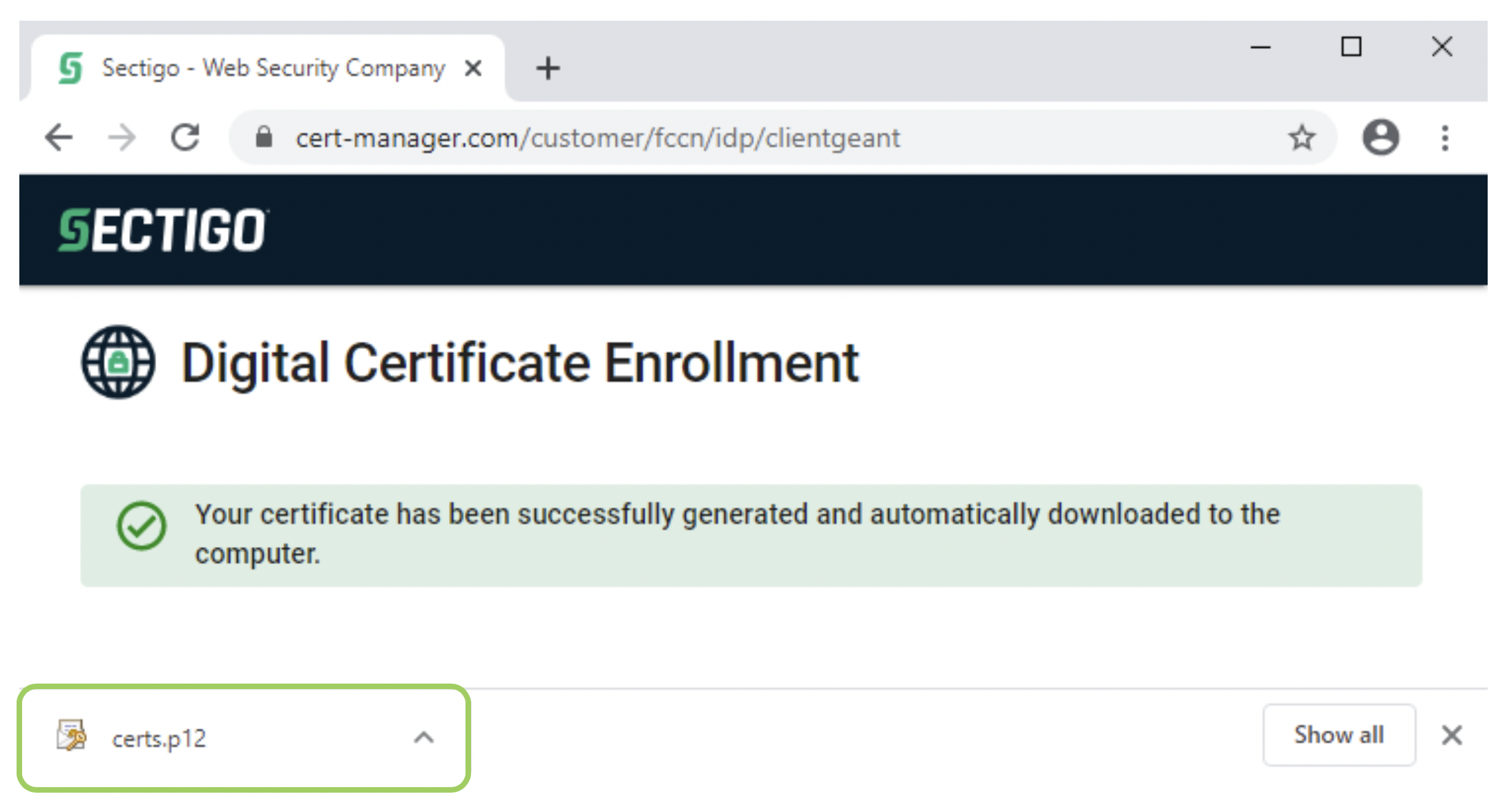Notes
- By selecting this option, you agree with the generation of the key pair in an Electronic Signature Creation Device that belongs to Sectigo. If you prefer to execute this process in your equipment, you can select the option CSR (Certificate Signing Request), generate a CSR and import it to the portal.