Access via Web
-
Go to the web address https://webmail.edu.up.pt;
-
Insert your username in the format up[123456789]@up.pt[ 1 ];
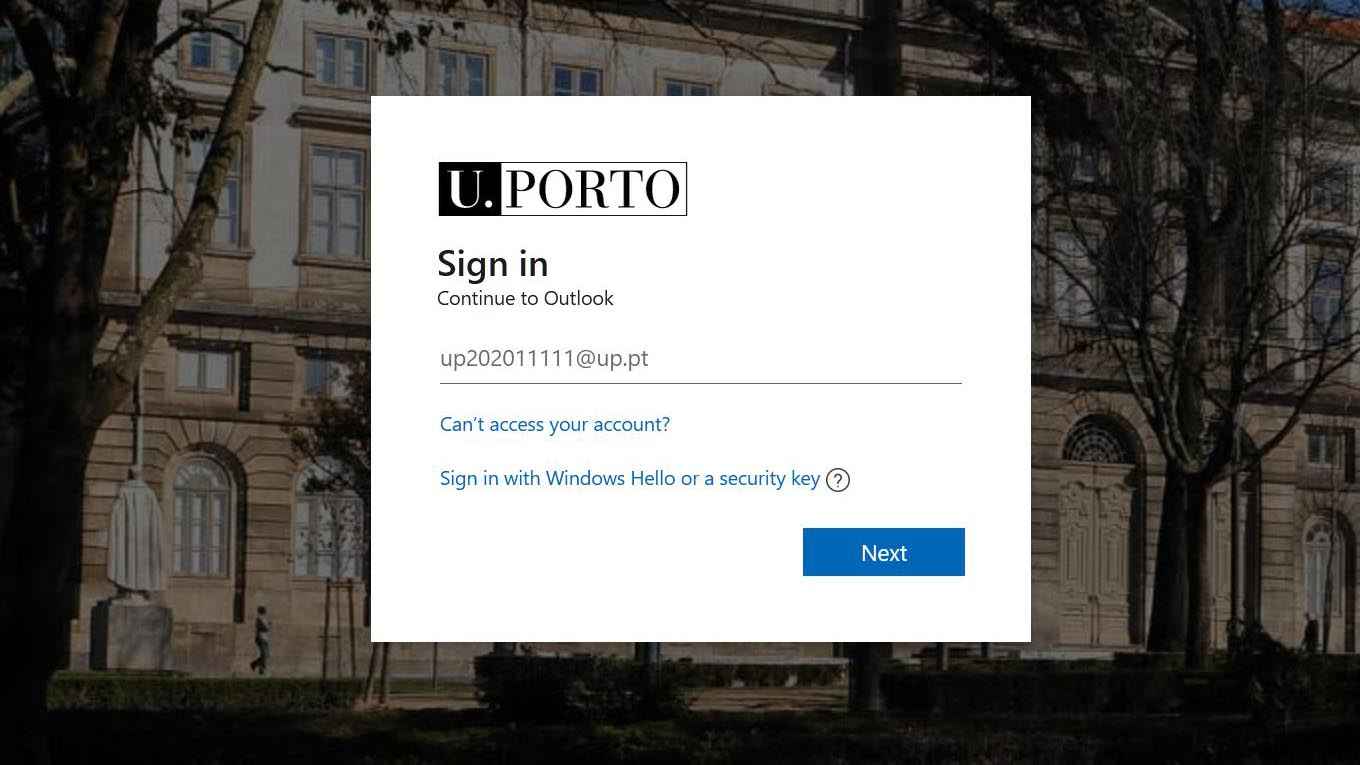
Insert your username
-
Enter the password.
Access via Microsoft® Outlook® Email Client
-
Open Microsoft® Outlook® and select "File".
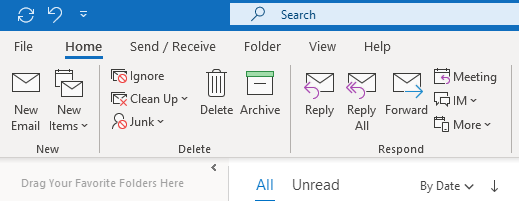
Select "File"
-
Click on "Add Account";
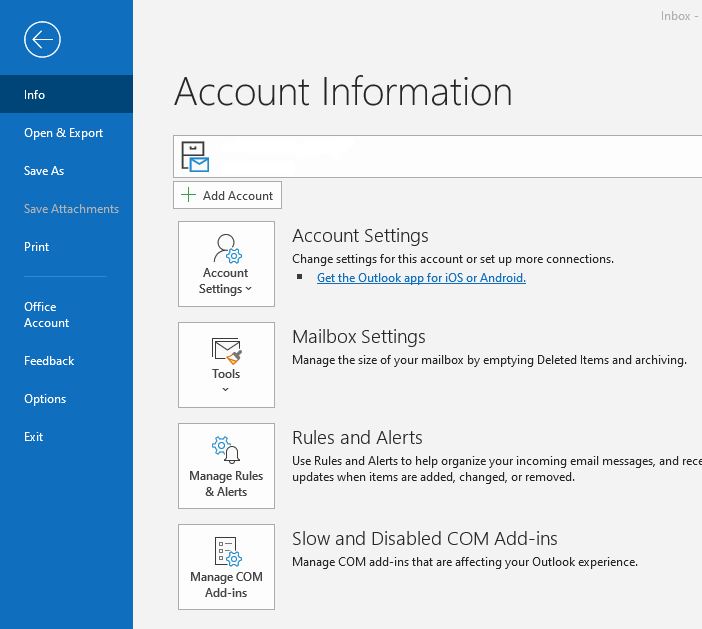
Add Account
-
Insert the email address.
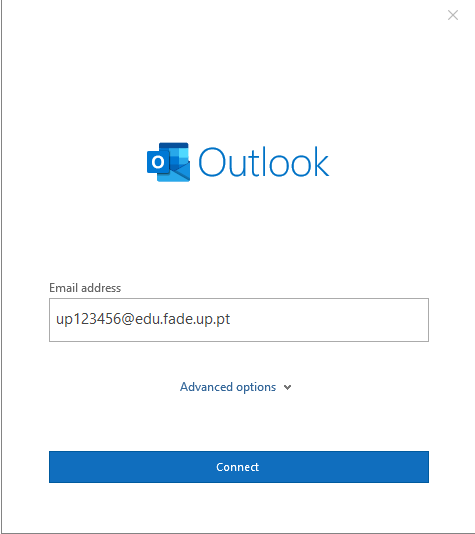
Insert the email address
-
Select "Microsoft 365";
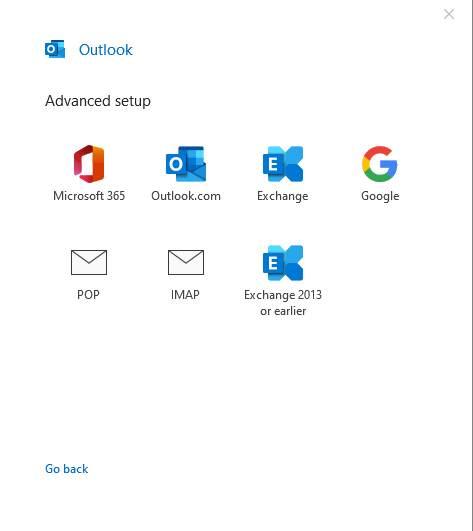
Select "Microsoft 365"
-
Insert the user in the format up[123456789]@up.pt[ 1 ].
-
Select the option "Remember my credentials".
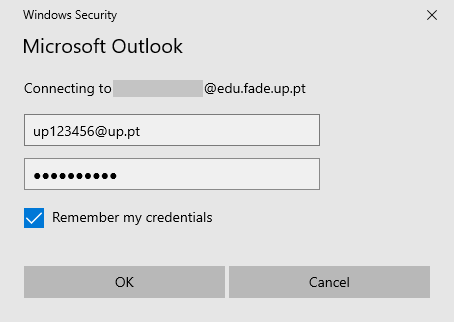
Option "Remember my credentials"
-
The configuration is complete.
-
Click on the "Next" button.
-
Restart Microsoft® Outlook®.
Access Via Mozilla Thunderbird® Email Client
In Mozilla Thunderbird®, the account will be configured automatically.
-
Select the configuration menu of the email account.
-
Insert your name, your email address in the format up[123456789]@edu.[institution].up.pt[ 2 ] and the respective password.
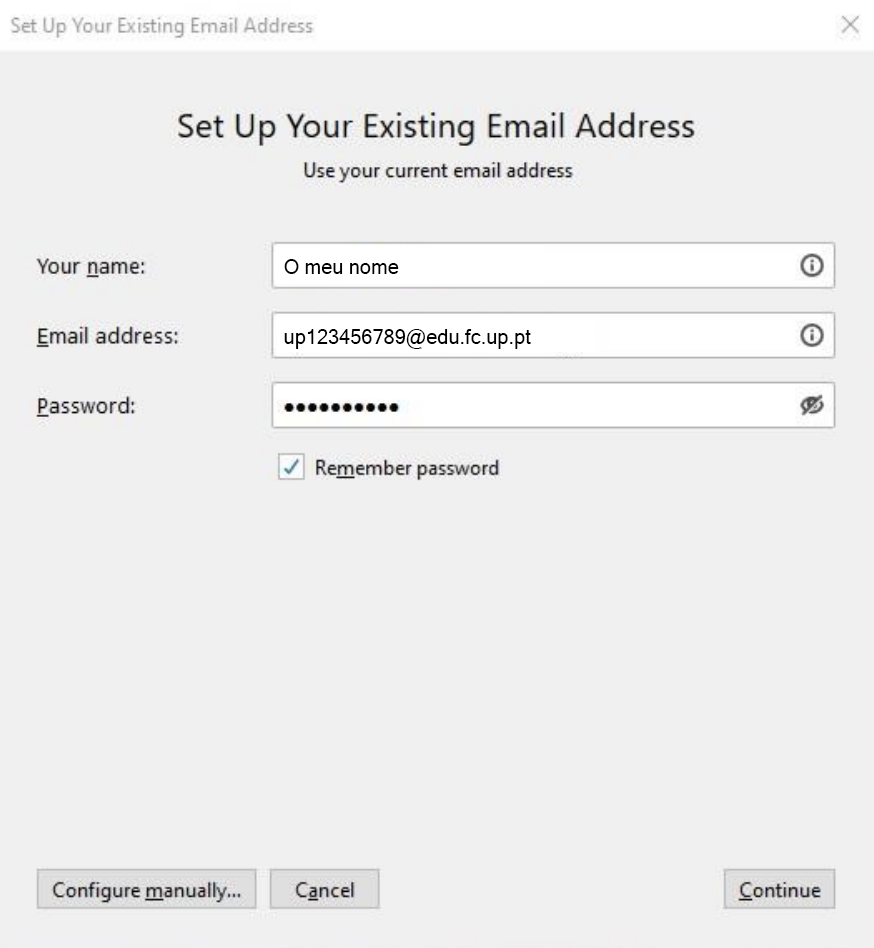
Insert your name, your email address and the respective password
-
Click on the "Continue" button.
-
Access settings will be completed automatically.
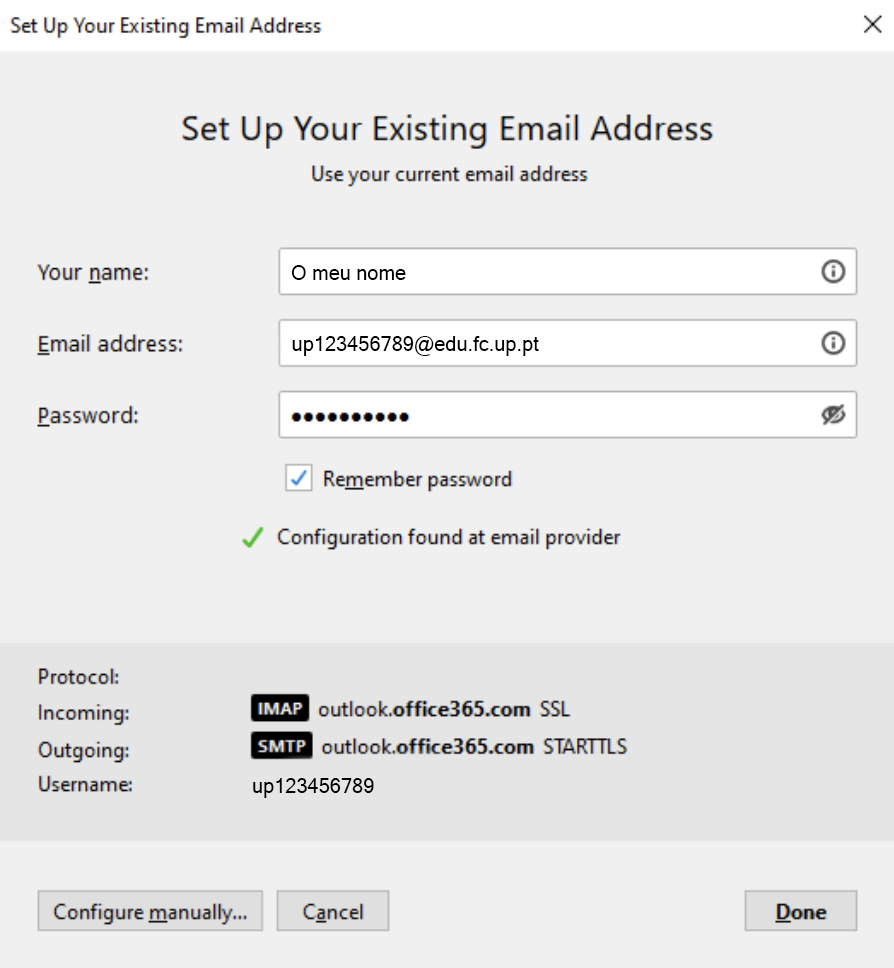
Access settings will be completed automatically
-
Click on the "Done" button.
-
The configuration is complete.
Notes
- The numbers represent your student/mechanographic number.
- The numbers represent your student/mechanographic number and "institution" represents your home institution (arq, fade, fba, fc, fcna, direito, fe, fep, ff, fmd, fpce, icbas, letras or med).
More information:
Unit of Systems Administration and Operations
E-mail: [email protected]
