Content for students

Installing the Check Point® Capsule VPN
-
In the Android home screen, select the "Play Store" option;
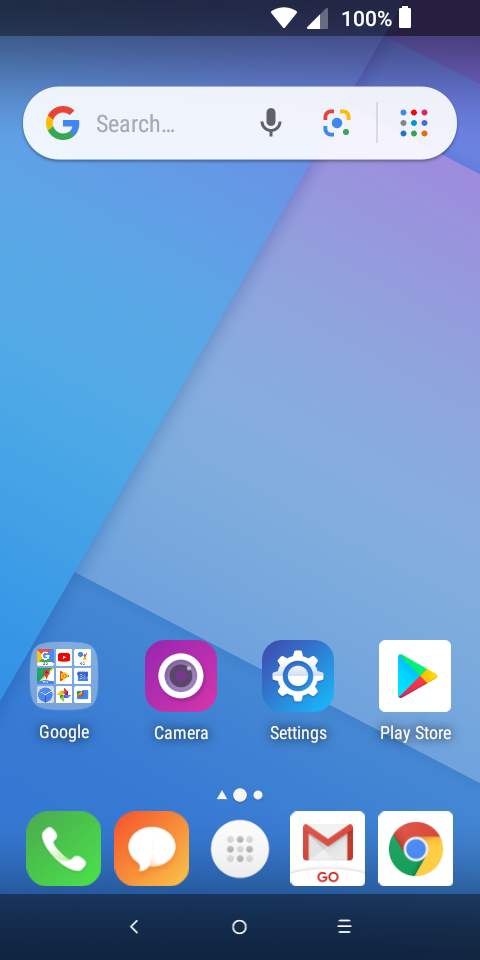
Android home screen
-
In Play Store, write “check point capsule vpn” in the search box and select the respective application;
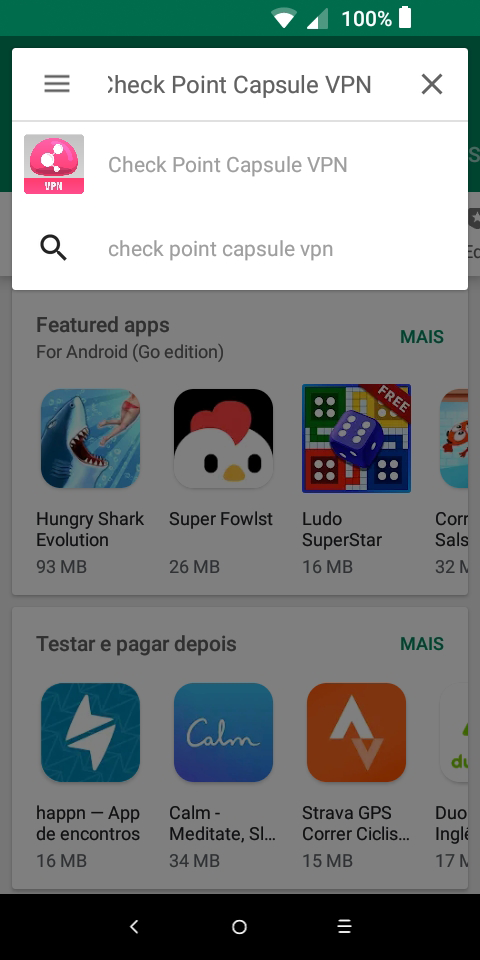
Search box in Play Store
-
Select the "Install" option and, after installing, select "Open";
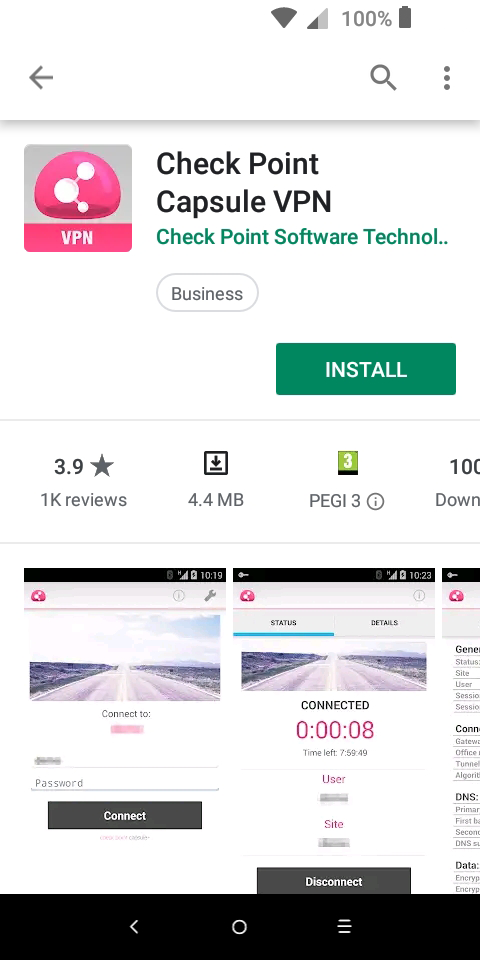
"Install" Option"
Configuration
-
In the Check Point Capsule VPN application, configure according to the following options:
Name: VPN FEUP SSL;
Server: vpn.fe.up.pt;
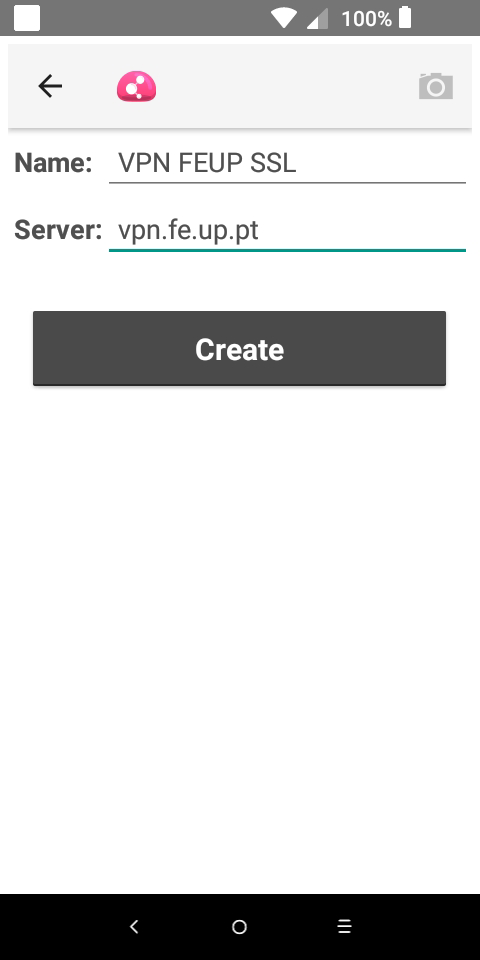
Configuring Check Point Capsule VPN
-
Select the "Create" option
-
On the "Select the authentication method to be used" screen, select the "Standard" option and then select "Username and Password".
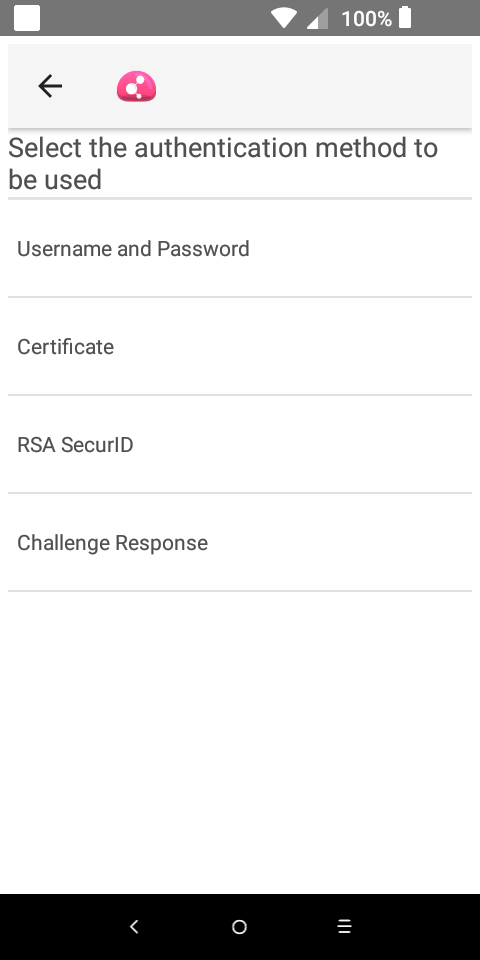
"Select the authentication method to be used" screen
Connecting to the VPN
-
In the authentication screen, insert your Information System username, when requested, in the form up[123456789]@[institution].up.pt[ 1 ] and the password of the Information System.
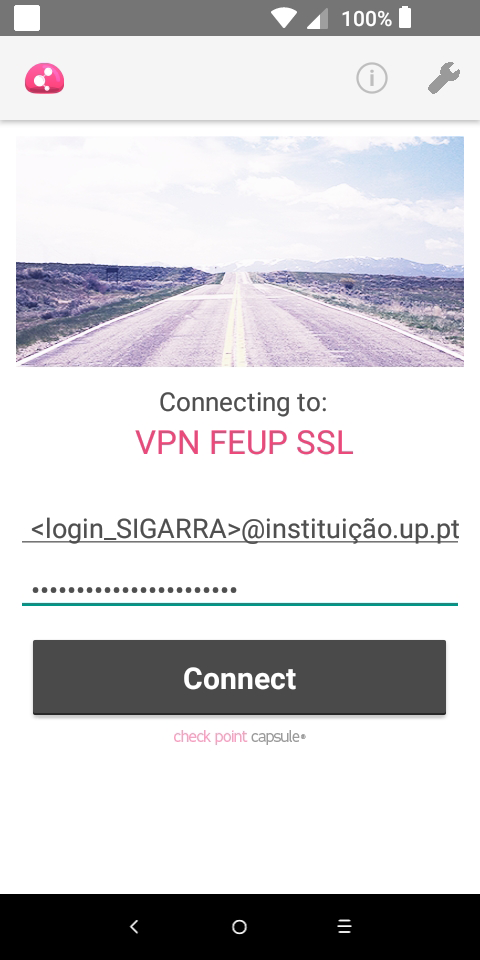
"Authentication" Screen
-
Select "Connect";
-
When the "Connection request" window appears, select “OK”.
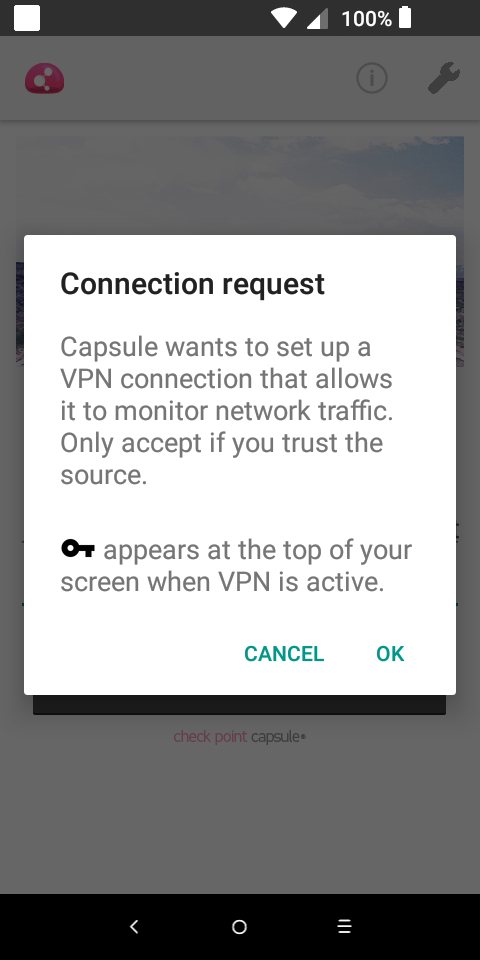
"Connection” Window
-
If the connection is established correctly, the status is described as "Connected" and the "key" icon will appear in the notifications area.
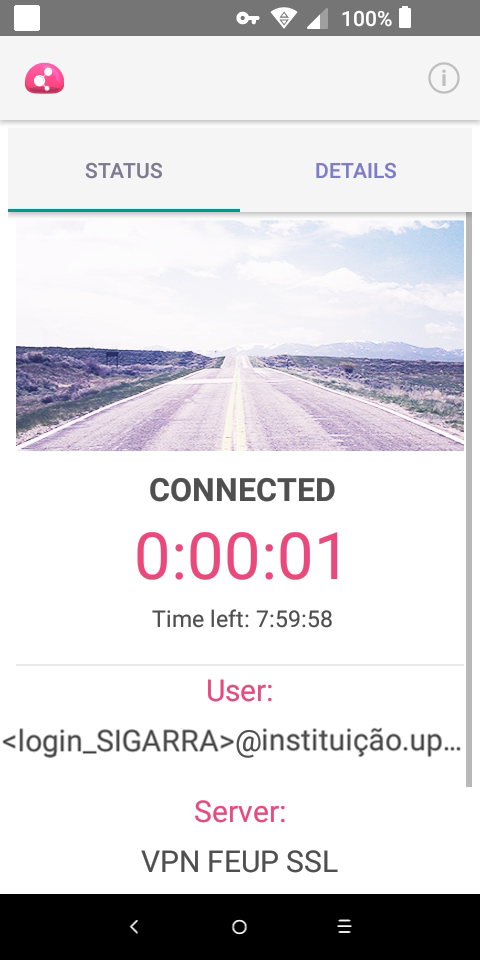
Connection Status
Notes
- The numbers represent your student/mechanographic number and "institution" represents your home institution (cdup, arq, fade, fba, fc, fcna, direito, fe, fep, ff, fmd, fpce, icbas, letras, med, reit, sas or sp).
Para mais informações:
Unit of Infrastructure and Network
E-mail: [email protected]
